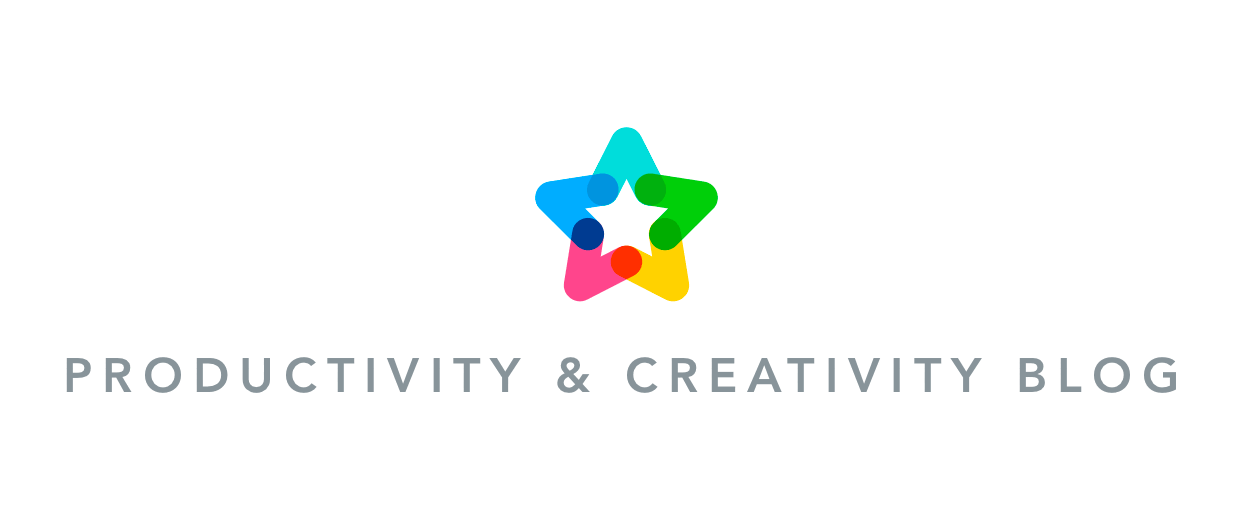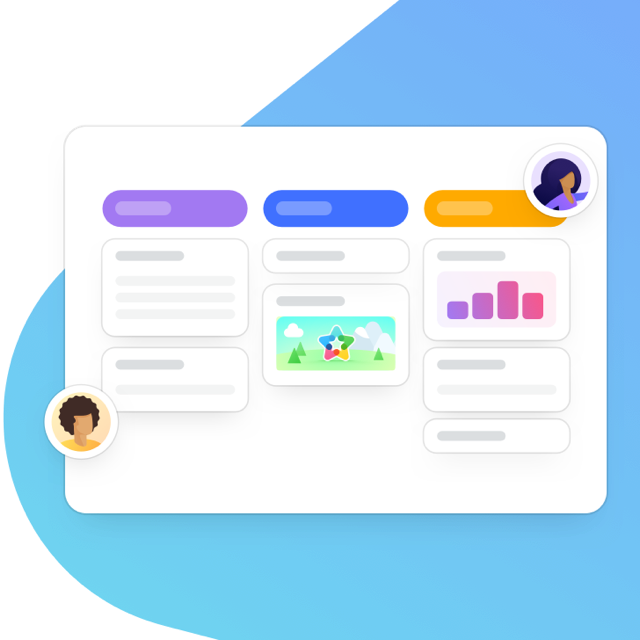MeisterTask is all about making your workflow more efficient and your life a little easier. Today we’re happy to introduce three new features for our web app which should do exactly that – take a look!

Import from Asana
Our new import option makes the switch from Asana to MeisterTask quick and painless. If you haven’t transferred all your data yet, now’s the time to do it!
Here’s how it works:
1. Open your Asana account and go to the project you want to import into MeisterTask. Open the Project Actions (located in the upper right corner of the project) and select Export > CSV.
2. Go to your MeisterTask dashboard. At the bottom of the left sidebar, you’ll find the new import menu (marked by three dots) where you can select Import from Asana.
3. Select and upload the CSV file you just exported from Asana, and click Continue.
4. As soon as the import is completed, the project will appear in the sidebar of your dashboard, containing all the tasks the project originally held.
Copy tasks & projects
Doing the same thing twice is not only boring but also inefficient. With our new copy features, you can quickly duplicate a task and all its information, or clone an entire project to use it as a template.
To copy a project
1. Go to project settings and open the menu in the upper right corner of the dialog. Select Copy… from the list.
2. You will be asked to choose a title and description for the new project and define which properties you want to be copied. You can select members, checklists, tags and tasks.
To copy a task
Open the task you would like to copy and click on the menu in the upper right corner (marked with three dots). Here you can choose between moving, trashing, and now also copying the task. Choose Copy Task you create an exact duplicate of it.
The task duplicate will be inserted directly underneath the original task. You can then proceed to move it into another section or project, or edit its details.
Export as CSV
This new export option lets you turn projects into plain text, which is the perfect basis for further steps in your workflow, such as creating custom reports in Excel. Here’s how it works:
Go to project settings and open the menu in the upper right corner of the dialog. A click on Export as CSV automatically downloads the file to your computer. The properties exported are: task ID, task token, title, description, the date of creation and last update, the status (open or completed) and the section of the task.
Bonus Video
We also didn’t want to withhold this awesome new video from you, which showcases MeisterTask in all its beauty. We’d absolutely love to get your feedback, so please don’t forget to leave us a comment! (We also won’t be upset if you share the video with a few colleagues and friends 😉 )
Get Started with MeisterTask
Sign Up