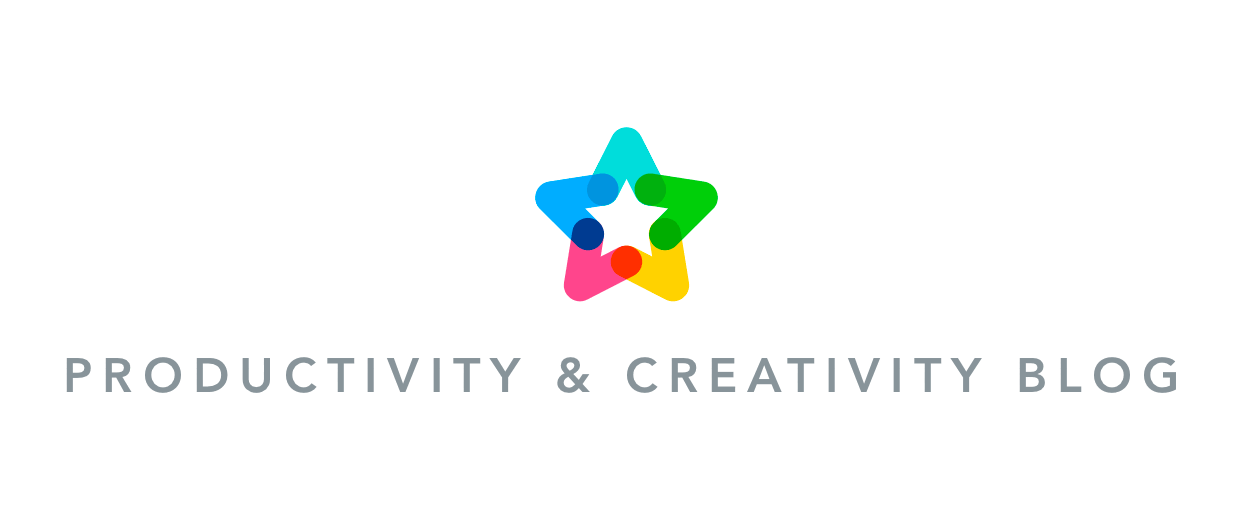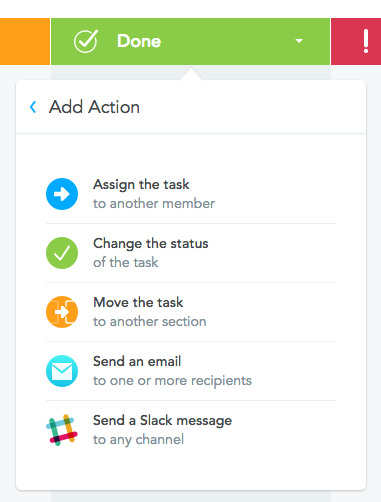This post was updated on May 4, 2020.
Unless you’ve been living in a cave for the past two years, you’re probably familiar with the popular chat app Slack. There are a number of reasons why Slack is so successful with teams and why we at MeisterLabs love it, too. Slack features a sleek design with lots of ingenious details, offers custom emojis, animated gifs and of course the practical Slackbot, which keeps us informed about what’s for lunch every day.

Slack was one of the first integrations MeisterTask offered, but we’ve since added a lot more functionality, simplified the integration process and also made some visual improvements, so we thought it’s time we give you a quick rundown of this fantastic new workflow. Check out the video below to see MeisterTask’s bi-directional Slack integration in action:
How to Integrate Slack with MeisterTask – Step by Step
MeisterTask’s Slack integration is bi-directional: the inbound integration lets you create new tasks within a Slack channel and send them to a MeisterTask project, whereas the outbound integration automatically sends messages to a Slack channel whenever a new task is created in or moved into a specific section in MeisterTask. We call this outbound integration a ‘Section Action‘.
1. Creating tasks in Slack
Open a project in MeisterTask and click on the ( i ) button in the top bar to open the project settings. In the features tab, click the green Add button next to ‘Slack’. After you’ve authorized your Slack account you’ll be able to select a Slack channel and a section in MeisterTask for your integration. Click Install to finish the integration process.
Use the following syntax to quickly create a new task in the Slack channel of your choice:
/mt task title[: description][@assignee][@watcher][+checklist item][+checklist item]
Example:
/mt New Tutorial Videos: 30-second videos of our new integrations +upload to YouTube +Add to Help @me
The syntax may look complicated at first glance, but it’s actually extremely intuitive, starting with the task title and working its way down from there. Plus, if you’re a fast typer, you’ll find that this method of creating new tasks can also be a lot quicker than the conventional way because you don’t have to switch back and forth between your mouse and keyboard.
What’s it good for?
At MeisterLabs we use a number of Slack integrations going from different channels to different sections and projects. We find it particularly useful for our Marketing channel, where we’ve set up a feed of all incoming tweets and posts to our Facebook pages. Users will often contact us with problems on Twitter instead of directly emailing support, and when the marketing team sees one of these reports in the Slack channel, they can immediately create a new task for the developers without ever leaving the app. To this end, our Marketing channel is directly connected with the Bug Inbox section in our software sprint project.
As soon as you press Enter, the task is inserted into your MeisterTask project:
2. Sending messages from MeisterTask to Slack
MeisterTask lets you set up automatic actions for the individual sections in your projects. One of these cool automations is the outbound Slack integration, which sends a message to a Slack channel of your choice whenever a task is created in or moved into a section.
To set this up, open the drop down menu from the section header and select ‘Send a Slack message‘. Again, you’ll have to authorize your Slack account before setting up the path for your integration. Once you’ve done that you’ll be able to select to which Slack channel MeisterTask should send the message.
When would I use this?
This Section Action is a fantastic way to keep team members informed about status changes of tasks, especially those who aren’t able to watch tasks because they’re not themselves part of the project. For instance, your community managers might not be part of your app development projects, but they still need to be informed about new feature releases or important app updates. To do this, you can simply set up a Section Action going from your ‘Ready for deploy‘ section to your ‘Marketing‘ channel.
If you haven’t already, check out our team guide to productive Slack use and our article on how to create tasks from Slack using message actions.
Or find us in the Slack App Directory 🙂