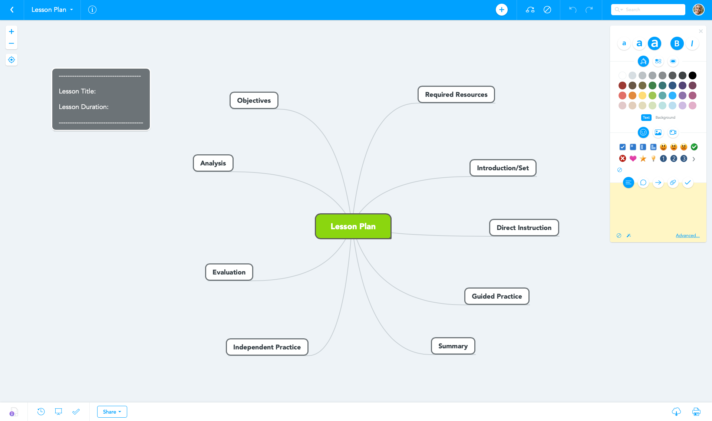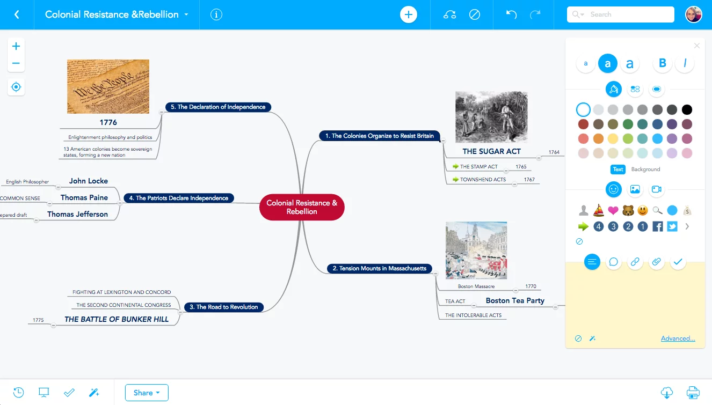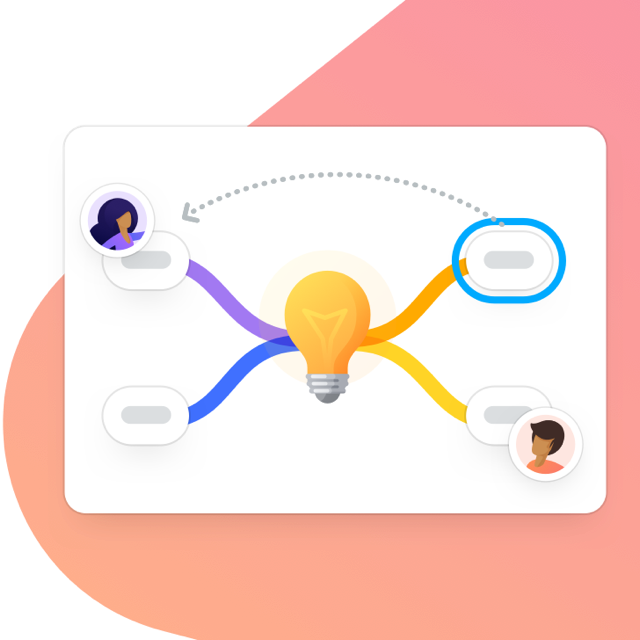This article was updated on October 8, 2021.
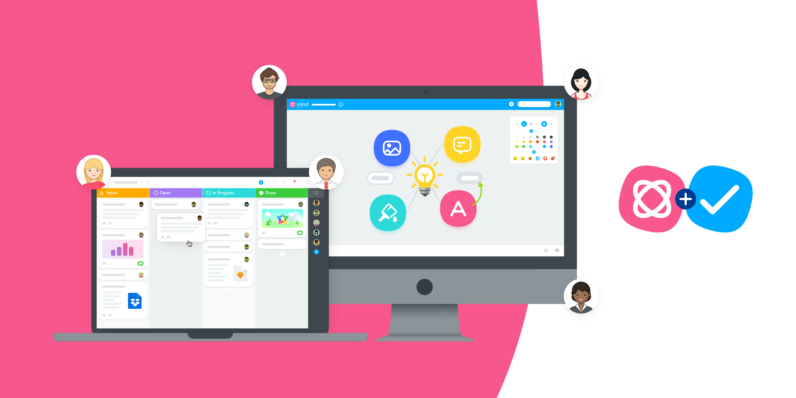
Teachers and students all over the world are looking for ways to connect and start the school year remotely. So, what do you do when in-person is now a virtual classroom? If you’re struggling to figure out how to navigate distance learning, we are here to help.
Most of what is done in the classroom bridges the gap between absorbing knowledge and drawing conclusions. With students now dispersed, teachers don’t have their tried and true methods to foster critical thinking. But with the right tools, transitioning to a digital classroom needn’t be difficult. We hope that by using MindMeister, you’ll be able to turn in-class lessons into online ones, present new ideas and facilitate classroom discussions. In this article, we’ll go over the most practical uses of MindMeister to get your remote classroom up and running in no time.
Why Online Mind Mapping?
Simply put, mind mapping is one of the most effective learning techniques. Research shows that It can help students improve comprehension of difficult concepts, take better notes and foster creativity, visualizing ideas and drawing connections between topics. And, when you take mind mapping online, it just gets better. With collaborative mind mapping tools, like MindMeister, you can facilitate brainstorming sessions, give presentations, and share ideas in real-time from wherever you are, never having to worry about running out of space. In addition, online mind mapping provides a great opportunity to communicate with all students, especially the ones who aren’t inclined to raise their hands in class.
If you or your students are new to online mind mapping, you’re in luck — we’ve got a quick and easy free course to get you going. Assign Mind Mapping 101 to your students to ensure a smooth start and from there, you can begin planning projects, assignments, and lessons all within MindMeister.
1. Build Your Lessons Online
Creating a lesson plan that is clear and structured ensures you cover all the important points of a topic while also keeping the ultimate goal in mind. Using a mind map to build your lesson plan allows you to turn a tedious task into something that is creative and intuitive. And, when building a mind map in MindMeister you’ve got added advantages:
- You provide both you and your students an overview of a topic
- The ability to store all your resources (links, images, documents) in one centralized location, able to be accessed easily from any device
- It’s online and collaborative so it can be edited or expanded as needed. You can also share the map with colleagues and collaborate with them in real-time, provide feedback, add ideas, or even get inspiration for their own lesson planning
2. Present and Lecture With Ease
If you are doing live sessions with your students, you can emulate the whiteboard experience by opening up a mind map and creating it in real-time as your students listen in the online meeting room of your choice. Just as you would write in front of the class, you can type on your mind map and the students can take notes at home as they watch. With the students logged into the mind map with view-only access, they will be able to see what you are doing as you are doing it, but cannot themselves make alterations. If you would rather share the mind map in another format, you can export it and send it to your students.
Typing while students watch may seem daunting, so you can also use MindMeister’s presentation mode instead. Prepare your mind map ahead of time and then broadcast the presentation with your students logged into the mind map. Presentations can also be exported as slides and shared with your students.
Live sessions are sometimes difficult to orchestrate and if you would rather record your lectures and share the videos with your students later (via MeisterTask, for example), this is easier to do than you think. If you’re using Windows, there is a built-in screen recorder in the game bar. To get to it, just search for game bar, turn on your microphone and start recording your lecture. On a Mac, there is also a built-in screen recorder in Quicktime.
Whether you create a mind map in real-time, use the presentation mode, or pre-record your lessons, lecturing to students from home is possible with MindMeister. For classroom mind mapping inspiration, see these resources:
- Mind Mapping in my Classroom with MindMeister
- Easy to Use Mind Map Templates for Teachers and Students
- How One Teacher Uses MindMeister in the Classroom to Inspire Students
3. Transform In-class Discussions Into Online Brainstorming
One aspect of classroom teaching that is hard to match remotely is analysis. But we have a suggestion for that, too. After your students have done the preliminary frontal part of a lesson, such as reading or watching, provide them with a mind map template that you have created. This mind map will serve as a guided debrief, taking the place of the discussion you would have held in class. You can identify the main points or key takeaways from the input and let your students fill in the sub-points. Students can then turn in their mind maps as assignments that you can grade. In this way, you will be able to assess how your students are absorbing the information at home.
4. Group Work
Because MindMeister is made for collaboration, it lends itself well to group work. Between the chat, comment and voting functions of MindMeister, students can work together as easily (if not more efficiently) as if they were in the same location. Let the students create and invite each other to mind maps that they can then turn in to you. Usually, assessing group work is difficult, but with MindMeister, you can see who contributed what by replaying the history of the mind map. In this way, you’ll know that the students really are working in groups at home.
Sociology students collaborated on
@padlet to create mindmaps explaining cultural differences in the family dynamic. Cross cultural education is the best kind of education!@gems_daa #remotelearning #InThisTogetherDubai— Chris Hagen(@hagen_cj) April 2, 2020
Just as you can have individual students fill out mind maps that you prepare, you can also ask students to do this in groups of four or five. Once they are finished, you can share the group mind maps with the rest of the class to see what conclusions other groups reached. Comparing those similar but different mind maps creates a good basis for a class discussion, which can be held in a virtual meeting or on a discussion board.
For ideas about how to get the most out of group mind mapping, see these resources:
- The Teacher’s How-To Guide to Group Mind Mapping
- Online Collaboration in the Classroom with Mind Maps
Ready to Get Going?
These are only a few of the many things you can do with your students using MindMeister, but we know that you need to get started as quickly as possible. If you need getting used to MindMeister, please take our Getting Started course in the MindMeister Academy or visit our support website. For inspiration, ideas and tips, please visit our blog. And, of course, if you hit any bumps along the way, do reach out to us — we would like to help!