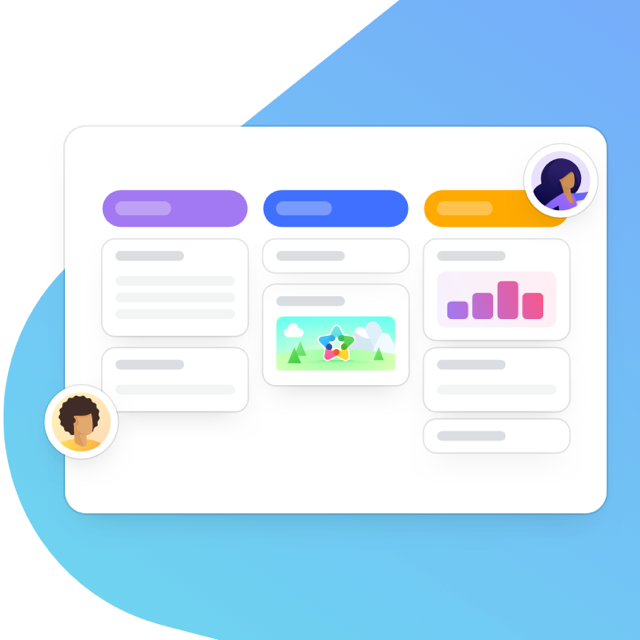MeisterTask is a task management tool designed with collaboration in mind. We help teams from all over the world coordinate their activities, delegate responsibilities and get more done. Whether you’re working in a small group or managing a huge team with employees in various locations, our unique combination of powerful functionality and slick design turns task management from a chore into an enjoyable working experience.

We know that starting with any new tool can be a daunting experience, especially when its implementation will directly influence how your team works. While MeisterTask is so intuitive that it doesn’t need a formal onboarding process, a little extra knowledge never hurt anyone. In this article, we look at how to get your team up and running with MeisterTask and answer some important questions, including:
- Why should I form a team?
- What should I do before I invite my team?
- How do I invite people to join my team?
- How do I manage my team effectively?
- How do I add more users to my existing team?
- Can I still collaborate with users who aren’t in my team?
Why Form a Team?
Your MeisterTask team can be any group of people who work together, such as your business, school class, or another organization you are part of. Forming a team allows you to:
- Centralize billing and license management for all team members.
- Add, remove and disable team members quickly and easily.
- Set a customized login domain for your team.
- Customize MeisterTask’s appearance to fit your brand.
- Set security preferences, for example only allowing your team to access MeisterTask from a given IP range.
Your “team” is your entire organization, i.e. everyone who uses MeisterTask as part of the same license package. However, you can split your team further into user groups. These are explained later in this article.
Before You Invite Your Team to MeisterTask
Whether you’re starting from scratch or making the leap to MeisterTask from a different task management tool, try to make the transition as smooth as possible. While MeisterTask is not a complicated software to use, good planning and clear vision will help keep things as simple as possible for everyone.
MeisterTask’s Kanban-style project boards can be set up to support software sprints, implement agile project management, or be customized to suit your team’s workflows. You might want to create some projects and simple tasks in advance — including the relevant checklists, automations and custom fields — so that your team isn’t starting with a completely blank canvas. This is especially important if you have team members who haven’t used task management software before. You could use a task that might have otherwise been sent as an email to show them how the new system should work. Send an email directly to a section in MeisterTask to illustrate how simple it can be.
New users won’t be able to see projects until they are invited. You can do this once you have invited team members and they have created their accounts. When you’re ready, here’s how to invite others to projects.
Your team is your most valuable resource in creating effective workflows, so don’t be afraid to give them the freedom to define how they work — they will usually know best about their own processes. Once your team is on board, they’ll be able to create new projects and customize these as they wish. New projects in MeisterTask come with a solid, standard workflow that can be improved with automations and other features over time. This structure is defined by the team member responsible for the project, rather than directly from management, which encourages autonomy and improves engagement within your team.
Schedule a team meeting (or sit down with the project managers responsible for your teams) and find out what everybody needs in terms of functionality and structure. More importantly, find out what isn’t necessary and strip these elements out of your processes — you can always enhance MeisterTask with more advanced features later. The less administration you need to take care of, the faster you can work.
Still not sure? Find out why teams all over the world chose to maximize their productivity with MeisterTask.
If you think your team could benefit from more detailed training and instruction, a wide range of options are available. You can:
- Get in touch with our sales team to schedule a live MeisterTask demo.
- Watch a recorded webinar with your team (available in various languages).
- Search for a MeisterTask Expert Partner to find a knowledgeable guide in your local area or relevant to your industry.
Inviting Your Team to Join MeisterTask
Now you’ve chosen MeisterTask, it’s time to invite your team! For all team management issues, you’ll need to familiarize yourself with the My Team interface in your MeisterTask account. Here’s how you get there:
- Open MeisterTask, then click on your user avatar in the top right corner.
- Click My Account.
- Select My Team from the left sidebar.
Once you’re there, you can add new users to your team using one of the following methods:
- Click Invite User from the top left of the screen to send an invitation email.
- Click Import from file to add team members in bulk via file import.
- Copy the invitation link at the bottom of the screen and share it with your team.
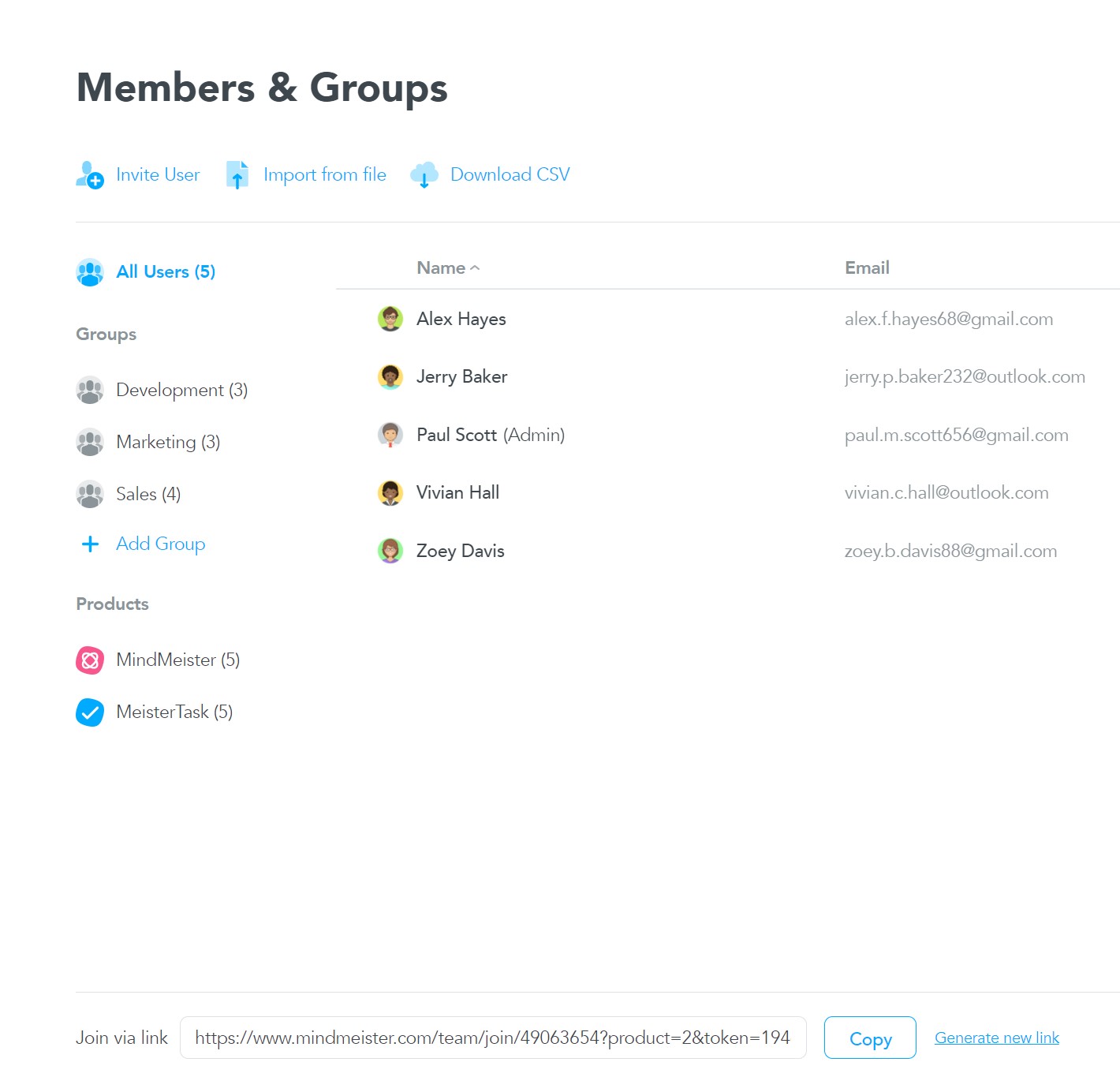
Make sure you’ve got enough licenses for everyone in your team. If you need to add more, this Help Center article can help you with the details.
Managing Team Members
As soon as you have added everyone who will be using MeisterTask to your team, there are a couple of basic tricks that can help you manage your team more effectively. The first two are detailed here: setting team admins and creating user groups.
Team admins
If you have a Business or Enterprise account, it may be a good idea to share the responsibility for managing MeisterTask with a few trusted lieutenants. Team admins are team members who are authorized to make important changes to your team’s account, for example if you are unavailable.
To add a user as an admin:
- Select My Team, then Members & Groups.
- Find the user you wish to make a team admin.
- Click the ellipsis (…) next to the user, then click Make admin.
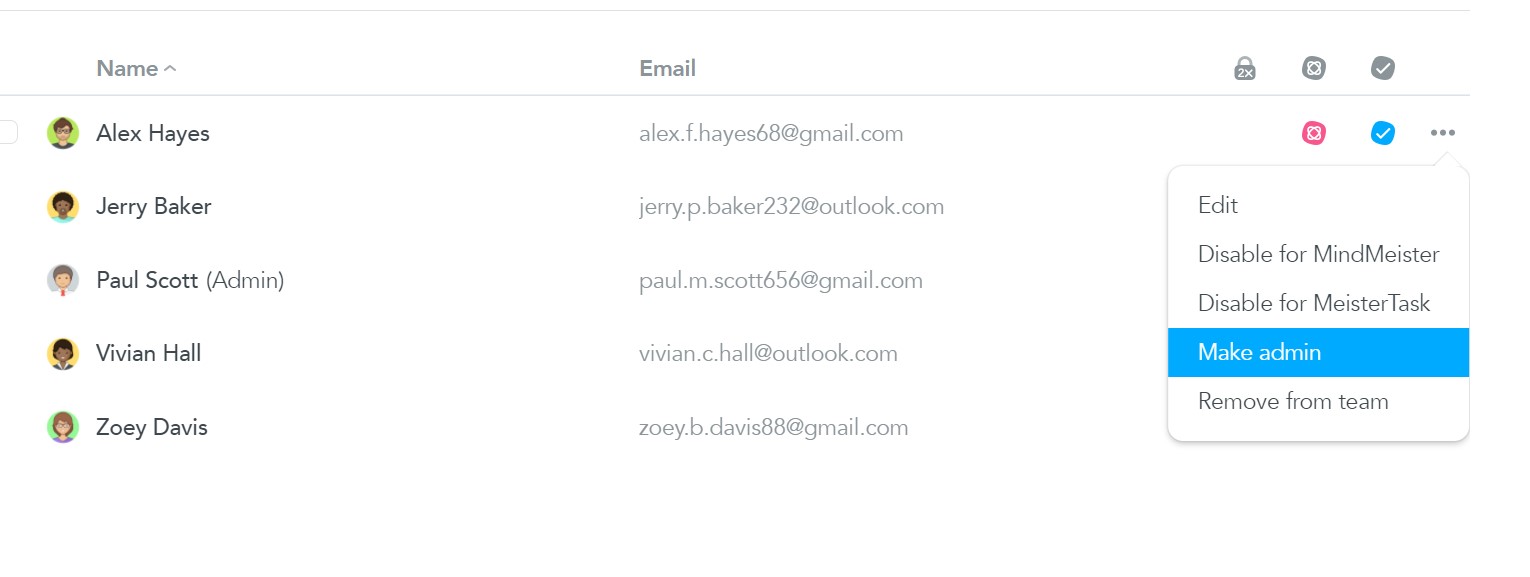
User groups
By creating groups for teams or departments within your organization — Sales, Marketing, Support etc. — you can share projects with multiple people at once. This ensures that everyone is kept in the loop and that your projects are as communicative and collaborative as possible. How you split your team into groups is entirely up to you. Users can belong to multiple groups at one time, or to no group at all.
User groups also allow you to “offboard” team members easily, should a user leave the organization. When you remove a team member from a group, they will be automatically removed from projects shared with that group.
To create a new group:
- Select My Team, then Members & Groups.
- Click on +Add Group and give your group a name. This will then appear in the left-hand column.
- Drag and drop members who belong in that group.
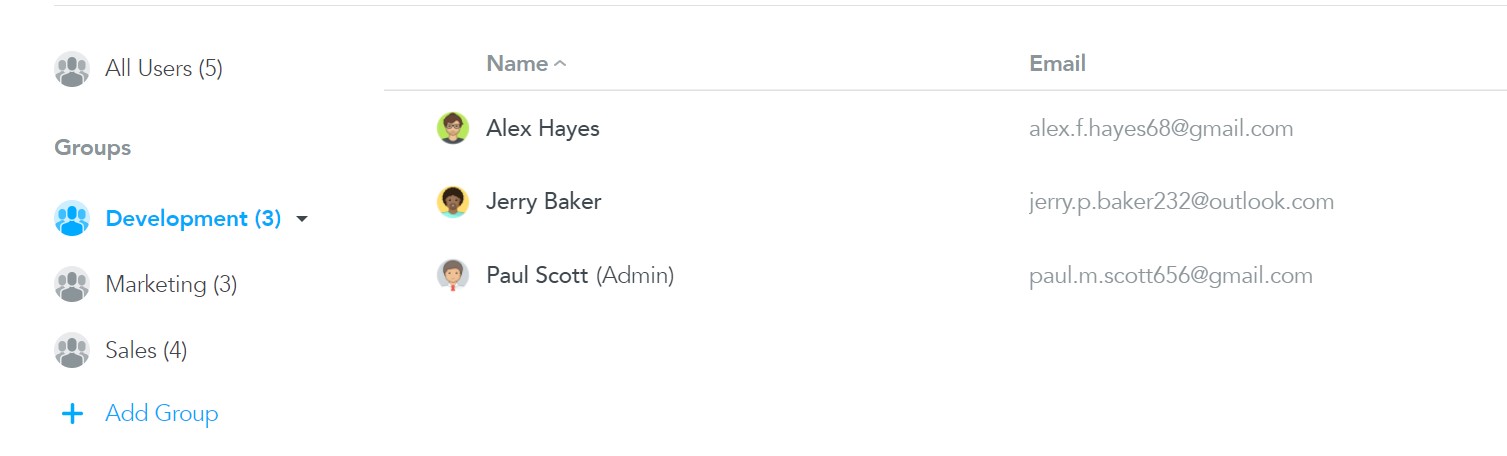
Only MeisterTask Business and Enterprise users can create user groups. Find out all about the benefits of upgrading here!
Adding, Deleting and Changing Users
As time goes by, your team will change. People will join and leave the company, which in turn will cause it to fluctuate in size. As a rapidly-growing company ourselves, we understand the challenges that expansion can bring. This is why we’ve made the process for adding, deleting and changing users as simple as possible.
Billing for MeisterTask is calculated according to how many licenses you have. However, you can change your team at any time, either to add new members, transfer licenses between team members, or delete licenses entirely.
Add more licenses
If you need more licenses, select My Team, then go to Plan. You’ll be able to change the user count at the bottom of this screen. You’ll need to make the initial payment for the new license at this stage, but later subscription payments will be added to your invoice automatically.
Transfer a license to another user
Your team’s licenses can be reassigned to different users. To do this, you will need to go to Members & Groups in the My Team tab, then:
- Disable the user you wish to remove. Use this help center article for detailed instructions.
- When a new user joins, re-open Members & Groups, find the disabled account, and click Edit to change the login email and password to that of the new user. This will allow the new user to log in to MeisterTask.
- Add the new user to any projects they will be part of.
Don’t forget to reassign any tasks or projects that were assigned to users who have left your company, either to a new user or an existing team member who will complete them.
You will still have to pay for licenses for users you have disabled but not permanently removed. If you find you have more licenses than you actually need, use this Help Center article to help you reduce your number of paid licenses.
Collaborating with People Outside the Team
All projects are different. If your team works together with people from outside the company, for example a freelancer or a customer who is involved in the project, collaborating with them easily and effectively is bound to be high on your list of priorities.
MeisterTask allows you to share projects with any other MeisterTask user, even if they are working with a Basic account. This is done from the project itself, rather than from the My Team menu.
To add external users to a project:
Go to MeisterTask and find the project you wish to add the user to on the left-hand sidebar, then:
-
- Click the +Add Member in the popover menu and enter the external user’s email address to send an invite. Or:
- Check Link to share, copy the link and send it to the external member directly.
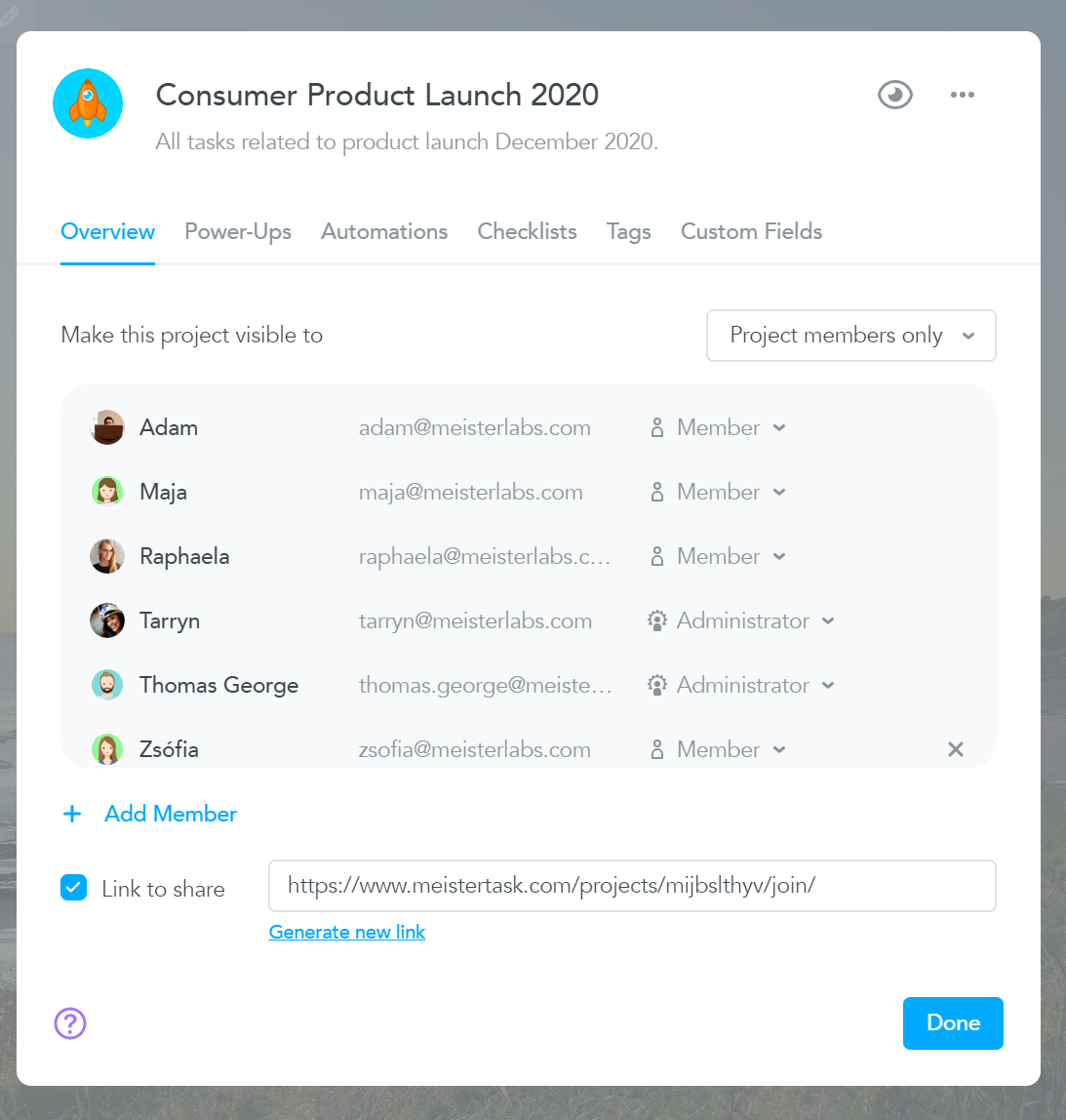
If you invite somebody to a project who doesn’t have a MeisterTask account yet, they will need to sign up for a free account before being able to access the project. You can also remove members from the project from the same popover menu: simply click the “x” next to their name on the list.
Ready. Set. Go!
We hope you’ve now got a better idea of how to get your team up and running with MeisterTask. If you do get stuck, check out our excellent Help Center to go through your queries step by step.