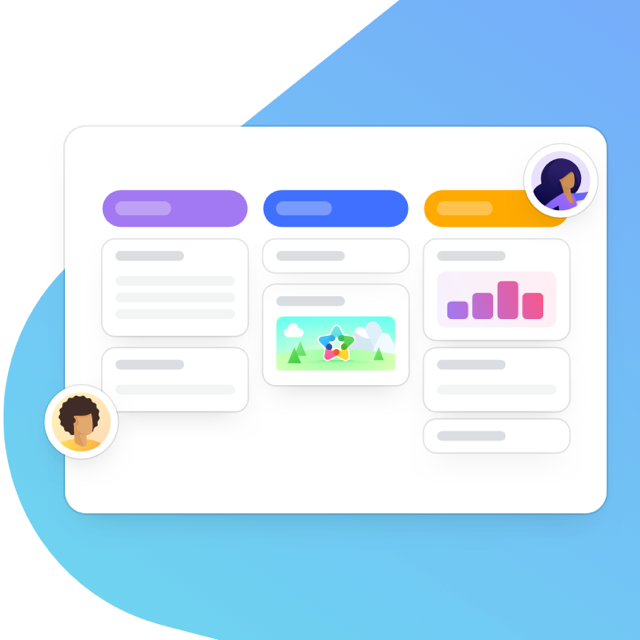This post was updated on April 9, 2020.
MeisterTask is all about making your job — and life — easier! And that’s because we know that the less time you spend on administrative tasks (the work you have to do before you actually work), the more time you have to be productive. Enter custom fields…
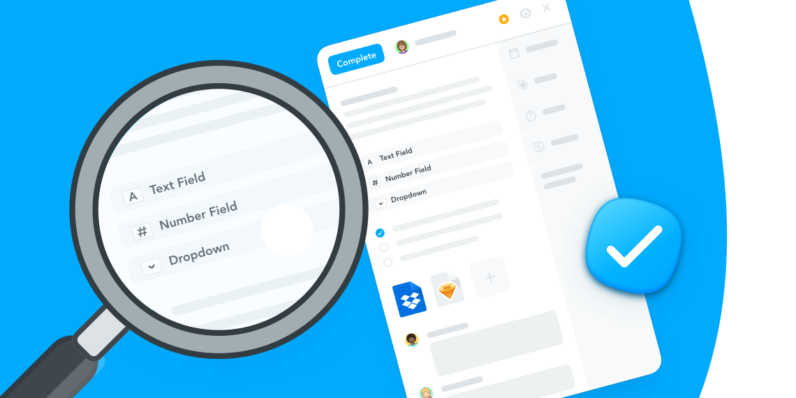
MeisterTask Business Plan users now have a couple of extra custom fields features to take advantage of. Read on to find out what’s new.
Not Sure What We Mean by Custom Fields?
No problem! We don’t mind providing you with a little refresher. You can define one or more fields in your project’s properties and this allows anyone creating a task in that project to add additional data automatically.
Working in customer support? That’s the perfect example! Define custom fields for: the ticket number, time zone and operating system and save your team the hassle of typing it all in, manually, for every task.
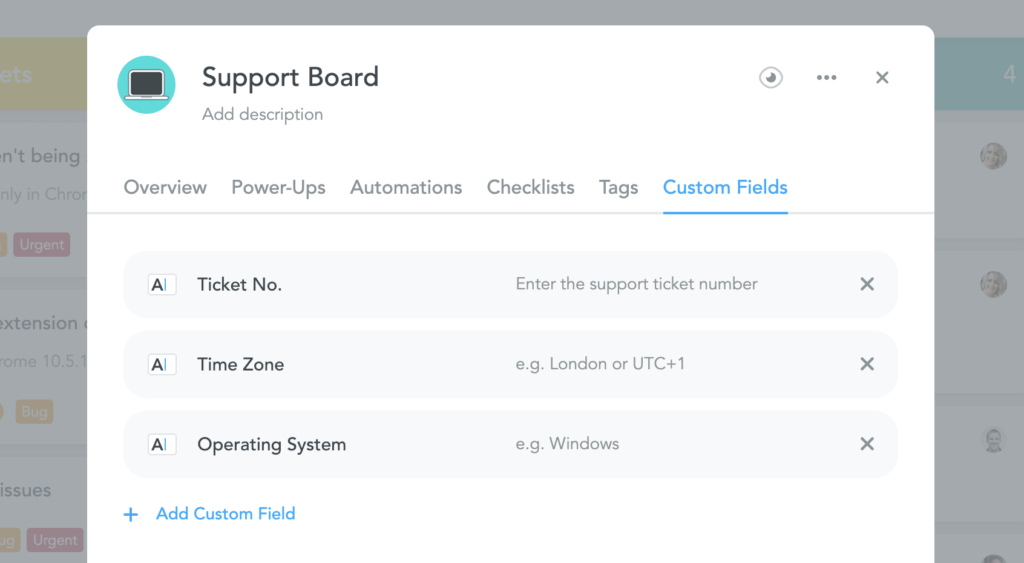
Check out this support article that outlines exactly what you need to do to add custom fields to your project.
Why Use Custom Fields?
Custom fields offer your organization an additional way to categorize, search, track and add information to all tasks in certain projects. They can be customized and used in different ways by different departments and/or teams. Custom fields are more standardized and can be used across an organization. They are added directly from the project properties, that means that project admins have more control over the information collected and tracked.
So What’s New?
You could always add additional custom fields to your project at anytime throughout your project’s lifecycle. But, your custom fields were saved in order of creation and that could not be changed. So the ones you created first, were located at the top and the ones added subsequently followed on. So if you knew exactly the custom fields that needed to be added and the correct order when creating your project, great. But that’s not how things usually pan out.
Let’s say, you realized that there was another important field that needed to be added, and that field would only make sense if it were located at the top. Your options were: to leave as is (with your most important field last on the list) OR remove all of them and then re-add them in again. Bummer.
Well the good news is that that’s all changed. You can now simply re-order your custom fields by dragging and dropping. Custom fields added at any time can be ordered and switched around from your project properties in a way that makes sense for you, your project and your workflow.
More Field Options
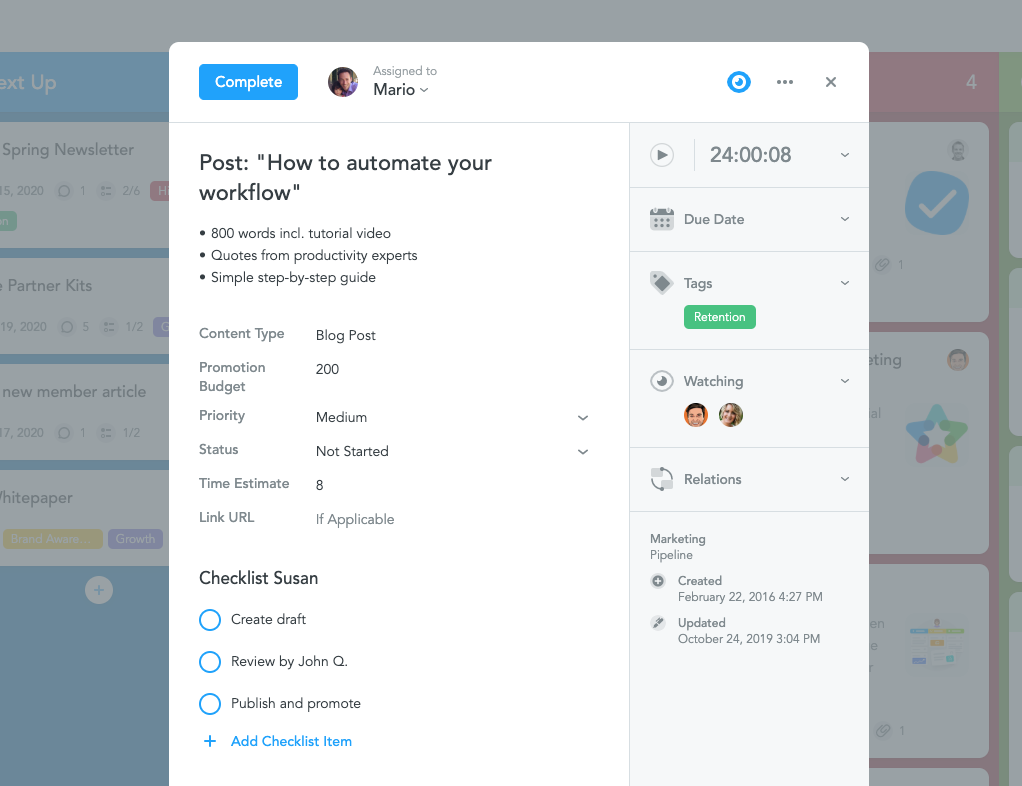
What’s more, previously custom fields were limited to text fields only. You guessed it — that’s not the case anymore! We’ve added in two additional types: drop-down and number fields. What do number fields do? It makes sure that the information filled out is numerical. Yes, you can add numbers to a text field. But using a number field prevents project members from typing in text where there really should be numbers. The use cases for these new custom fields are endless.
Check out this short video illustrating exactly how you can use custom fields:
You can use number fields for:
- Budgets
- Costs
- Estimates
- Invoice number
- User ID
- Customer support ticket number
And use drop-down fields for:
- Setting priority (e.g. low, medium, high)
- Progress stages (e.g. draft, review, ready to publish)
- Status
- Type of content (e.g. newsletter, blog post, email)
- Operating system
- Mobile device
- Distribution channel
So what are you waiting for? Create your custom fields on MeisterTask today.