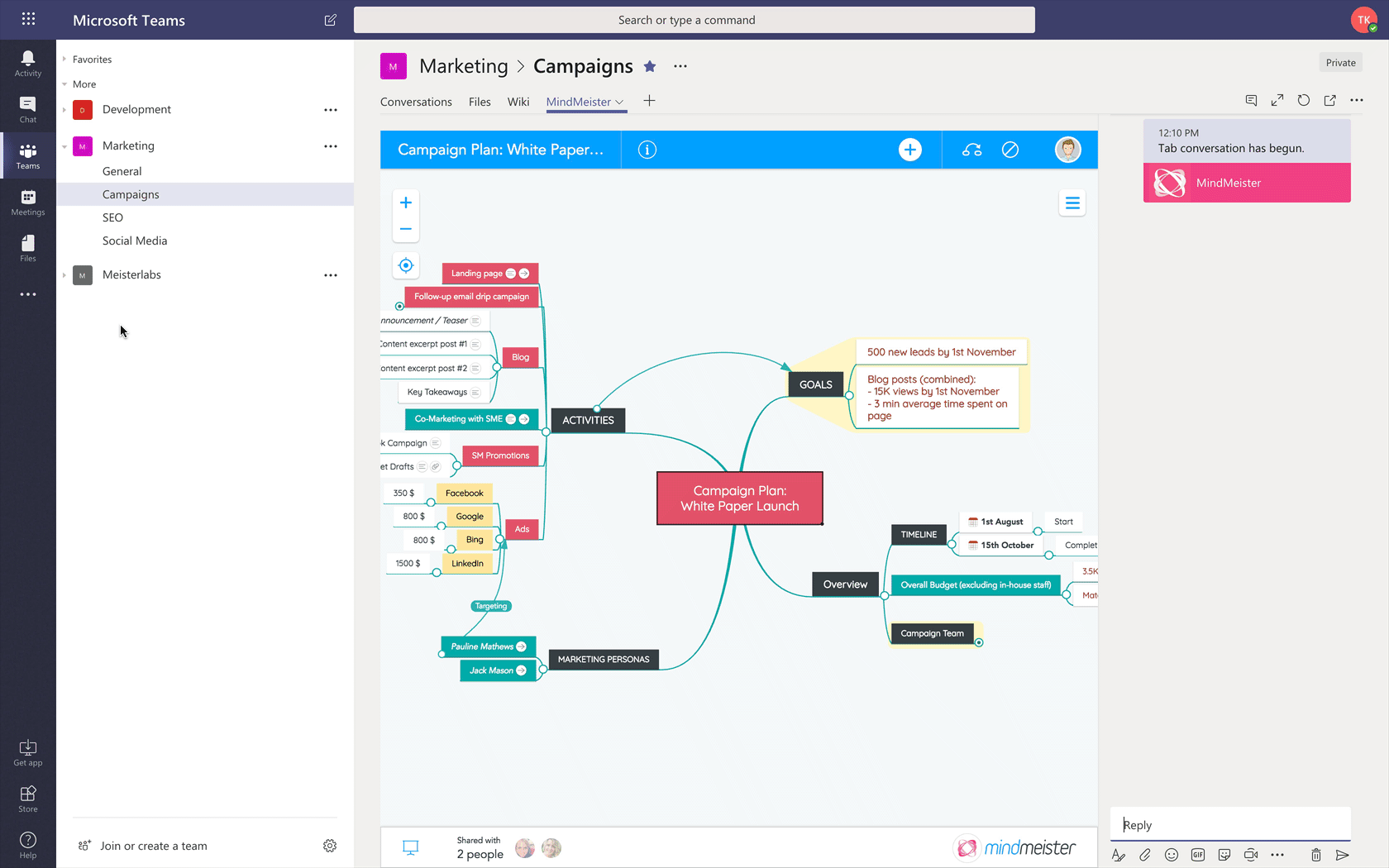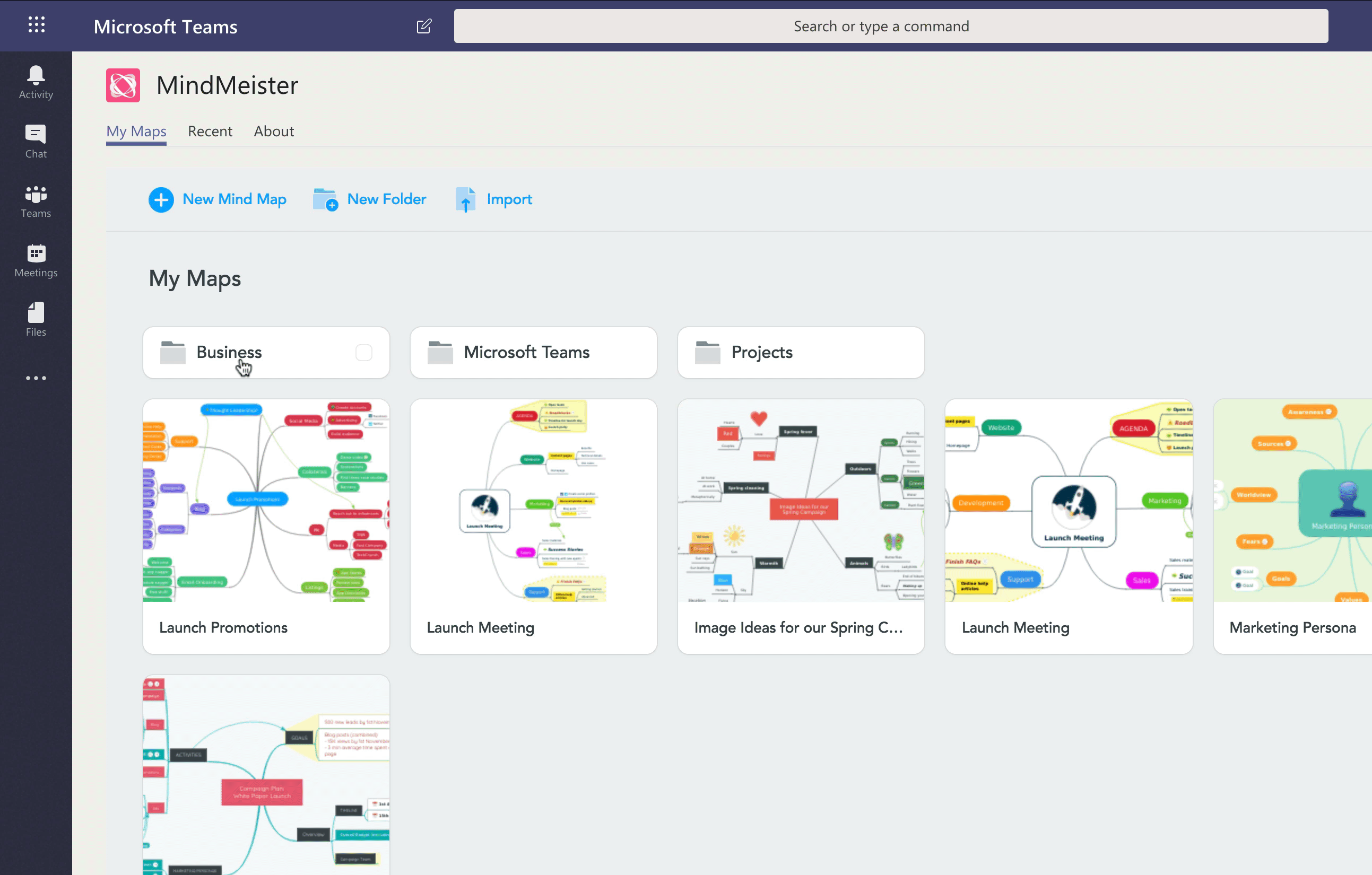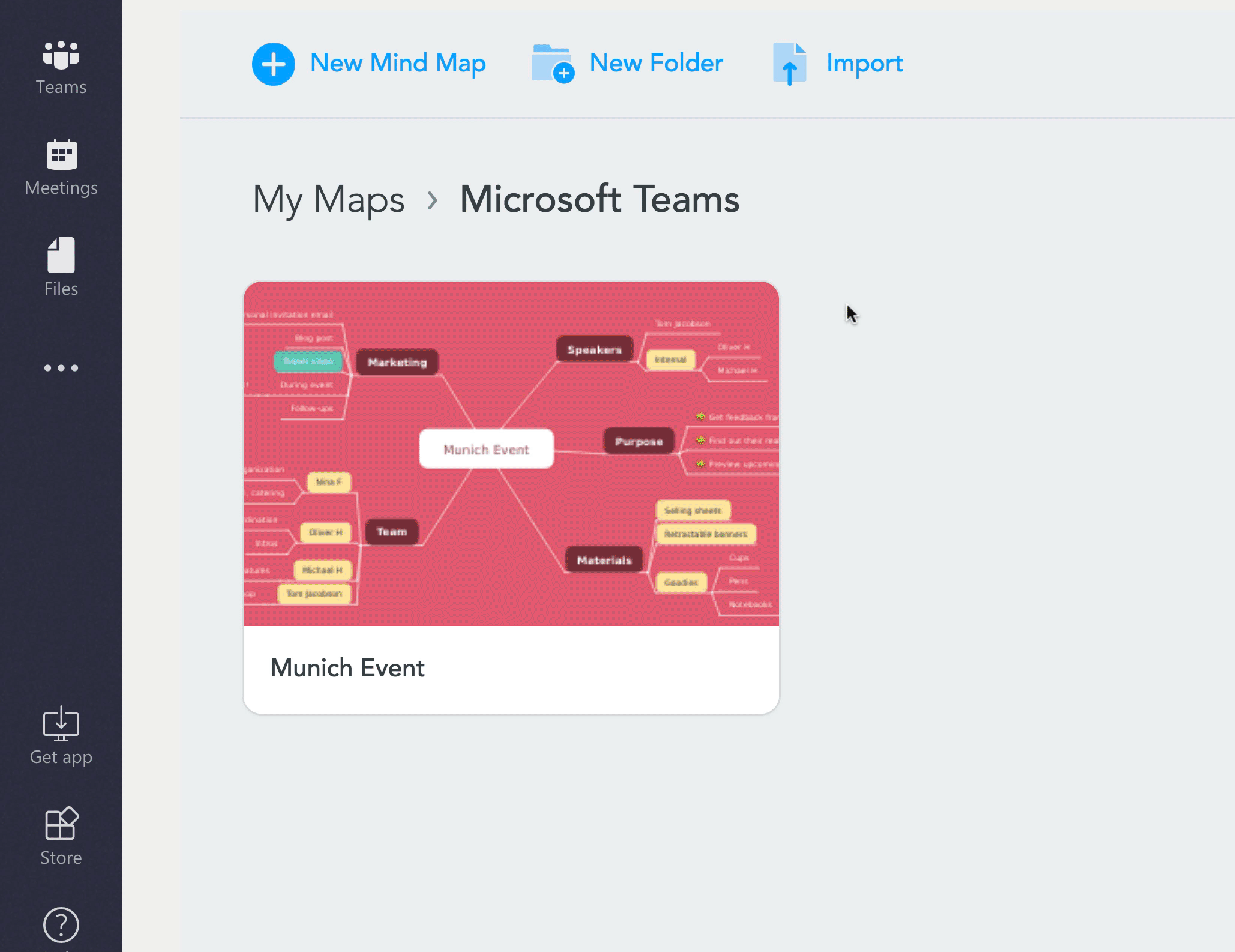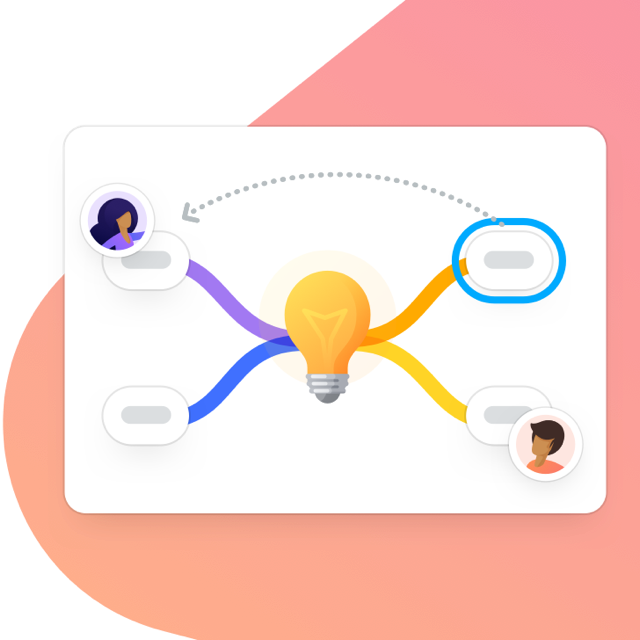Using MindMeister in Microsoft Teams, you easily capture valuable ideas that come up in your conversations and turn them into visual project plans that you can refer back to any time. Mind maps display all the important information around a topic on a single page, making it easy for you to review and update key points.
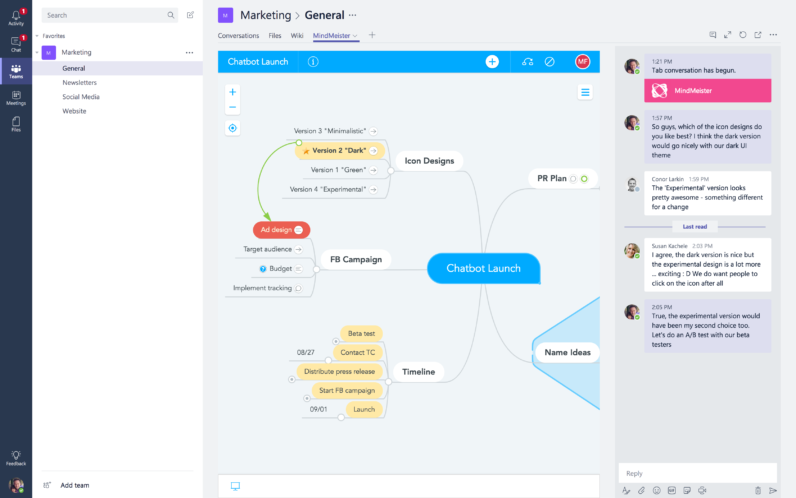
What Is MindMeister?
MindMeister is an intuitive web-based mind mapping app that lets you visualize your thoughts and plans on a two-dimensional canvas. When we launched MindMeister in 2007, there were already a few mind map tools around, but what they lacked was a way to easily share mind maps and work on them together with colleagues, clients and friends.
As the first collaborative mind mapping tool on the market, MindMeister quickly gained popularity, and by now more than 9 million people around the world use it for all kinds of creative projects.
What Is MindMeister for Microsoft Teams?
A little over a year ago, we launched MindMeister for Microsoft Teams. The integration—which has become one of our most popular ones to date—brought collaborative mind mapping to the Teams app, letting you brainstorm ideas and visualize project plans with your team members in real-time.
With MindMeister for Microsoft Teams, you can:
- Create new mind maps from scratch or open existing ones
- Add one or multiple mind maps to your team’s channels
- Collaboratively edit mind maps with your team members
- View mind maps as dynamic presentations
And thanks to our most recent update, you can now also view your entire MindMeister dashboard right inside Microsoft Teams, enabling you to organize and manage all your mind maps without having to switch between the two tools!
What Is the MindMeister Dashboard?
The MindMeister dashboard lists all mind maps that you’ve created or that have been shared with you. Thanks to our most recent update, you can now access your MindMeister dashboard right inside Microsoft Teams, using a personal tab!
With the MindMeister dashboard, you can:
- View all your mind maps at a glance
- Quickly find and access maps created in various channels
- Duplicate, export or delete maps easily
- Organize maps in a folder structure
Using the MindMeister Dashboard in Microsoft Teams
Once your team has experienced the benefits of using mind maps, you may find yourself getting invited to maps on a daily basis—from strategy maps to meeting minutes and from brainstorming sessions to fully fledged project plans. To keep things organized, you can now use the MindMeister dashboard to set up a folder structure according to your needs.
By default, mind maps created within a Microsoft Teams channel are automatically added to a folder called “Microsoft Teams”. You can either keep the maps in there, or move them to any other folder on your dashboard after they’ve been created.
Tip: To move a map from one folder to another, either drag & drop the map to the folder of your choice, or click on the ellipsis in the top right corner of the map thumbnail and then select ‘Move’ from the menu.
Of course, the dashboard you see in Microsoft Teams mirrors the dashboard you already know from your MindMeister account, accessible via www.mindmeister.com, and is synced in real time both with the website and MindMeister’s mobile apps.
Get MindMeister for Microsoft Teams now and start mind mapping with your team!
Mind map in Microsoft Teams!
Try MindMeister