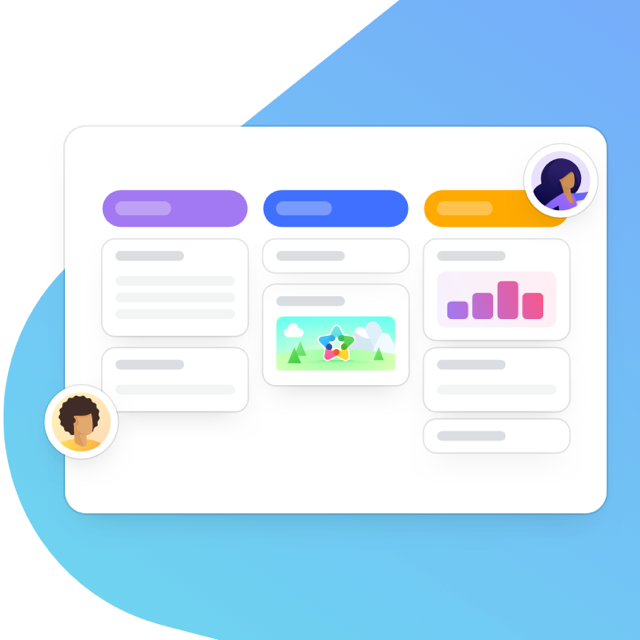You oversee multiple projects, and after using Reports, you’ve probably also filtered multiple projects. But are you getting the most out of the feature? In this post, we’ll explain the benefits of analyzing more than one project at a time and outline the specific insights you can gain from doing so.
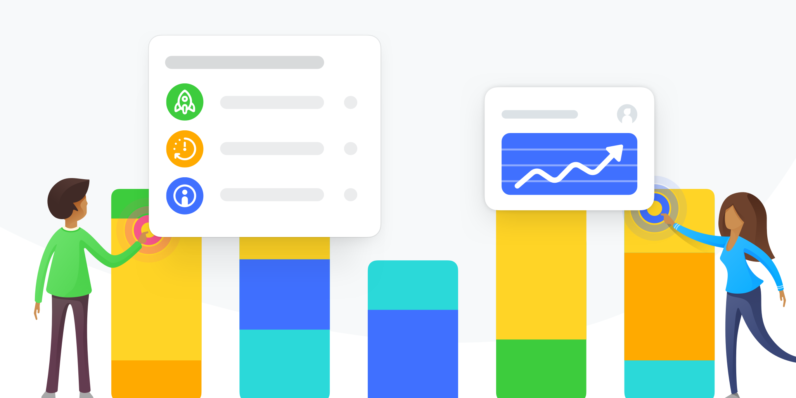
MeisterTask Reports helps managers cut through the confusion when managing multiple projects. Keeping a clear overview of progress is essential to avoiding delays and inefficiencies. By creating customized reports that contain data on an unlimited number of projects, you can help your team work smarter and align priorities appropriately company-wide.
In this post, we’ll explore:
- Why do you need multi-project reports?
- How to evaluate team workload across multiple projects.
- How to keep an overview of deadlines when working with multiple projects.
- How MeisterTask Reports can make managing multiple projects easier.
Experience all that Reports can do for you — upgrade now to a MeisterTask paid plan.
Why Do You Need Multi-Project Reports?
Leaders at all levels, be they team leads, department heads or CEOs, need to keep their proverbial ears to the ground on the status of their processes, projects and teams. Without this overarching view, you lose sight of inadequacies, issues and inefficiencies — meaning you don’t have the information to enact necessary change at the appropriate time.
While reports on individual workflows and projects provide a snapshot of that project’s status, they don’t provide the whole picture. Leaders need an overview of every workflow under their purview so that they can distribute tasks appropriately, manage available resources and align with other leaders on cross-functional projects.
We recently updated our Reports feature to make it easier for you to gain the insights you require, with your concerns at the forefront of this process. Our intelligent new interface now allows you to have an overview of multiple projects simultaneously, enabling you to take decisive action before projects go off track.
Evaluate Your Team’s Workload
When distributing tasks amongst your team members, it’s crucial to understand your team’s capacities for more work so that everything can get done on time. A report focusing on a single project can misguide you to errantly overload a team member. Take the report in the image below as an example — it shows an employee’s tasks in a single project. It appears that this team member has a light workload, evenly distributed across the workflow stages.
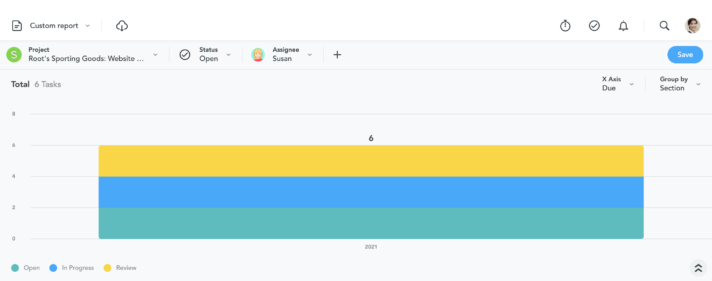
Using Reports, you can look at all of your company’s projects and filter by assignee to gain a better understanding of what your team’s currently responsible for. This individual actually has twice as many tasks as originally thought, owing to open tasks in other projects (see image below). When it comes to workload management, take your team member’s entire portfolio into account and set manageable expectations alongside relevant stakeholders.
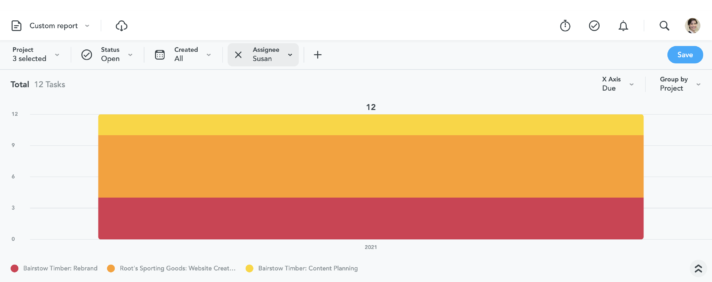
To create this report in MeisterTask, select the relevant projects and assignees in the filters bar, then group by project.
Maintain an Overview of Deadlines
Deadlines can make or break projects and workflows. Poorly set deadlines create backlogs over time that prevent teams from moving forward and keep your team from reaching key objectives. Like managing workload, deadlines should not be looked at in isolation. An overview is necessary to truly get an idea of your projects’ statuses.
MeisterTask Reports gives you this overview and enables you to take necessary action before tragedy strikes. Filtering all projects by status and due date shows you exactly which tasks are on track, in danger (due date approaching), incomplete and overdue. What’s more, you can act immediately without leaving the Reports area. Is a task in danger because the assignee is on annual leave? Reassign instantly by selecting the task from the table below the report. Save your report to refer back to it when you need a quick update.
Setting appropriate deadlines is crucial for using MeisterTask to its full potential — we recommend setting a deadline for every task based on best practices in order to gain valuable insights through Reports. Arbitrary deadlines will lead to inaccuracies, so it’s best to treat deadlines with care.
To see an overview of deadlines across multiple projects:
-
- Select all relevant projects using the Projects filter.
- Click +.
- Choose Date Range.
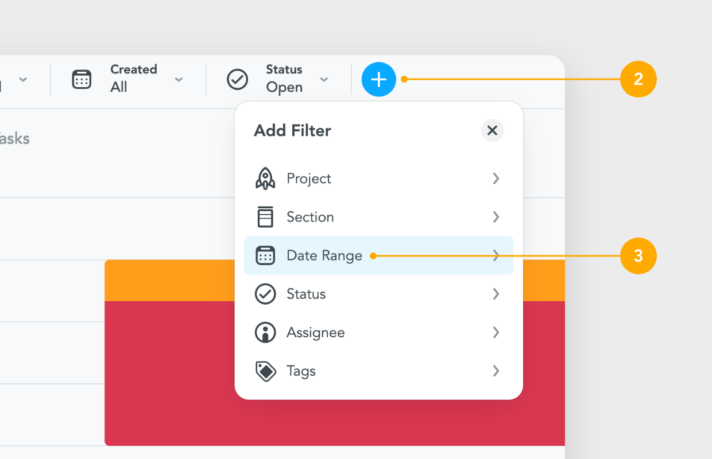
4. Choose Due in the subsequent drop-down menu.
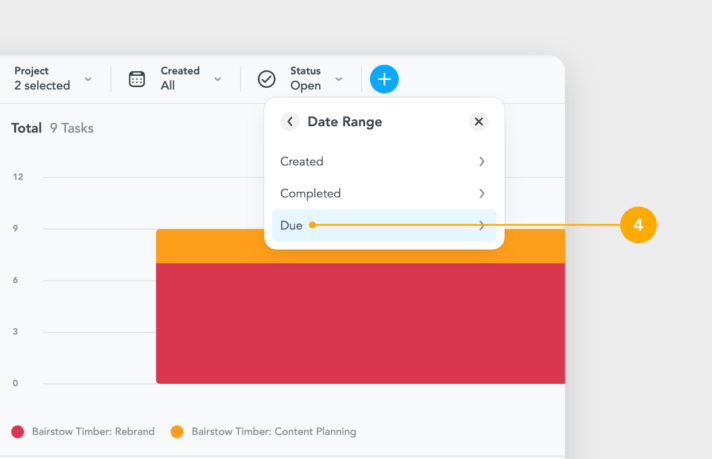
For Now and Whenever You Need Them
Setting up the parameters for your multi-project reports can be time-consuming. However, we’ve got you covered: MeisterTask allows you to save custom reports so that you can access valuable insights in moments. Whether it’s during wider roadmap discussions or alignment meetings with other leaders, the insights you need are already at hand. Additionally, saved reports that use a provided timeframe — like “this month” or “this week” — automatically shift to show tasks around the current date.
After creating and saving your reports, you can share them with stakeholders interested in your team’s productivity and progress. Download your custom reports into .xls or .csv formats to recreate them in other programs, like Microsoft Excel.
Not sure how to save and download a custom report? Check out our Help Center article.
Let Reports Report To You
With your expanded overview, MeisterTask Reports gives you the information you need to make decisions as issues arise. By including all relevant projects and workflows and filtering by the relevant data points, you can make data-driven decisions to improve productivity and motivation across the board, get a grip on projects that drifted off course and set your sights on the bigger picture. With the above examples in mind, it’s time to set up your custom reports and let them start doing the heavy lifting, so you can focus on getting things done.