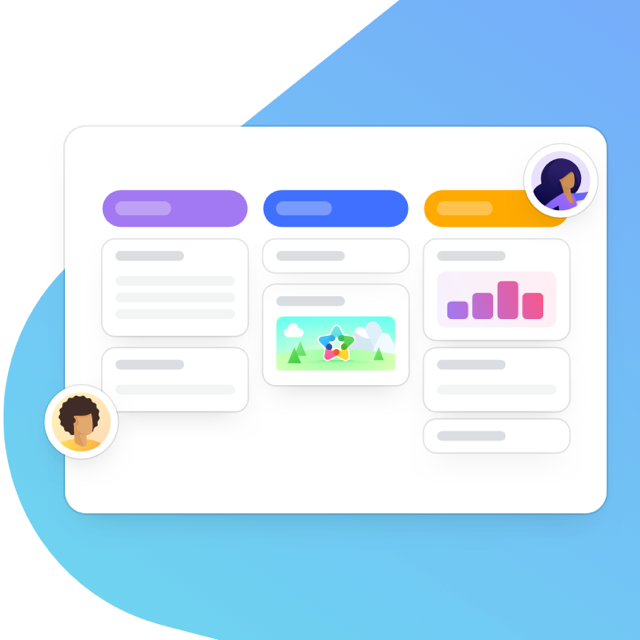Great news! We’ve added even more functionality and features to enhance our Zapier integration. The results? Less manual work for you — more time to focus on what really needs your attention.
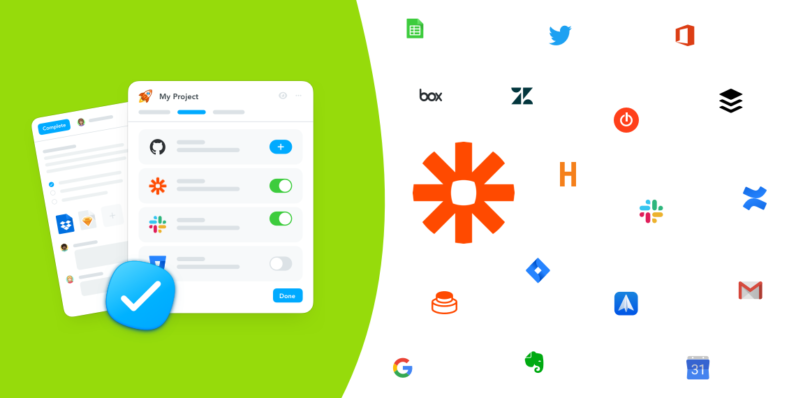
If you haven’t heard about Zapier before, here’s a quick intro: Zapier is a web service that connects the apps you use every day together. That connection (all technological and happens somewhere in the cloud) can be used to automate certain parts of your workflow.
Let’s look at an example. If you work in sales, a big part of your job is moving quickly when a new lead comes in. Then, you’ll need to nurture that lead until you start receiving buying signals. Once you do, it’s time to swoop in and seal the deal. Keeping a close eye on incoming leads is a full-time job though. It would be so much easier if something (a machine) could just let you know when a lead comes in, automatically, by means of an instant notification.
That. Is. Totally. Possible. With Zapier!
Just create a Zap between Salesforce and Slack that will be triggered every time a new lead comes in. That trigger will result in an instant notification in Slack. Voilà! The machine has taken over and made your life easier.
A Zap is what you call the step or action in your workflow that you’ve chosen to automate using Zapier. A trigger is the prompt that signals your Zap to begin automating a step. Want to know more? Check out our Zapier glossary.
Our Zapier integration allows you to connect MeisterTask to over 2000 applications. We’ve jazzed up the integration. So, let’s jump straight into what’s new.
Get Attached to Attachments
We’ve added in a feature that allows you to create a Zap that will be triggered by attachments. Using Dropbox and MeisterTask together? Add Zapier to the mix and tell the machines to automatically save your attachments to Dropbox as they are added to tasks. Go wild and first create a Zap that will automatically add attachments from emails to tasks while simultaneously saving them to Dropbox!
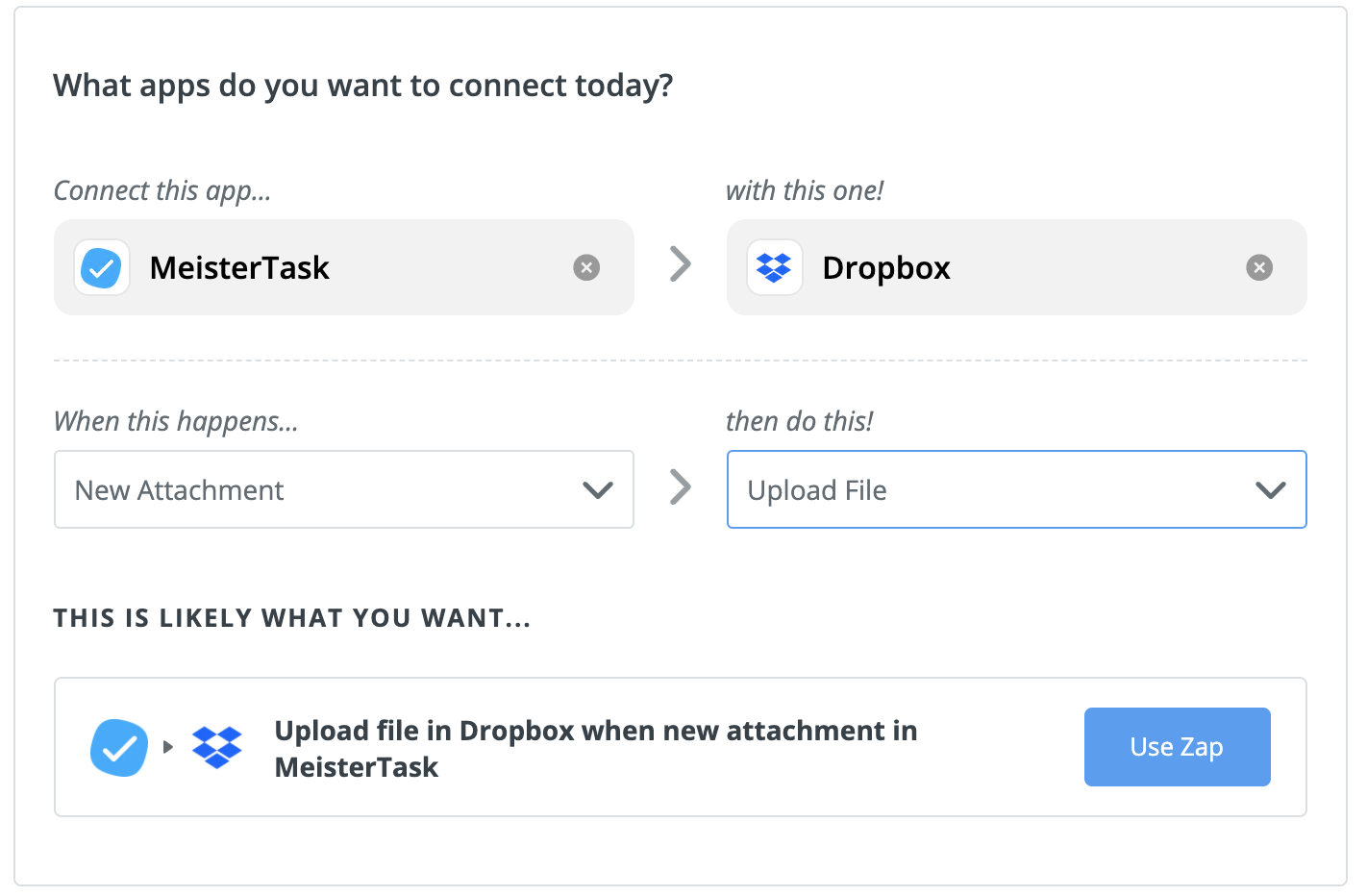
Since I’m a fan of sales examples at the moment I’ll use another one. Many teams use MeisterTask for their sales pipeline. If your sale requires a signed contract before the deal is officially closed — moving a task to “Done” could be the point in your workflow that signifies you receiving that signed contract. Before you crack open a bottle of bubbly, you need to save that contract to Google Drive. Don’t do that manually! Use a Zap that triggers as soon as you’ve added a task, with an attachment, to your “Done” section. What’s more, you can get as granular as you like by saving attachments from specific projects to specific folders in Drive.
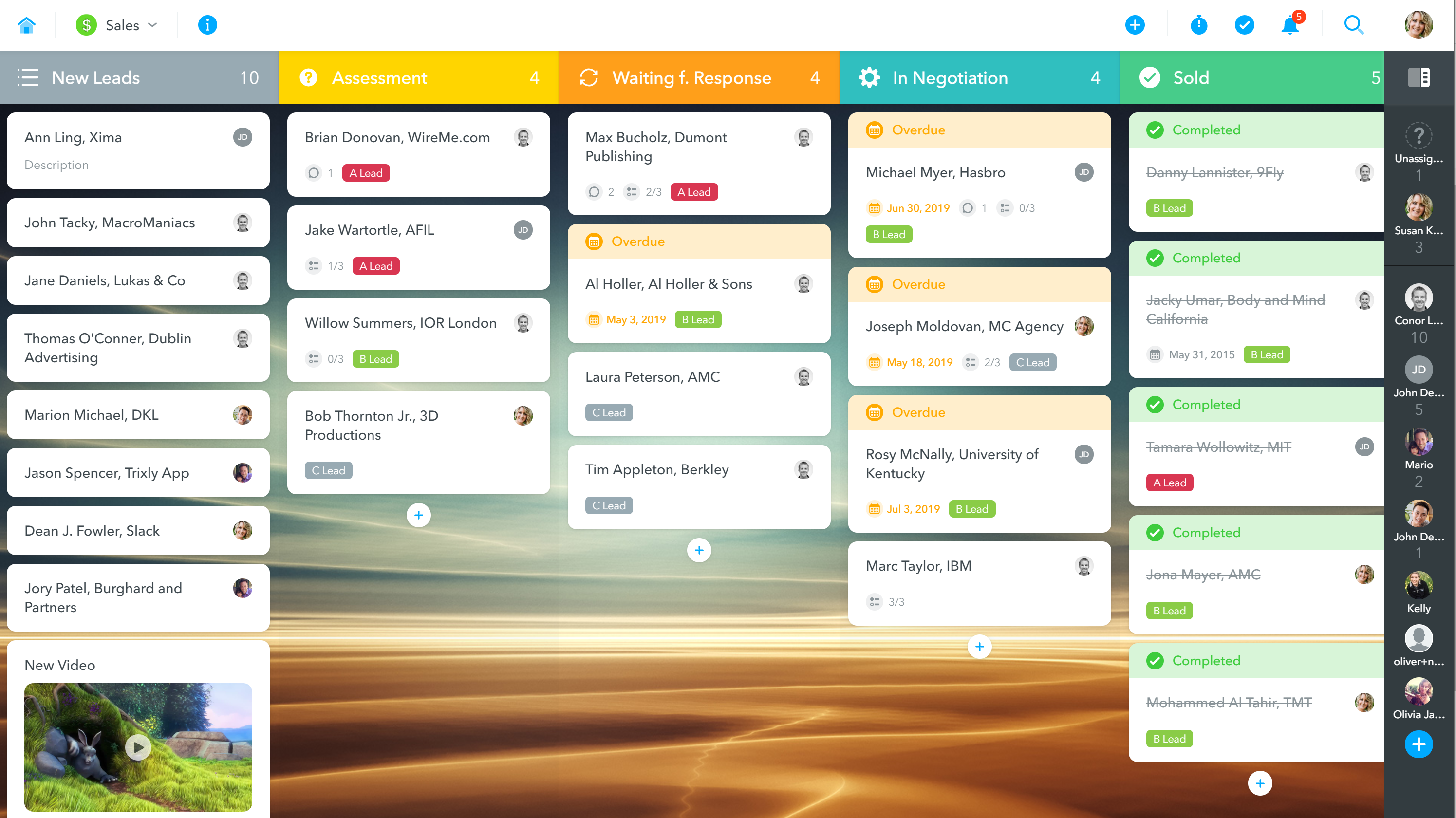
Haven’t got a MeisterTask account yet? Try out our basic plan for free.
Put a Label on it
Here’s a quick overview of what can be done with labels:
- Trigger when a new label is created in a project
- Trigger when a label is attached to a task
- New action for creating task labels
It may sound complicated but let me explain.
We call labels “tags” in MeisterTask, they allow for an additional layer of classification. For the sake of simplicity and this not getting very confusing, I’ll refer to them as labels from here on out.
Labels can be added to signify: priority, medium, person responsible and more. Our marketing team at Meister uses labels to indicate where the content we’re working on will end up — the blog, newsletter, website and social media platforms.
But, a support team using MeisterTask to process their tickets could use labels to identify the ticket source. For example, an “Email” label to tickets coming in via email or a “Website” label for users who have filled out your contact form. This new feature can do that automatically using “Create Task Label”. Simply choose your source application (Gmail, Typeform, Facebook Messenger etc) and connect it to MeisterTask. Then choose the action under “When this happens…” followed by “Create Task Label”. Easy as pie!
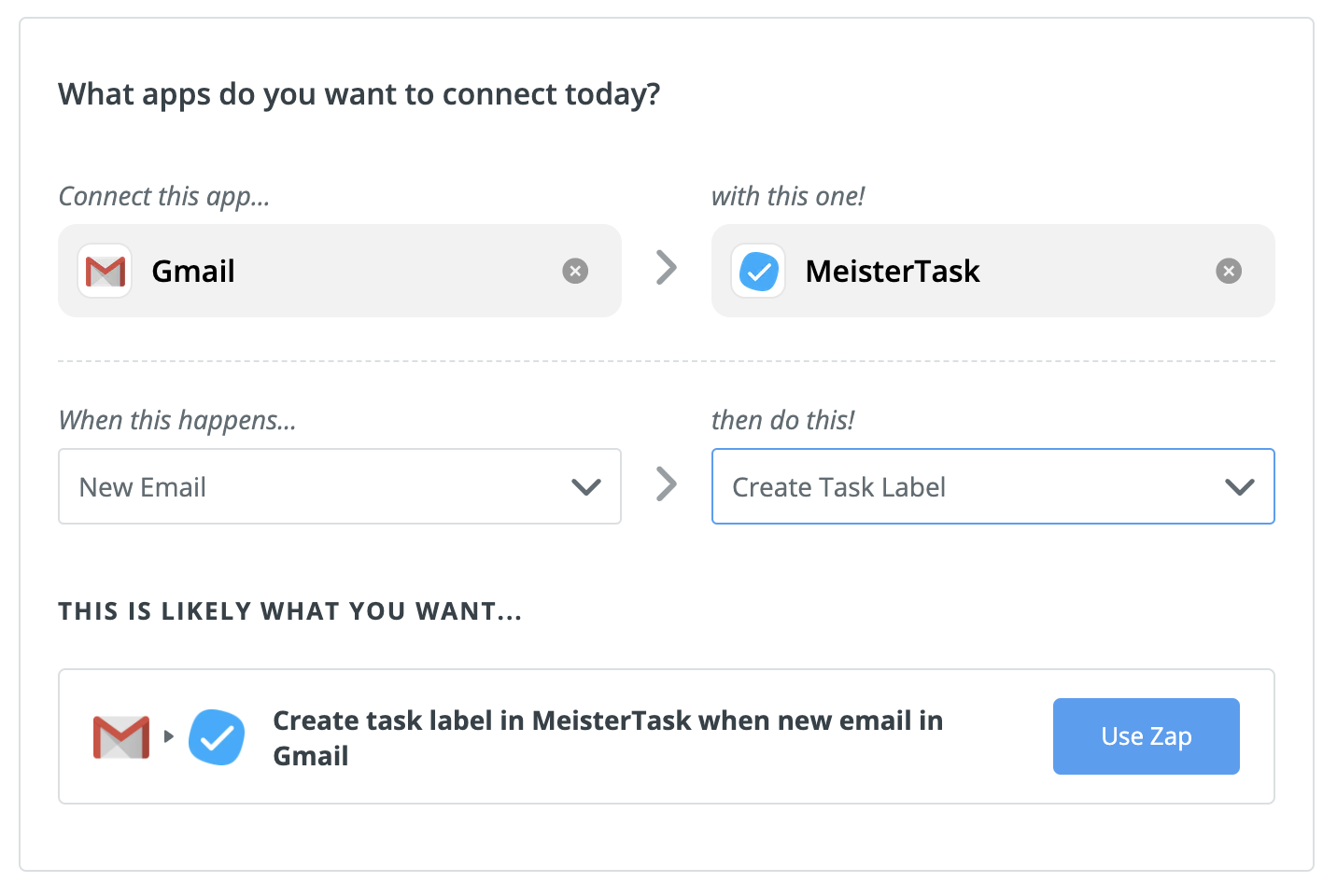
We’ve also added in the possibility for you to create Zap that will be triggered when a label is added to a task or project. Need your boss to review something before you finalize it? Create a Zap that will send an email or instant message everytime a “Review” label is added.
Note: You would have to create the labels in your MeisterTask project first.
Did you know that you could also use labels to stay on top of high priority work? When a task with a high priority label is moved into the backlog, create a Zap that will send you an email straight away. You’ll never have to worry about missing out on an important task again!
Zapier is just one of the many tools that you can use with MeisterTask, visit our website for a full list of integrations.