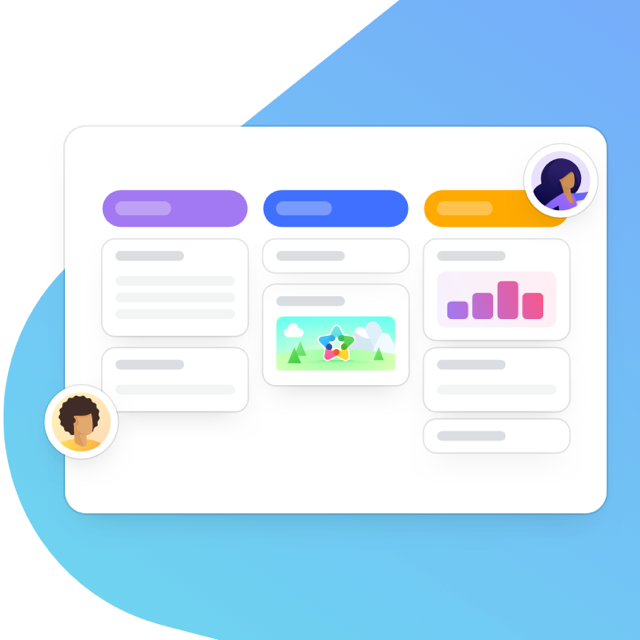Slack is a great productivity tool but when you’re part of a decent-sized team, it can feel like you’re constantly trying to catch up. It’s a bit like a never-ending mission to reach inbox zero but instead of emails, it’s a notification that your colleague has just shared a photo of their lunch…

Fortunately, there are a few measures you can take to ensure Slack doesn’t take over your team’s professional and personal lives. We’ll share these here, in our Team Guide to Productive Slack Use.
Slack: How Our Growing Team Stays Connected
When Michael and Till founded our company, MeisterLabs, back in 2006, they envisioned a way of working that would enable a globally-dispersed team to work as productively as if they were all based in the same room. This required team communication that was more efficient than email, faster and more connected.
For the first few years, the MeisterLabs team communicated via Skype chat. However, when MeisterLabs discovered Slack, it fitted the bill far better and became the standard for all internal communication. All decisions, spanning from product direction to team drinking plans, were made over Slack. Company-wide announcements could be made in an instant and teammates would respond within minutes. Everything worked great.
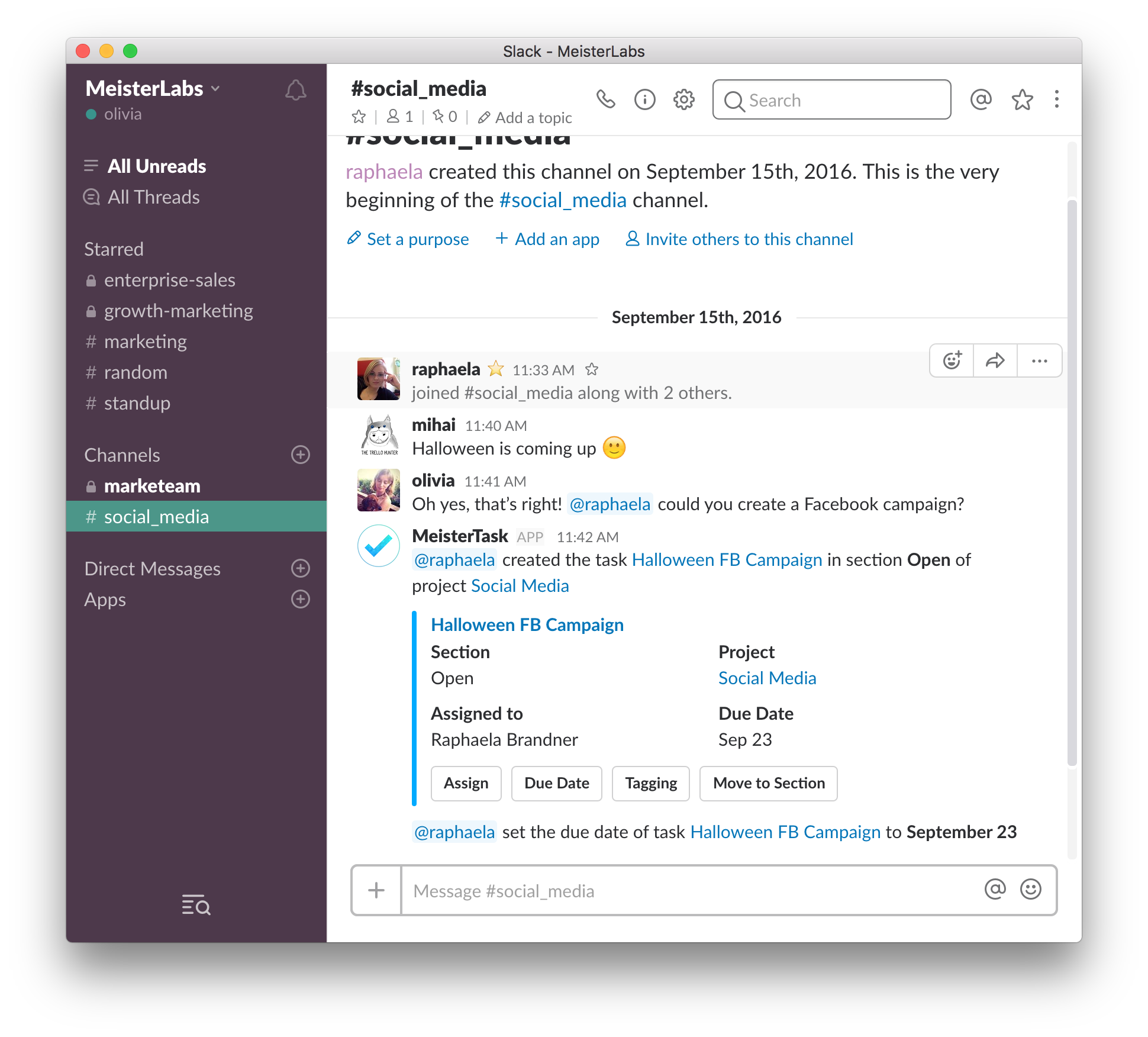
However, as MeisterLabs grew to a team of 30 (and continues to grow further) the quick notes that once worked amongst a team of 10 began to multiply.
It was during the most recent round of employee talks that we realized we needed to change course. Due to the growing number of messages and Slackbot notifications, team members were finding that:
a) It was hard to keep track, meaning important information and requests were getting lost
b) It was difficult to focus on work when feeling obligated to read so many messages, many of which weren’t relevant.
7 Guidelines for Productive Team Slack Use
We want to keep Slack as our main tool for internal communication, so we came up with a few team guidelines to help ensure team Slack-use remains productive:
1. Presume they won’t see the message unless you @ them
Simply being in a public channel shouldn’t mean that you need to scroll through every unread message to check you haven’t missed something: if you haven’t received a mention notification, you can presume it wasn’t for you.
This, of course, relies on team members always remembering to @ in the relevant people, like so:

If your message is for no one in particular but is still important, you can also @ in ‘channel’ or ‘here’:

When writing in a public channel, the responsibility should always lie with the sender to make sure the message is received, so there’s no need for team members to scroll through irrelevant messages, just in case something was meant for them.
For those who are new to Slack, writing @here in a channel will notify all channel members who are currently online. Writing @channel will alert everyone in the channel, while also triggering desktop and mobile notifications for all channel members.
2. Don’t be afraid to mute public channels
If you don’t need to see every conversation in a public channel, mute it.
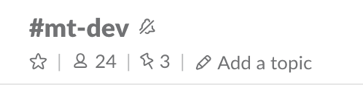
You’ll still be notified if you’re mentioned, so you won’t miss anything important.
However, it’ll be easier to focus on work as the chat won’t appear as emboldened and there won’t be a tempting red badge on your desktop icon – unless you receive a mention, a message in a private channel, or a direct message.
If you feel you don’t need to be part of the channel anymore, leave it, and if it’s not relevant to anyone anymore, archive it. This can be done via the ‘Additional options’ area of the channel.
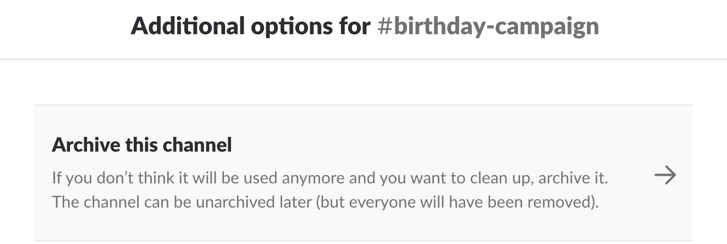
3. Keep evenings, weekends and vacations free from Slack requests
Your whole team should be able to switch off from work during hometime.
Although everyone can continue to chat on Slack if they’d like to, e.g. in #random, no one should be expected to respond to Slack messages outside of working hours or while on vacation.
If it’s urgent, e.g. the server is down or there’s a critical bug, establish a policy where you’ll text or call the relevant person instead. This way, no one needs to feel obligated to check Slack over evenings and vacations, knowing that anything important would’ve been communicated over the phone.
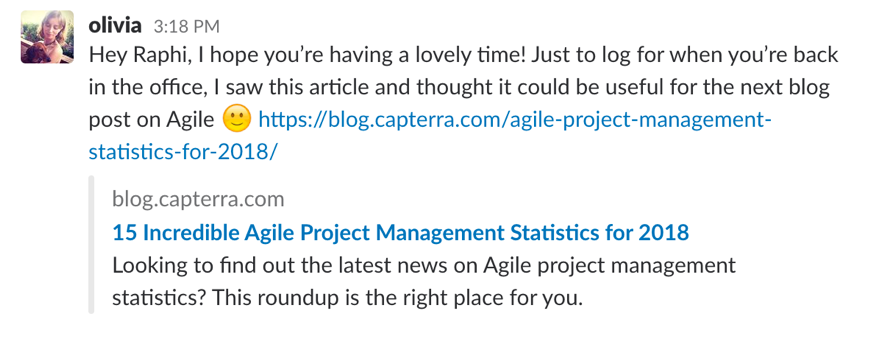
If you’d like to log something with a team member who’s on vacation, communicate it via a direct message rather than @ing them into a public channel. It’s a lot quicker for them to read through direct messages when back online, rather than scrolling through a long (often interrupted) discussion in a channel they’ve been mentioned in.
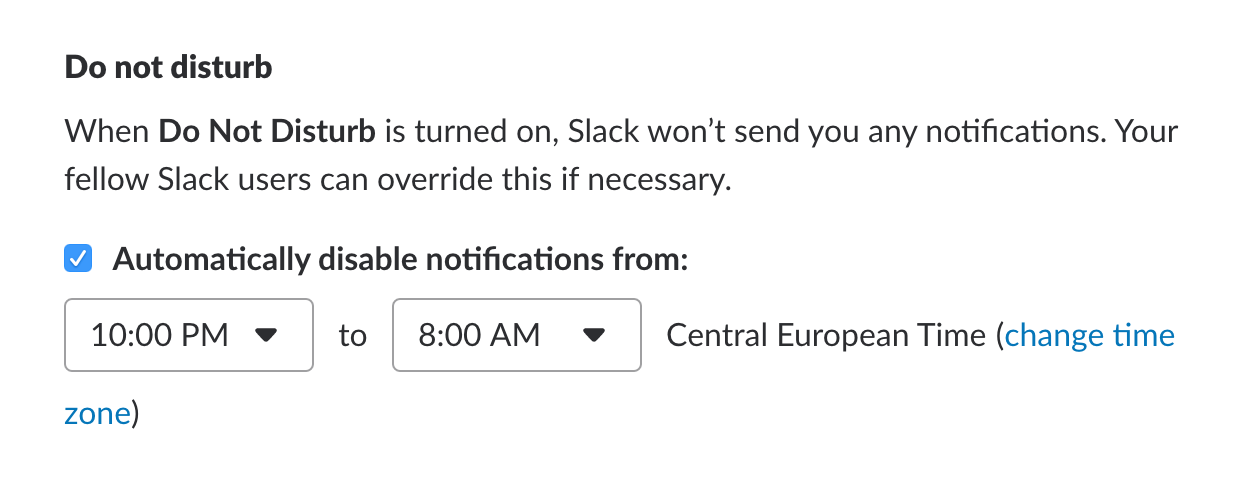
If you or your team have Slack push notifications on your phone, make sure to snooze these overnight too, so your sleep isn’t interrupted by team members in other time zones.
4. Know when email would work better
Although lots of companies want Slack to be the main internal communication tool, there are a few cases when an email would work better, for example:
- If you’re making an announcement that you want everyone to definitely receive and log e.g. details on your upcoming company retreat
- For longer messages that would look like a wall of text in Slack, like a team or quarterly update
- For formal messages that you’d like to take a more official approach to e.g. if making a company-wide change, like the introduction of a new Slack policy 😉
- If you’re sharing a document or resource that team members might want to refer back to
- If the message involves someone external.
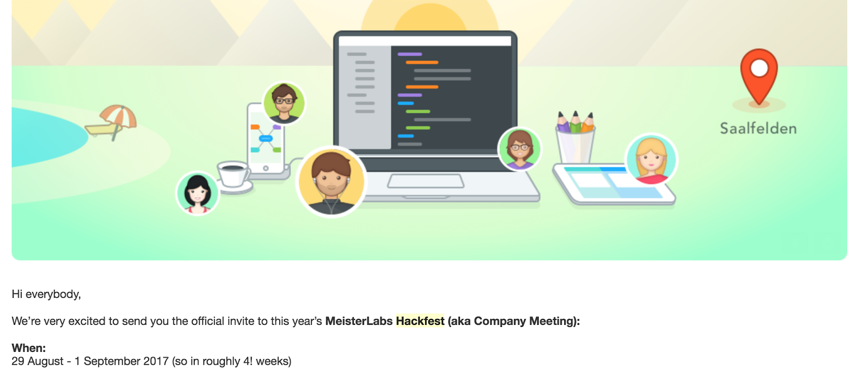
5. Turn Slack requests into actionable tasks
Requests over Slack can easily get lost in conversations, both in public channels when the chat moves on, and in private chats if the request isn’t completed then and there.
To ensure that whatever you’ve asked for is logged and properly followed up on, make sure that all Slack requests are turned into something actionable, e.g. by creating a task or calendar event.
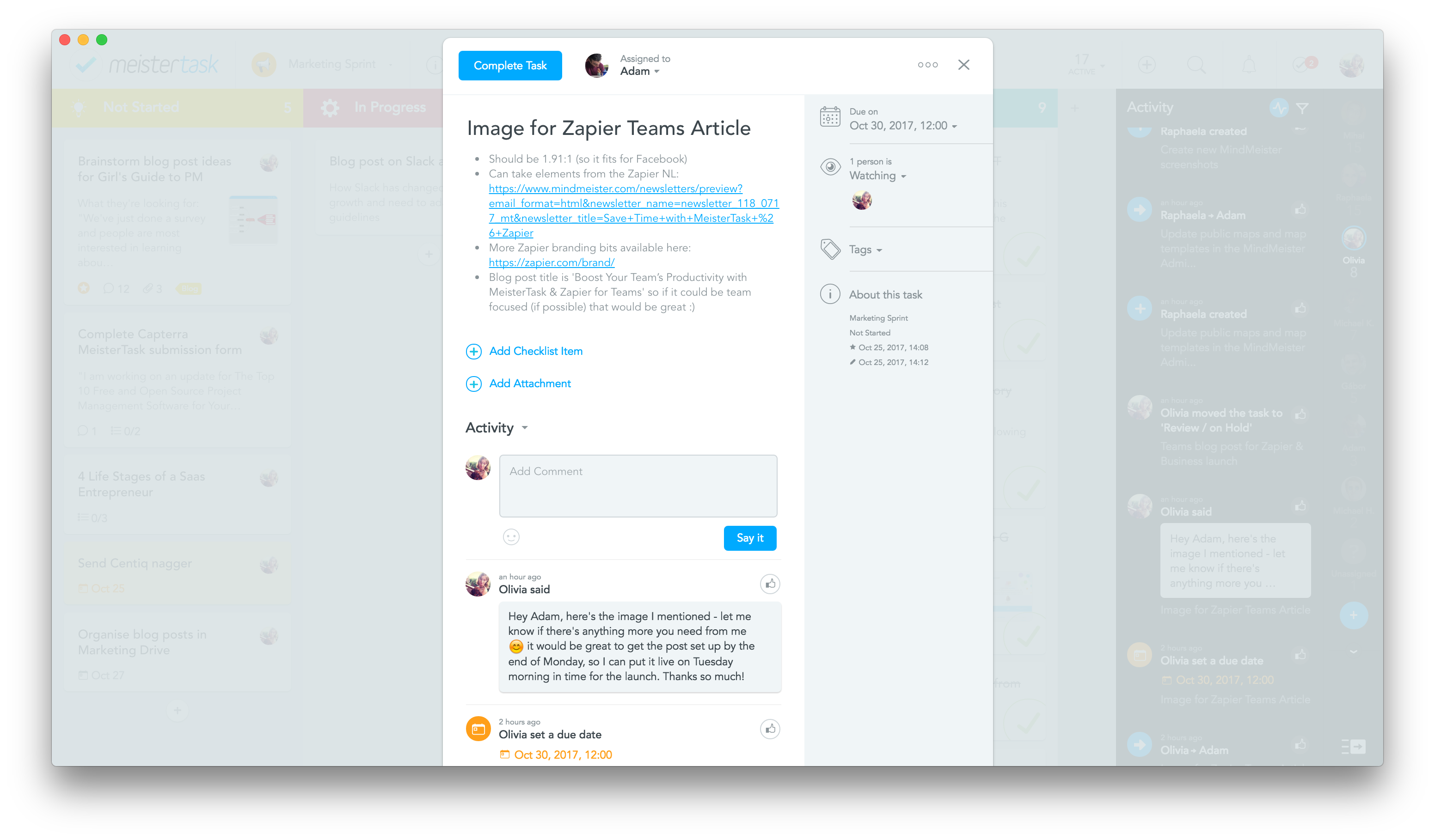
At MeisterLabs, we turn all requests into assigned tasks in MeisterTask, including their due date, required documents, checklist items etc.
6. For focused working, try Do-Not-Disturb mode
If you find Slack notifications distracting and want to focus on work for a set period, try setting your status to Do-Not-Disturb (DND) in Slack. This will snooze all notifications, including direct messages.
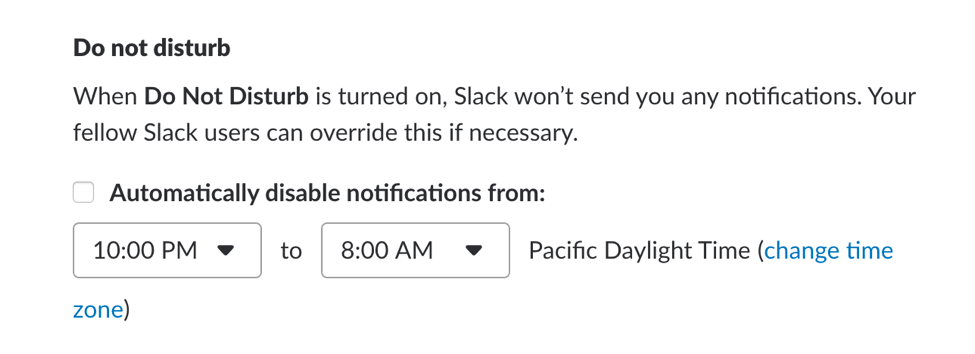
If a teammate sends you a message during that time, they’ll receive a message from Slackbot telling them that you’re on DND. Slack offers the option to notify you anyway, meaning urgent messages can still be communicated.
It goes without saying that if, like us, you want to continue to work collaboratively, you should encourage team members to not be on DND all of the time…
When not on DND, notifications can still be managed within the notifications area of Slack.
7. Keep your sidebar neat
Cut down on what’s shown in your Slack sidebar by editing your settings to only show starred channels, those that have pending mentions and direct messages.
It might seem like a superficial change but a shorter list of channels makes Slack a lot quicker (and less daunting) to check through.
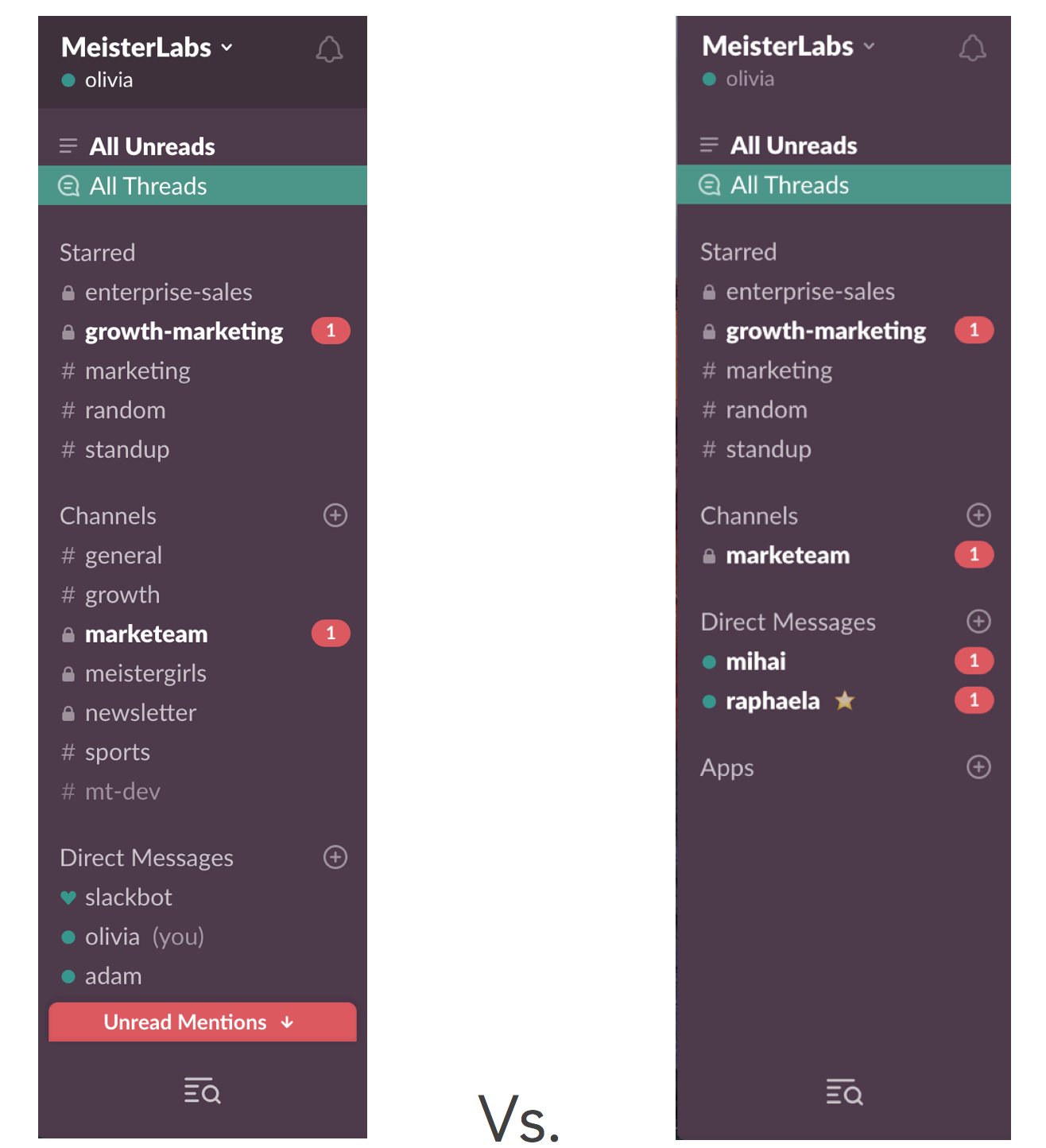
Changes can be made via Preferences > Sidebar > Sidebar settings.
So those are our 7 guidelines for productive team Slack use, which we follow here at MeisterLabs.
With everyone being a little more direct with messages, @’ing in the right people and ensuring that real requests are turned into actionable tasks, Slack can still be wonderfully productive for growing teams.
Have any questions or tips of your own? Let us know in the comments below 🙂