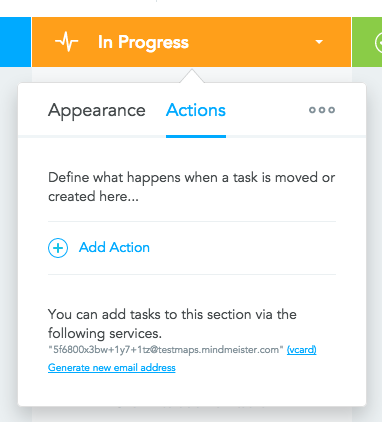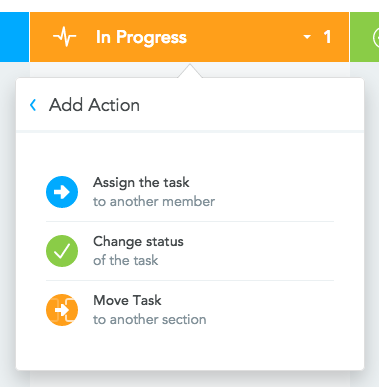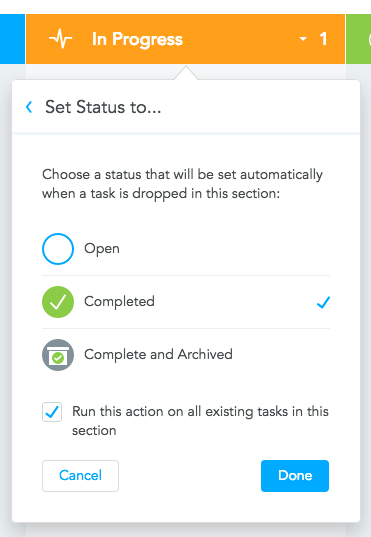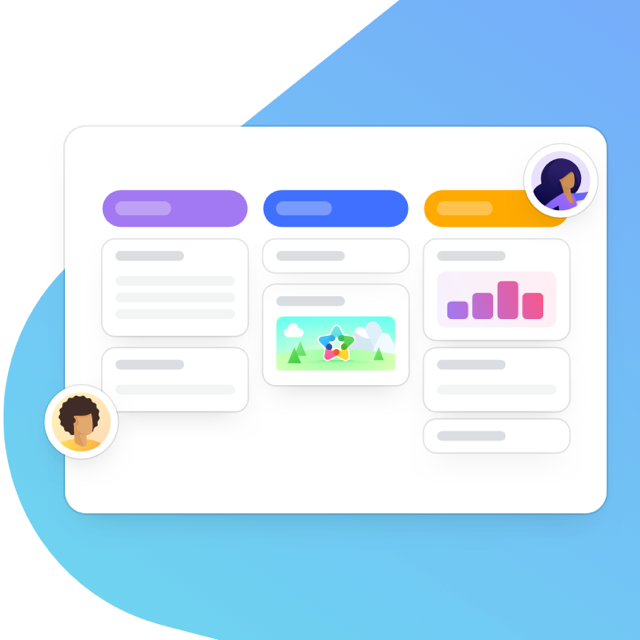Section Actions for MeisterTask are a fantastic way to automate recurring steps in your task management workflow and thus work more consistently and efficiently. Once you’ve configured a specific action for a section in your project, it will automatically be applied to all tasks moved to or created in this section.
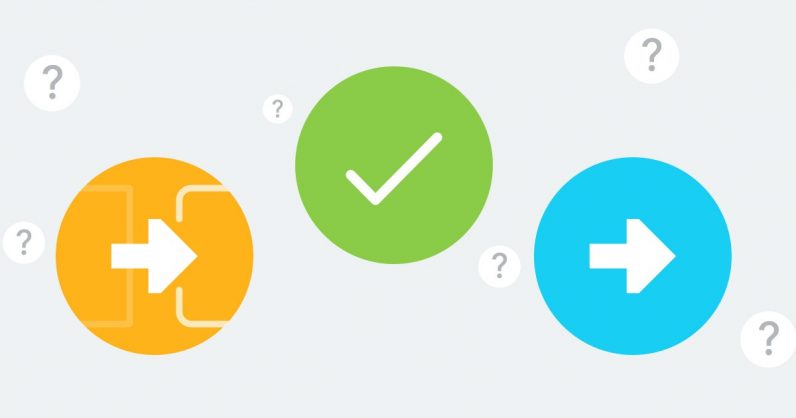
How to Configure Section Actions
Step 1: Go to any section in your project. From the section header, open the section’s context menu and select “Add Action“.
Step 2: Select the action you want to apply on the section:
- Assign Task: Apply this action to automatically assign tasks to a specific team member
- Change Status: This action changes the status of tasks to Open, Completed or Completed & Archived
- Move Task: This action automatically moves tasks into another project and/or section
- Send email or Slack message: Send an email or post to a specific Slack channel
- Auto due date, time tracking and tags: Automatically add a due date or tags, or start/stop the time tracking
- Notify your Office 365 Group: Let your group members know about new tasks in this section
Step 3: If you want to apply the action to already existing tasks in the section, be sure to check the box before clicking Done.
Here’s a short video tutorial that showcases our section actions – take a look:
Section Actions are one of MeisterTask’s fantastic power features that are available in our Pro plan. Check out what else MeisterTask Pro has to offer!
Use Cases
There are a ton of ways Section Actions can help your team save time. Here are some examples to inspire you:
Change Status:
If you’re working in a Kanban system, you can use the action “Change status to completed” for your Done section. At the end of each cycle, you can quickly bulk-archive all tasks in this section by changing the action to “Completed and archived” (make sure to check the box to apply the action on all existing tasks!).
Assign Task:
This is a great action for sections that are connected to a specific person. Let’s say your support uses our Zendesk integration to automatically add new bug reports in your Open section. With a Section Action, all of these new tasks can automatically be assigned to the project manager, who then decides on a priority and reassigns the task to a free developer in his team.
Move Task:
This is a handy shortcut if you’re working with multiple connected projects, e.g. a roadmap and a sprint. Once a task has moved through the whole review process in the roadmap, you can move it to the Ready for Implementation section, which automatically moves it to the Open section in your sprint project.
Get Unlimited Section Actions
Upgrade to Pro