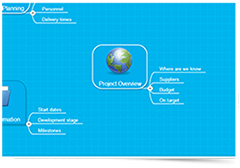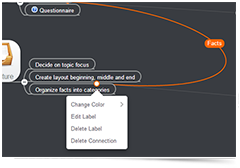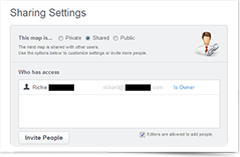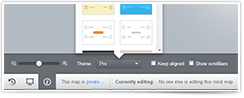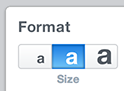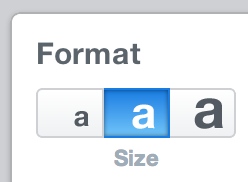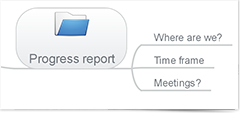Over the past half year, we’ve been busy working on a number of really new cool features in MindMeister. We know many of you have been eagerly awaiting this release – and so have we – so we’re very excited to finally announce this major update!

All-New Presentation Mode
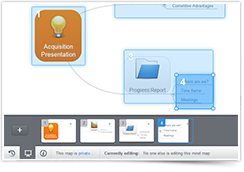
Ditching our previous presentation mode function, we’ve replaced it with a cutting-edge, Prezi-style slideshow module, which is sure to wow audiences bored by old-fashioned, linear slideshows.
Watch the teaser video
So how does it work?
- In the bottom toolbar, click on the presentation icon
- Create new slides by clicking the + button or press CTRL and drag over topics
- Apply transitions to your slides – fast zoom, slow zoom, pan or blur
- Present to your audience from your computer or an iOS or Android tablet
- Or live-broadcast your slideshow to other users in collaboration mode!
The new Presentation Mode is available starting today for all MindMeister users, including holders of the free basic account.
For more info watch the video or visit our presentation help section.
Floating Topics
You can now create floating topics in MindMeister, i.e. branches that are not connected to the center topic, giving you even more freedom when creating clear and concise mind maps.
How to create floating nodes?
- Drag the topic away from the center topic until the line is detached
- Pressing and holding down the SHIFT Key while dragging a floating topic keeps it detached
- To reattach a topic drag it towards to center node until the connection is made (or press SHIFT again while dragging)
Connection Labels
Organizing and structuring more complex information in MindMeister has just gotten a whole lot easier. You can now type the arbitrary connections between topics by adding a label, helping you to easily visualize relationships between sets of information.
How to create a label?
- Create a connection between two topics
- Click the edit icon at the base of the connection
- Choose “Add Label”, type in your label and press ENTER / RETURN
- Use the edit icon again to modify and delete labels
More Enhancements
We hope you like the new release as much as we do! Let us know your feedback in the comments below 🙂