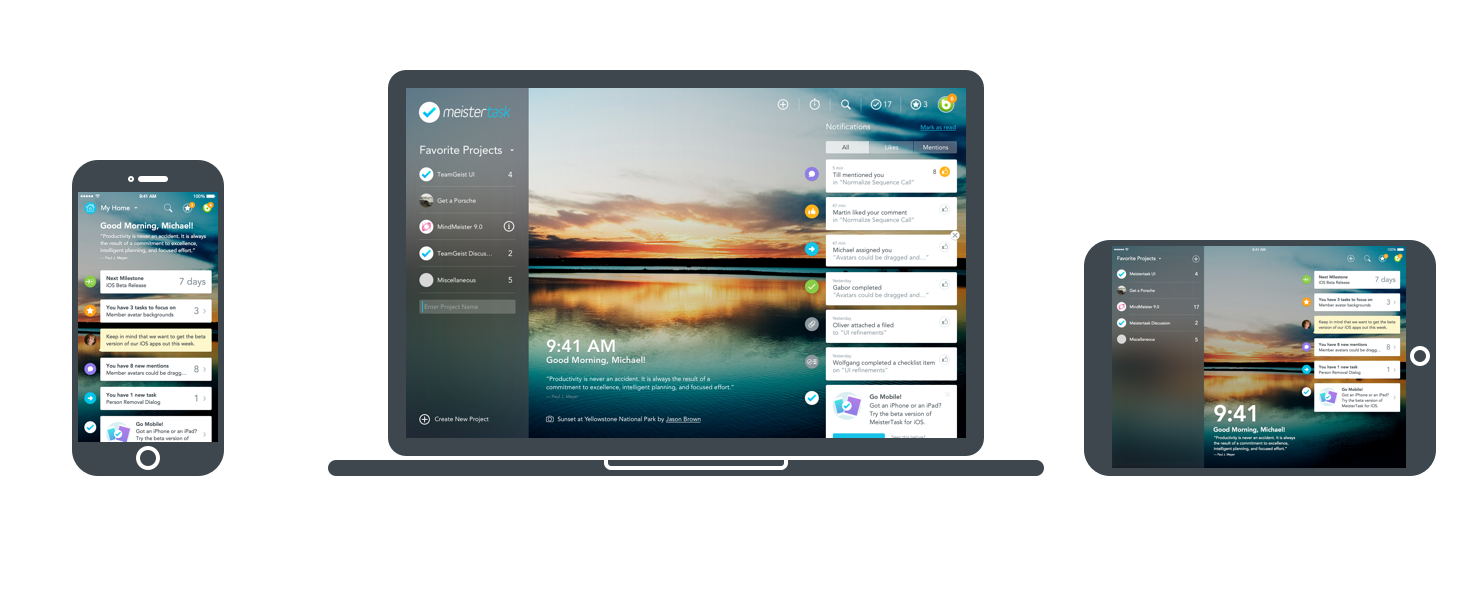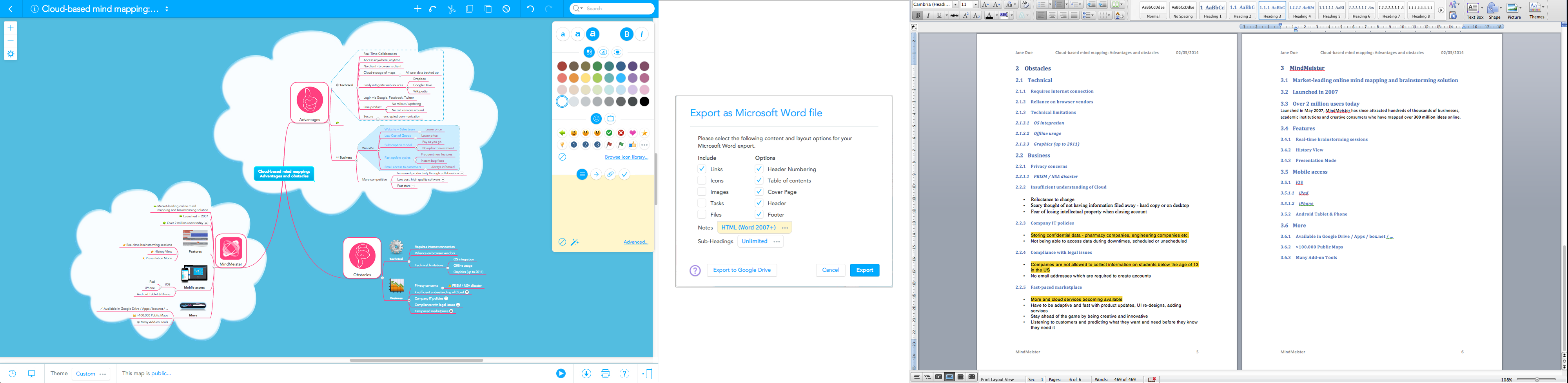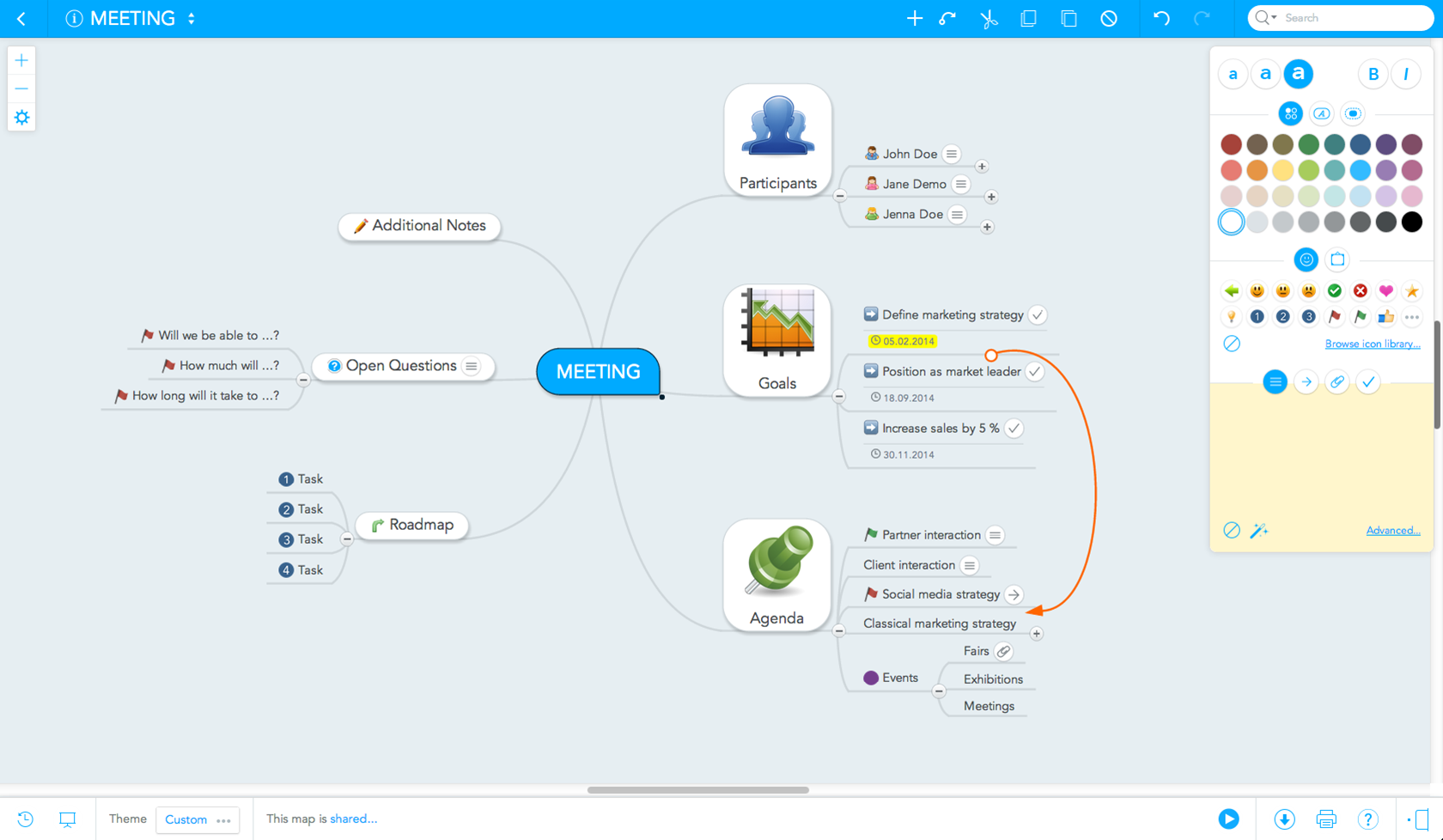One question we get asked a lot by new or potential users is: “How do I integrate MindMeister into my current workflow?” Many people are open to new techniques and tools in the attempt to increase their productivity, but a lot of them have difficulties incorporating those tools into their workflow successfully. That’s why we’ve put together some very simple tips on how to incorporate MindMeister into your workflow and use it effectively in everyday life.

1. Connect MindMeister with Other Tools You Use
If you’re using G Suite, Google Drive, Dropbox or Evernote to store and manage your data, be sure to make use of MindMeister’s integrations with those platforms. Google Drive 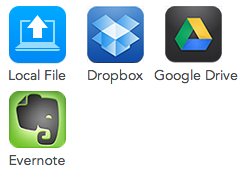
MindMeister also offers a handy Google Docs add-on that turns bullet-point lists from within a document into a mind map. If you’re an Atlassian user, be sure to get the MindMeister add-on for Confluence, which lets you embed live mind maps into your Confluence pages.
2. Plan Projects & Manage Tasks
A mind map offers a great format for a visual to-do list, especially when you’re using mind mapping software that lets you create tasks, add deadlines and assign them to different members of your team. A good way to do this is to keep one designated mind map as your to-do list and update it daily, i.e. check off tasks as soon as you’ve completed them. Here’s a sample mind map an office manager might use to stay on top of their daily to-dos and bigger projects:
Of course, the task management functionality in mind maps is pretty basic. If you’re looking for a more sophisticated and powerful way to manage your to-dos, you can connect your MindMeister account with MeisterTask and simply export all topics from your mind map into an agile project board. The project is automatically shared with all mind map collaborators who’ve been assigned tasks so you can start collaborating right away.
If you don’t have a MeisterTask account yet, you can simply sign up using your existing MindMeister username and password – it’s free and only takes a few seconds.
3. Outline and Write Texts
Mind mapping is famous for its use as a highly effective brainstorming technique. Creating a mind map to brainstorm a text, be it a report, a blog post or an essay, can aid you in the process of finding ideas, arranging (and rearranging) them in a certain order and developing an outline of the entire text. But it doesn’t have to stop there. Once you’ve created an outline for your text, you can easily export it as a Word document, which will retain the order and hierarchical structure of your map. You can even export straight to Google Drive.
4. Quickly Turn Your Maps into Presentations
To create a presentation you don’t even have to leave MindMeister. You can brainstorm the contents of your presentation, arrange the topics in the best order, add graphics, icons and formatting to them, and then simply switch from the map editor into presentation mode, where you turn your map into a slideshow. As soon as you’ve created all your slides, you can export them as images, embed the whole presentation on your blog or website, broadcast it live to your collaborators, or even present it on your mobile device. Take a look at this short tutorial video to see how it works:
5. Collaborate and Manage Meetings Efficiently
Whether you’re sitting across from each other or are separated by thousands of miles, MindMeister is the perfect tool to brainstorm and collaborate with your colleagues in real-time. Especially in the initial stages of a project, this can save you tremendous amounts of time otherwise spent on unnecessarily long emails, searching your hard drive for old notes, links and files, and trying to keep every project member up to date on new developments. All of these things can be done/stored within a mind map. Here’s an example of how MindMeister can revolutionize your meeting management:
- Step 1: Create a mind map with an overview of all topics that will be covered during the meeting and share it with all participants
- Step 2: Add notes and tasks to the mind map during the meeting
- Step 3: Use the map as an index map and link each task/project to a new mind map.
So those were 5 simple ways you can incorporate MindMeister into your workflow and use it effectively in everyday life. If you have any questions or experiences you’d like to share, leave us a comment below!