Following the long and successful partnership between Google and MindMeister, which produced integrations in Google Hangouts and Google Drive, among others, MindMeister was invited to create an add-on for Google Docs, Google’s web-based office suite within Google Drive. The add-on is part of Google’s just released add-on store available for Google Docs and Google Sheets, which allows users to install and manage third-party apps and thus add new features to Google’s free web apps.
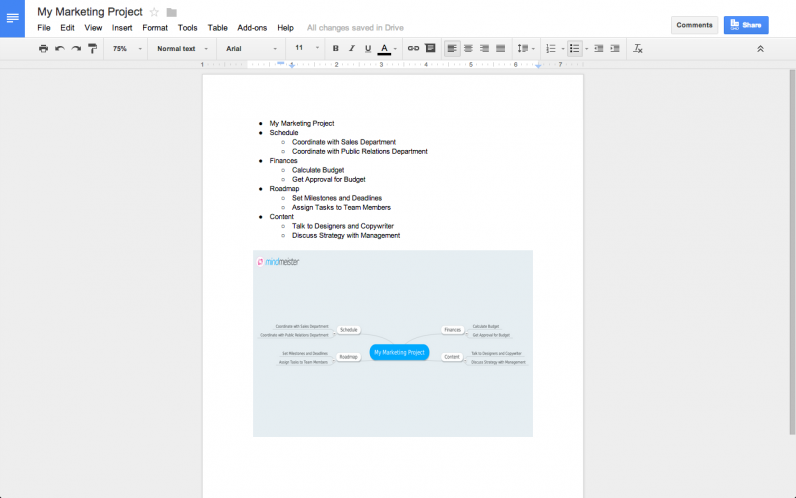
What Does It Do?
The MindMeister add-on is a neat little app that turns any bullet point list created in the Google document into a MindMeister mind map.
All you have to do is select the list and choose the command Add-ons > MindMeister > Insert as Mind Map from the menu. The map that is generated adopts the exact hierarchical structure used in the bullet-point list. It appears in the document within a few seconds, after which you can modify its size, position and other features.
How to Get It
You can browse through add-ons for Docs and Sheets by selecting Get add-ons in the Add-ons menu of any open document or spreadsheet. This will open the add-on store, where you will find the free MindMeister add-on. Or simply click here to go straight to the store!
Why You’ll Love It
If you’re a Google Docs user, we think you will love this add-on for a number of reasons:
- It saves time: If you wanted to a list from your Google document into a mind map before, you had to import your list as a plain text file (.txt) into MindMeister – using tabs or spaces to indent lines – then take a screenshot of the map and insert it manually into the document. Now you can do all this with just a few clicks!
- It’s free and simple: no sign-up, no fees, easy updating
- It enriches your documents with only a few clicks: Whether you’re writing a report, a paper, a how-to or an entire textbook, mind maps are a great way to visualize information, provide a quick overview of a topic, illustrate a concept and display connections and hierarchies.
This short tutorial video shows the add-on in action. Take a look!
Want to find out more about Google’s new add-on store? Read the full article on the Google blog!
