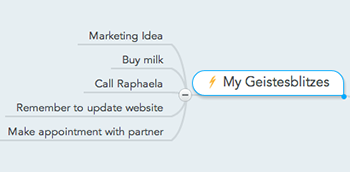This post was updated on July 14, 2017.
Please note: This article is out of date, and MindMeister for Glass has been deprecated. Head on over to our Apps page to find out which apps are currently available for MindMeister!

Today we’re excited to introduce to you MindMeister for Glass™, another awesome integration of your favorite mind mapping tool with one of Google’s products. MindMeister for Glass enables you to send a Geistesblitz note to your default map via voice command – almost like the MindMeister Thought Extractor, except that this time it’s not an April Fools’ Day joke 😉
How Does It Work?
Step 1
Find MindMeister for Glass in the list of Glassware on glass.google.com/glassware. Simply select MindMeister from the list and follow the steps of the installation process until you’re presented with the following screen on the MindMeister website:
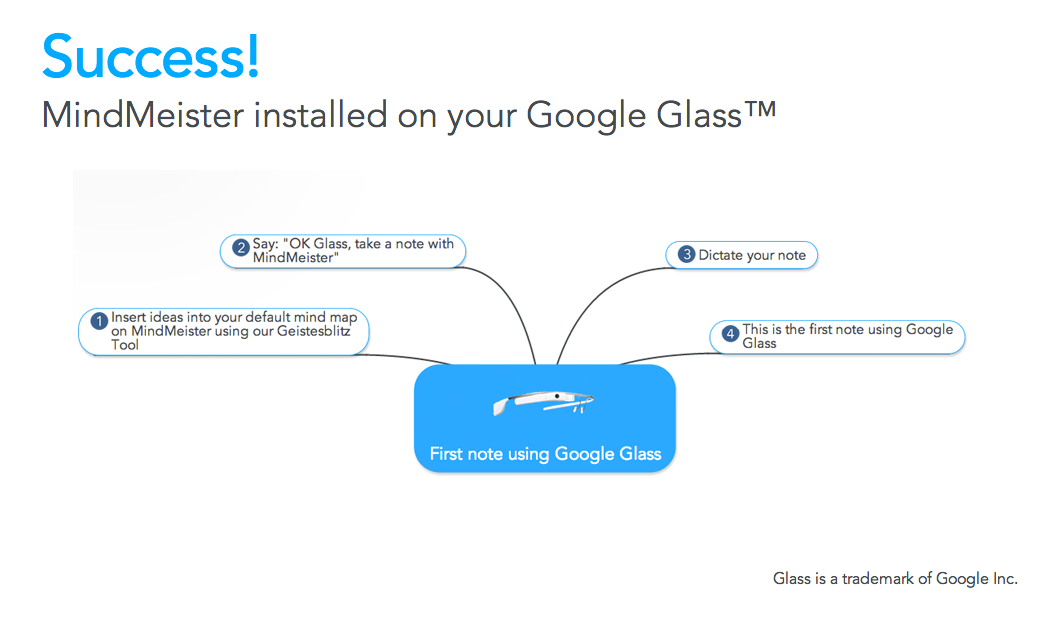
Step 2
If you’ve never used Geistesblitz before, now’s the time to set up a default mind map where your Geistesblitzes can be collected. To do this, open the mind map of your choice (or create a new mind map) and click on the info icon next to the map title in your toolbar. This will open the map properties dialogue, where you can select the option Set as default map. Click OK to confirm.
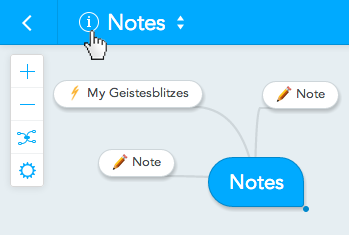
Step 3
In order to activate MindMeister for Glass, use the voice command “OK Glass, take a note with MindMeister” and subsequently say your Geistesblitz note out loud.
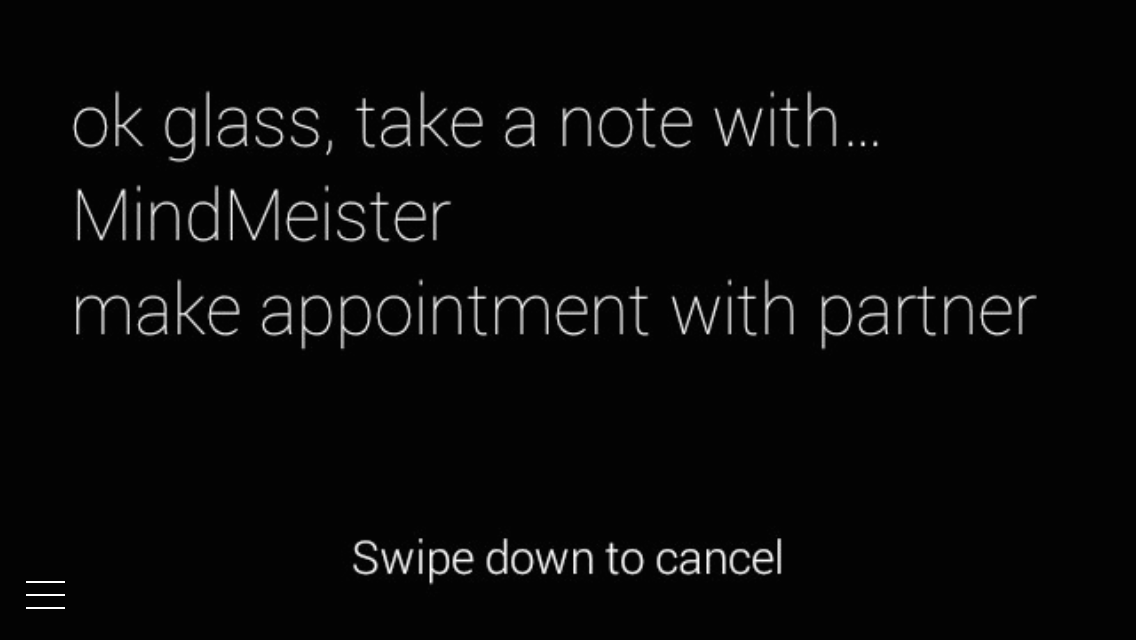
As soon as you are done speaking, Glass will display the text of your note alongside your last four or so notes.
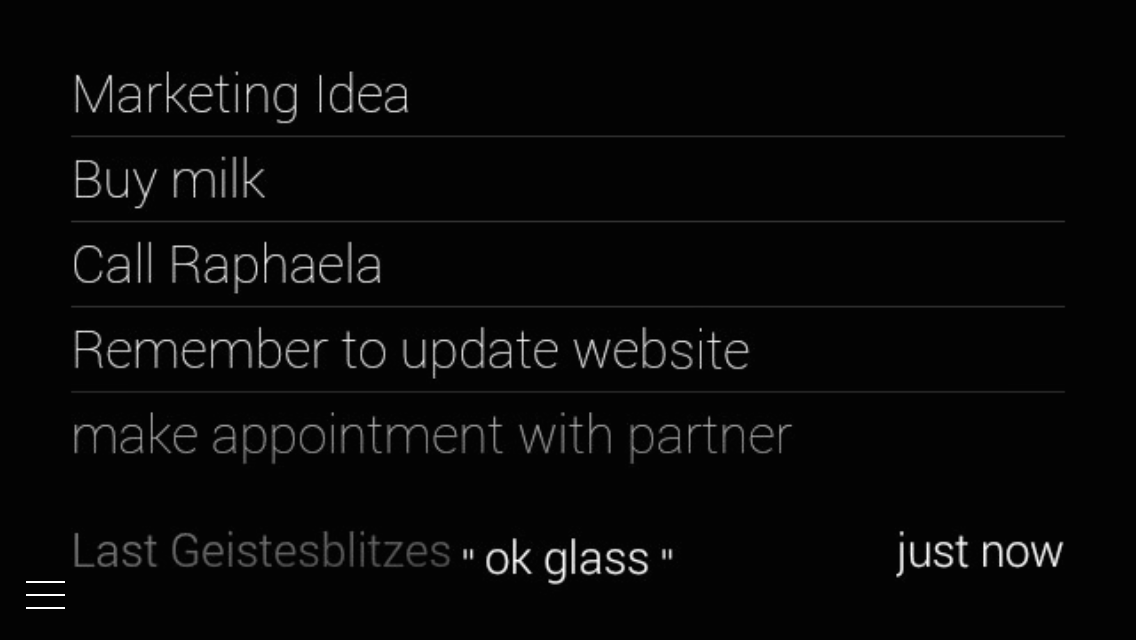
Next time you check your default mind map in MindMeister, the new Geistesblitz note will already be waiting for you.