Summer has come to the beautiful city of Vienna, home to a big part of the MindMeister team, and the temperatures are going up, up, up. Luckily, a powerful AC and a never-ending supply of iced coffee are keeping us both cool and productive. In fact, our developers have been quite busy over the the past few months, which is why today there are not one, not two, but three updates for MindMeister’s web app we’d like to tell you about:
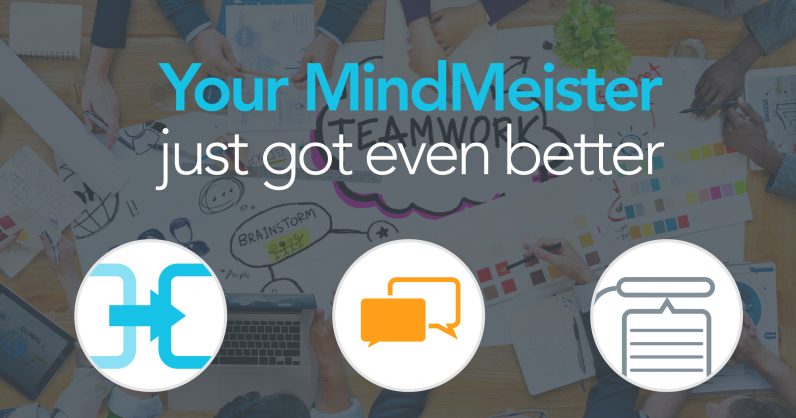
Copy & Paste Improvements
For Images
Images copied to your clipboard (for instance from a Google Images search) can now directly be pasted onto a node in your mind map. Just select the node and press CMD+V i.e. CTRL+V. You will then be able to select whether you want the image inserted as a visible image or just attached as a file.
For Links
Links copied to your clipboard can directly be pasted onto a node as well. Regular links will automatically be attached via the link widget. Image links pasted onto a node automatically insert the respective image, and video links (from YouTube, Vimeo or DailyMotion) automatically attach the video to the node.
For Text
You can now paste text copied to your clipboard directly into a mind map without having to create a new node for it first. The text will be inserted as a child of whichever node is currently selected. If the text consists of multiple paragraphs, MindMeister will ask you whether to copy the whole text into one node or split it into multiple ones.
For Nodes (Between Browsers)
Last but not least, if you’re logged into your MindMeister account in two different browsers at the same time, you are now able to copy and paste nodes between open mind maps in these browsers.
Comments for Public Maps
With our new Disqus plugin, anyone can leave comments on public mind maps, ask questions or provide feedback for the author. You’ll find the comments in the bottom bar, between the map information and map actions menu.
If you want to leave a comment on a map but don’t have a Disqus account yet, you can quickly sign up for the service here.
Canvas Context Menu
A right-click on your map canvas now opens a new context menu that lets you do two great things:
1. Quickly customize the theme of your mind map, that is, change colors, line types, add a background image and so on.
2. Place a floating topic anywhere. Just choose a spot anywhere on your canvas, right-click to open the menu and select “Add floating topic“.


