Exporting your mind maps to PDF is a great way to transfer all of their content, including notes and links, into a format that is compact and can be opened and read by virtually anyone. Our popular mind map PDF export just got an overhaul which we think you will really enjoy. Here’s an overview of what’s new:
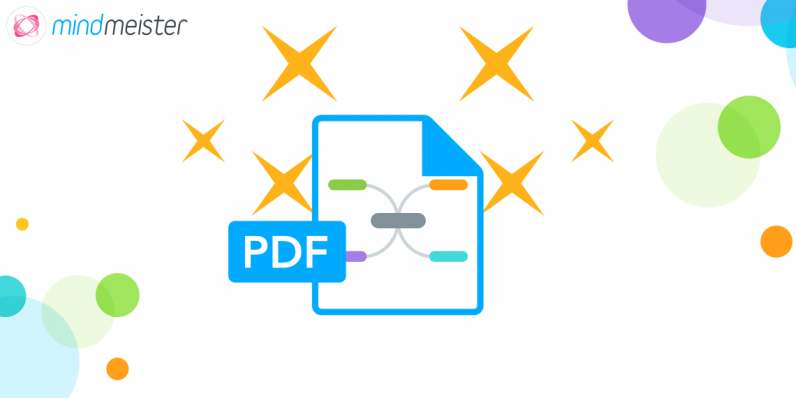
1. Mind Maps to PDF: Classic Export
There are three notable improvements within our classic PDF export:
More page format options: When exporting to PDF you can now choose between the widely used A4, A3, A2, A1, A0, letter and ledger formats, as well as switching between portrait and landscape orientation.
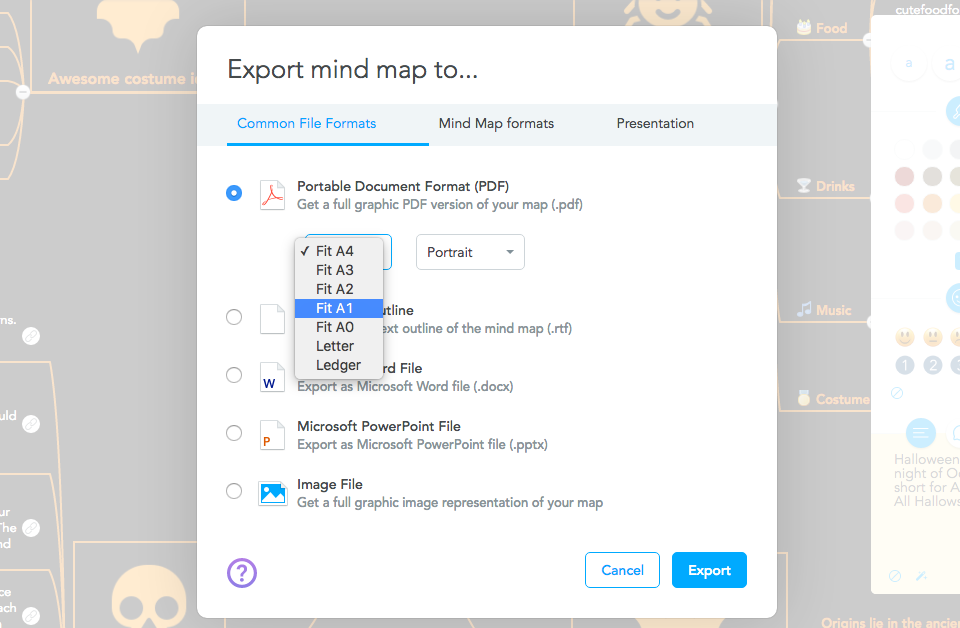
Better image resolution: Your mind map is now exported as a vector graphic, which means you can zoom in without losing quality.
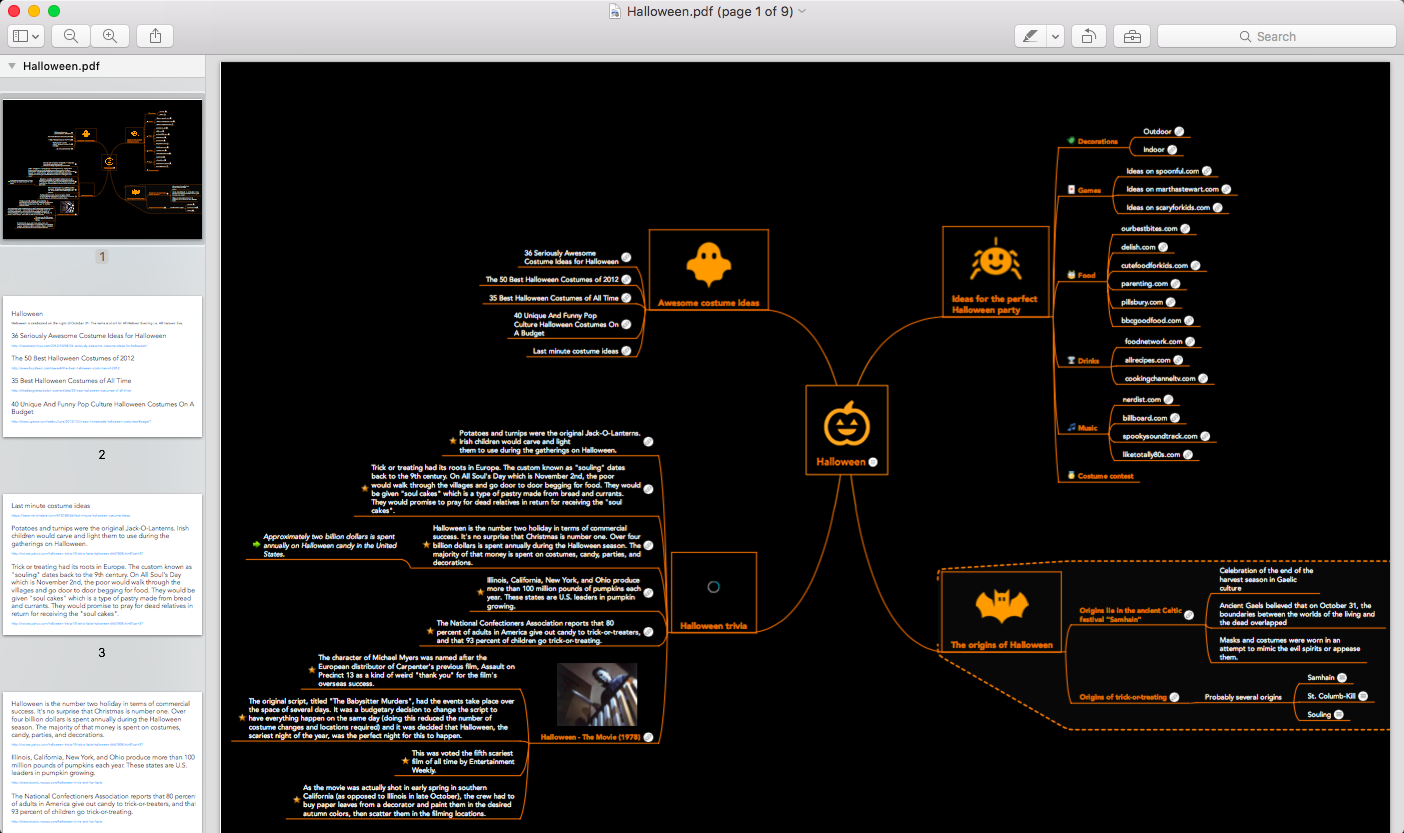
Selectable text and interactive links: You can now select the text inside your map topics for easy copy-pasting, and all links in your map are clickable.
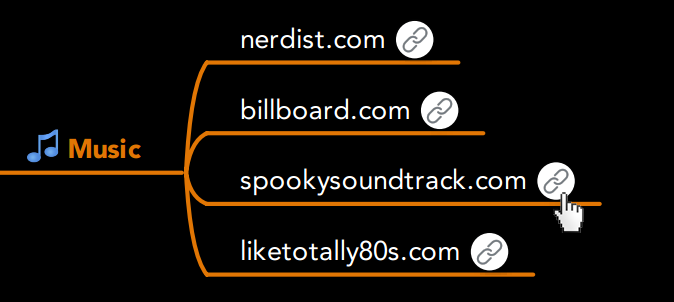
2. Multi-Page Print “Save as PDF”
Our advanced multi-page print (accessible via the print button in the bottom-right corner of the editor) now lets you save the print slides you’ve created in a high-quality PDF file, too. This is a great way to present individual branches of your map, create cue cards for studying, and more.
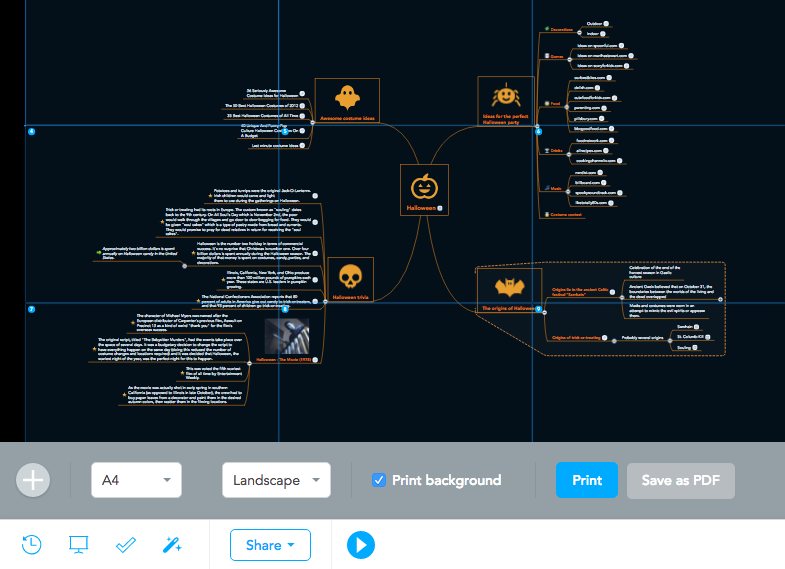
3. PDF Presentation Export:
Similarly to multi-page print, you are now able to export the presentation slides you’ve created into one PDF file. To do this, open the third tab in the export dialog called ‘Presentation’, select the Slides PDF option, and choose between portrait or landscape orientation.
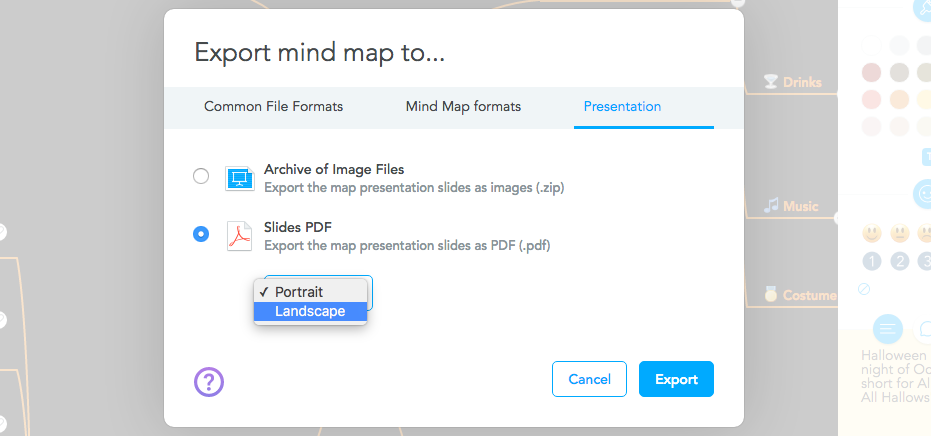
Please note: Both the classic PDF export and the multi-page print remain Personal features. The PDF presentation export is available for Pro users, as was the already existing presentation .zip export.
