We’re very pleased to finally unveil the all-new MindMeister dashboard, which features a practical navigation bar with filter options, a folder-tree structure and easy access to our template library. Plus, thanks to the thumbnail-based map listing, you no longer have to open maps to see what’s inside!
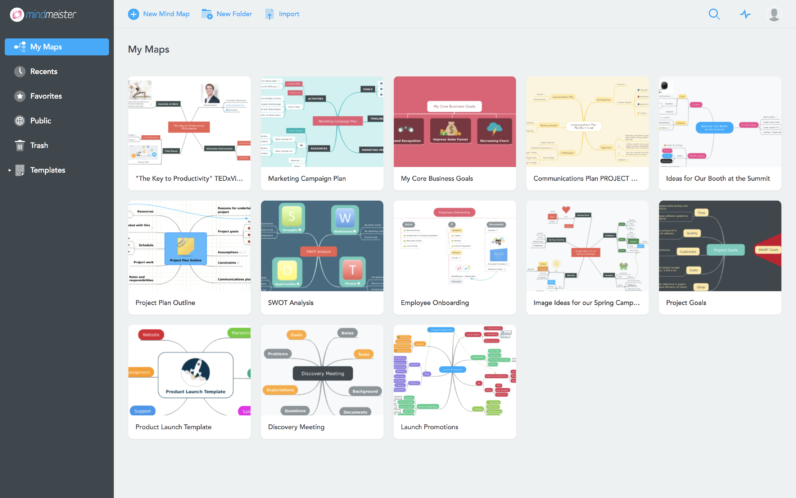
The new MindMeister map listing brings a fresh new layout to the MindMeister dashboard. With a new, modern tech stack, navigating your mind maps will be much faster and even more stable from now on.
Take a look at this short video to see what else is new:
Let’s Break It Down:
As mentioned above, the new dashboard features a thumbnail-based map listing. When you hover over a map thumbnail, more options become visible:
At the bottom, you’ll see the option to share the map by inviting people via email. Click on it to open the invite dialog, where you can type a customized message and decide whether invitees should be able to edit the map or only view it.
You can select multiple maps by adding a checkmark in the top-left corner of their respective thumbnails. This is a great way to duplicate, move or delete multiple maps at once.
You can open the map menu by clicking on the ellipsis in the top-right corner of the map’s thumbnail. There, you’ll again find more options:
MeisterTip: Right-click anywhere on the background of the map listing to quickly create a new map or folder at that location, or to quickly select all maps and folders:
Navigation bar
On the left side of your beautiful new map listing, you’ll find a practical navigation bar, which shows the new folder tree structure, filters for your maps, as well as a quick access to the map template library.
Folder tree structure
Thanks to the new folder tree structure, organizing and finding your maps is now much easier and faster. While folders are visible in the map listing itself, you’ll also see the whole structure outlined in the navigation bar on the left. Simply drag and drop any map thumbnail onto a folder in the navigation bar to move the map there.
Filters for your maps
Below the folder tree, you’ll find four filter options for your maps: Recents (recently created or edited maps), Favorites (maps marked as favorite), Public (maps you’ve made public) and Trash (maps you’ve moved to the trash). Speaking of favorites:
You can drag and drop maps onto ‘Favorites’ in the navigation bar to add them to your favorites. (Plus: Your favorites will soon be synced with your favorites in the iOS app – stay tuned!)
Removing maps from your favorites is just as easy. To do this, hover over a map thumbnail in the Favorites section until the ellipsis appears in its corner. Click on it to open the map menu and select ‘Remove from favorites’.
Mind map templates
The new navigation bar also offers access to our map template library. Click on the little triangle on the left side of the word ‘Templates’ to display a list of all template categories, then click on the category you are most interested in. Thanks to the big thumbnails, browsing and selecting templates is now much easier than before!
Import maps via drag & drop
Last but not least, you can now import mind maps quickly by simply dropping them onto the dashboard. You can drop and import multiple maps at the same time.
My Account










