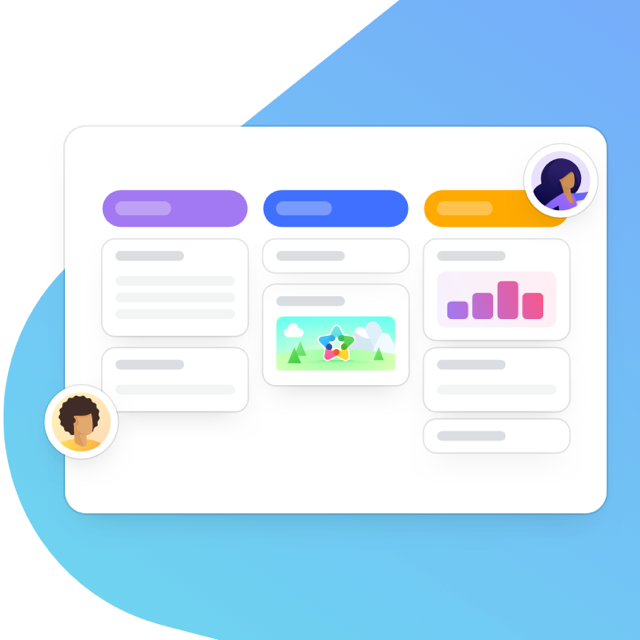This post was updated on March 15, 2021.
Never lose a task in conversation again, with our new MeisterTask tab for Microsoft Teams. Created with collaboration in mind, Microsoft Teams is the hub for teamwork in Office 365. Now, via the new MeisterTask integration, you can embed MeisterTask project boards to manage and collaborate on tasks, directly inside of Teams.
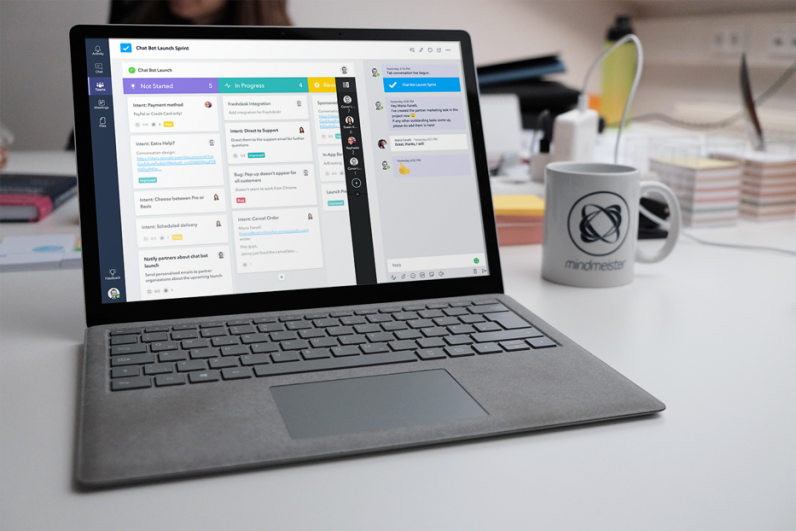
Make Every Idea Actionable with MeisterTask for Microsoft Teams
With every form of internal communication, there’s a risk that actionable tasks can get lost.
Just image it: you’re planning for your next big project launch. Ideas and tasks are flying back and forth and feedback is coming in fast. Of course, you want to make sure that everything is collated. All ideas and plans need to be recorded then and there, ready to be actioned.
Via the new MeisterTask tab, these ideas and plans can be tasked-up and added to your corresponding project board – directly within Microsoft Teams.
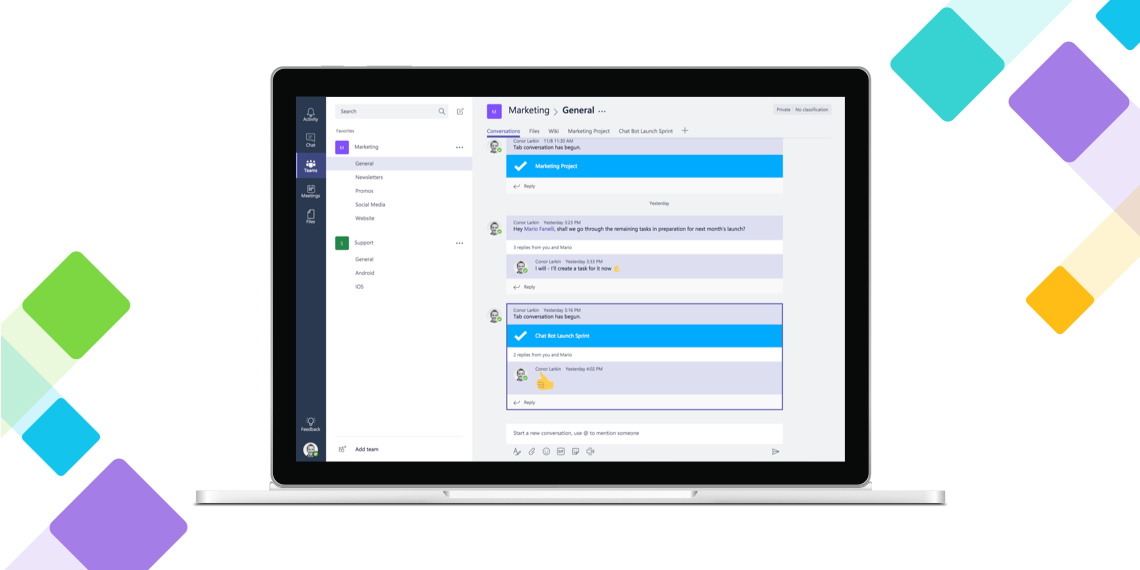
The MeisterTask tab works just like a limited version of our MeisterTask web app. Via a MeisterTask project board embedded within the Teams channels, users can access all tasks, updates, and comments – and add their own – without even leaving the Teams app.
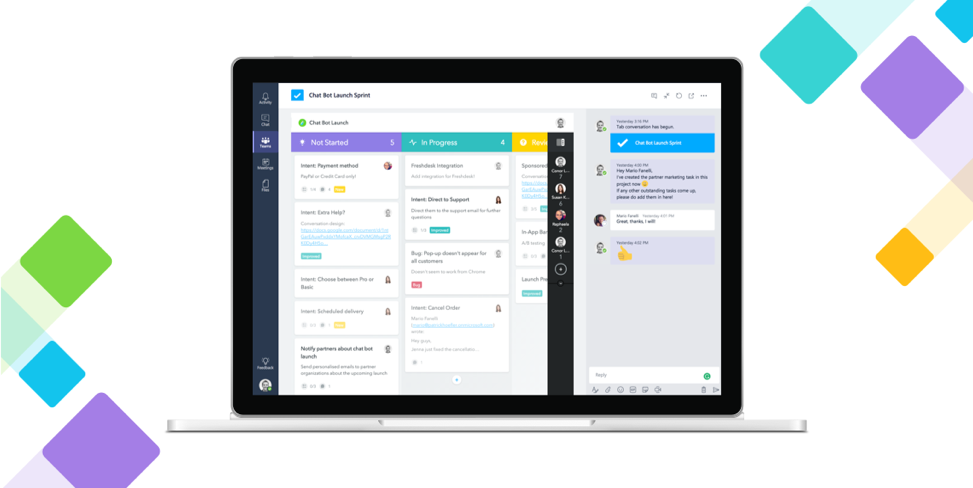
Via the tab, you can either choose to sync your Team channel with an existing project or create a new project. For example, you could link your marketing team chat with your marketing project or a private channel for a launch with its designated MeisterTask project.
How to Use MeisterTask for Microsoft Teams
1. Sign into MeisterTask and Microsoft Teams
To get started, you’ll need to sign up for MeisterTask (if you haven’t done so already). This can be done in just a few seconds via our Office 365 login. You’ll also need access to Microsoft Teams.
Please note: Currently only Microsoft Business and Education accounts can use our Office 365 login on our website. So-called Microsoft Accounts (previously called Microsoft Live Accounts) can’t access the Office 365 login. However, other Office 365 users can take advantage of this integration.
2. Add the MeisterTask tab
Once your account is set up, simply open up the Microsoft Teams channel you’d like to link your project with and click on the + symbol in the upper toolbar. Here, you can choose to add a new tab to the channel, so at this point, you select MeisterTask.
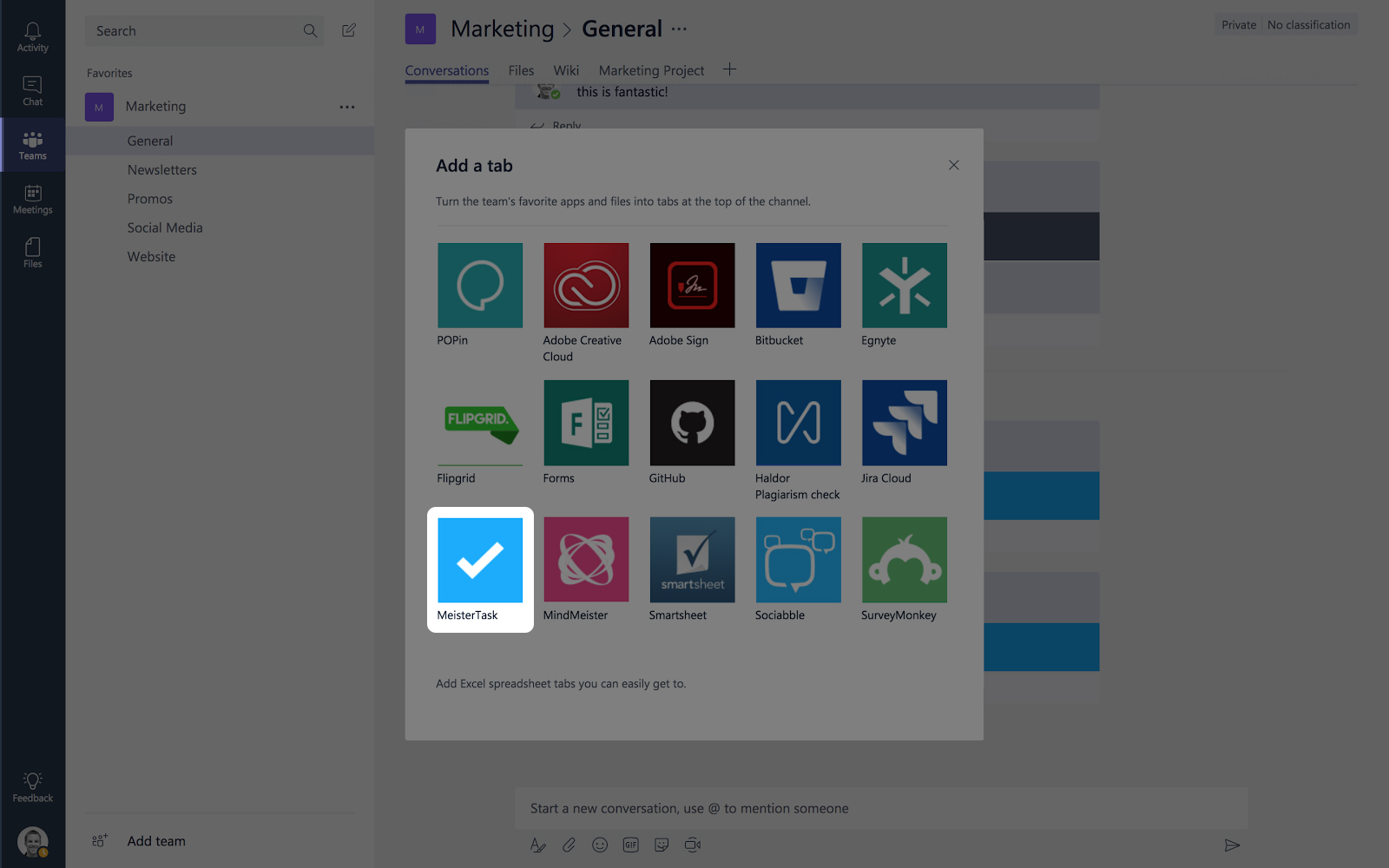
You’ll then be required to log into MeisterTask, so simply click on the Office 365 icon to efficiently log in.
3. Select your project (or create a new one)
Once you’re logged in, you can choose to either link the channel with an existing MeisterTask project or create a new project. Perhaps you have an existing sprint board for the channel? If so, now’s the time to choose it.
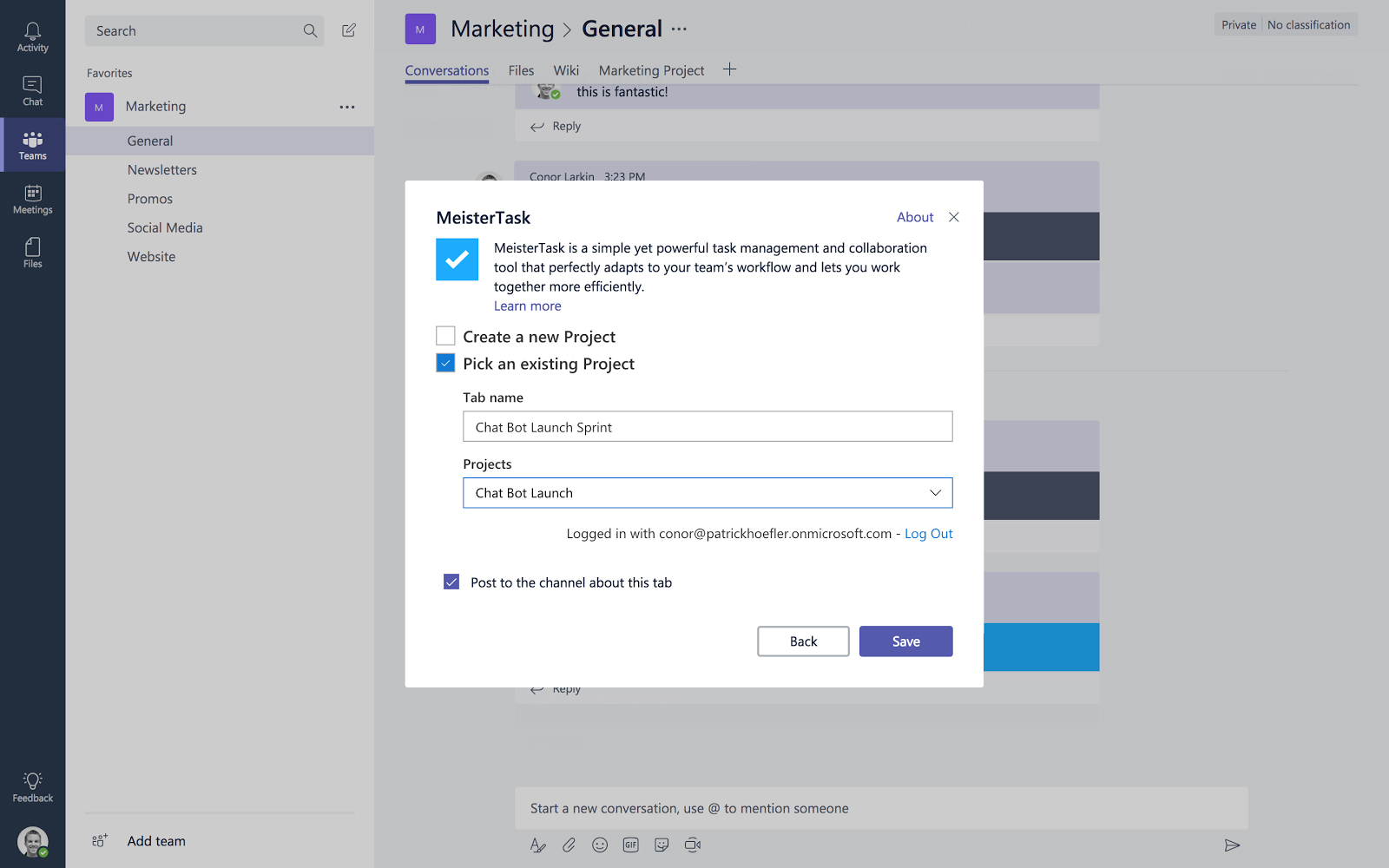
4. Get productive!
Once set up, the MeisterTask tab works like a slightly limited version of the web app. With MeisterTask directly inside of Microsoft Teams, as soon as a task comes up in your discussion, it can be immediately added to the corresponding project.
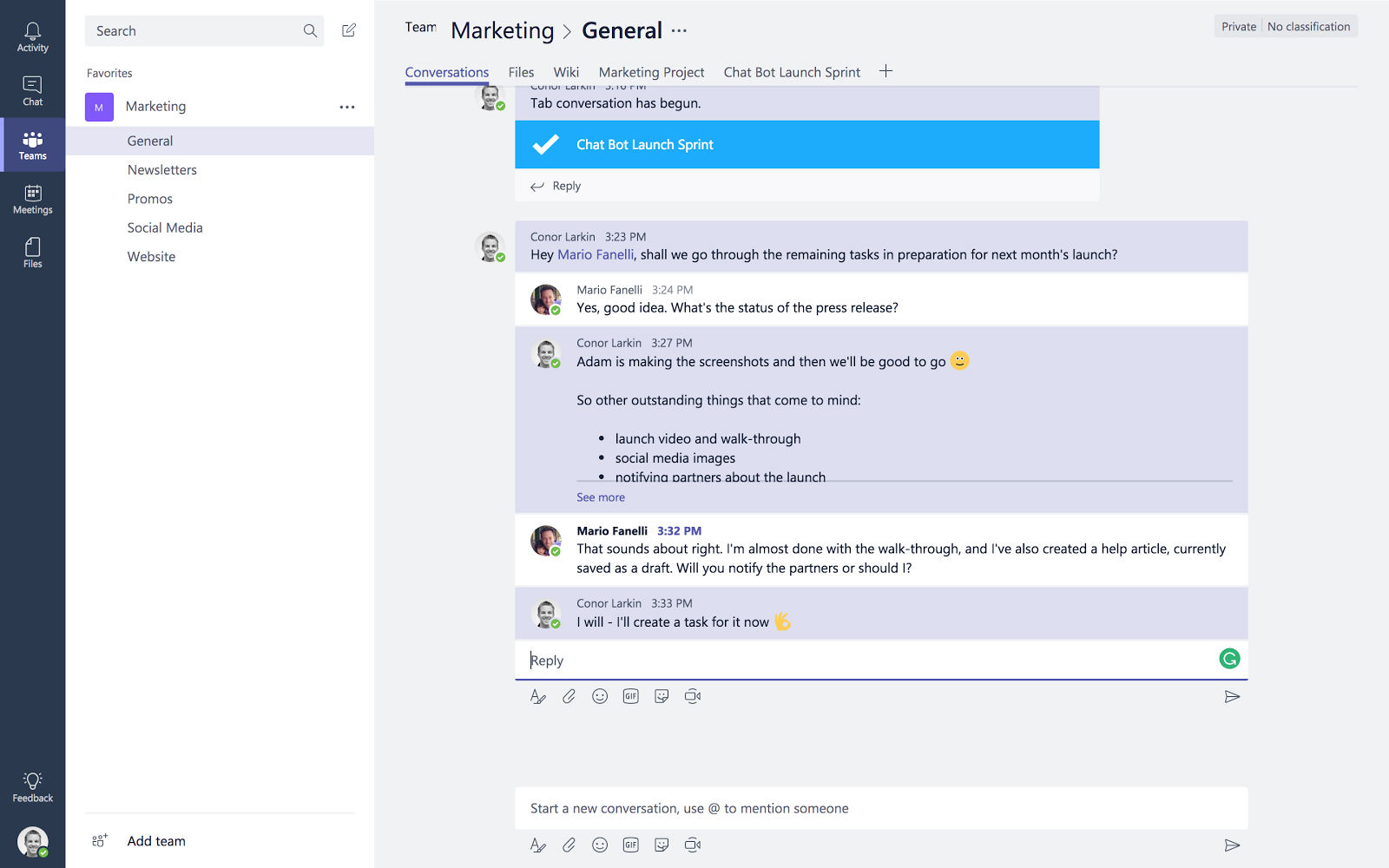
There’s no need to jump between apps, meaning when the ideas and plans roll in from your Teams channel, you can turn your plans into assigned tasks quickly and simply.
Just enter the MeisterTask tab of your Teams channel to create a task, edit an existing one, or leave a comment, just as you would in the MeisterTask web app.
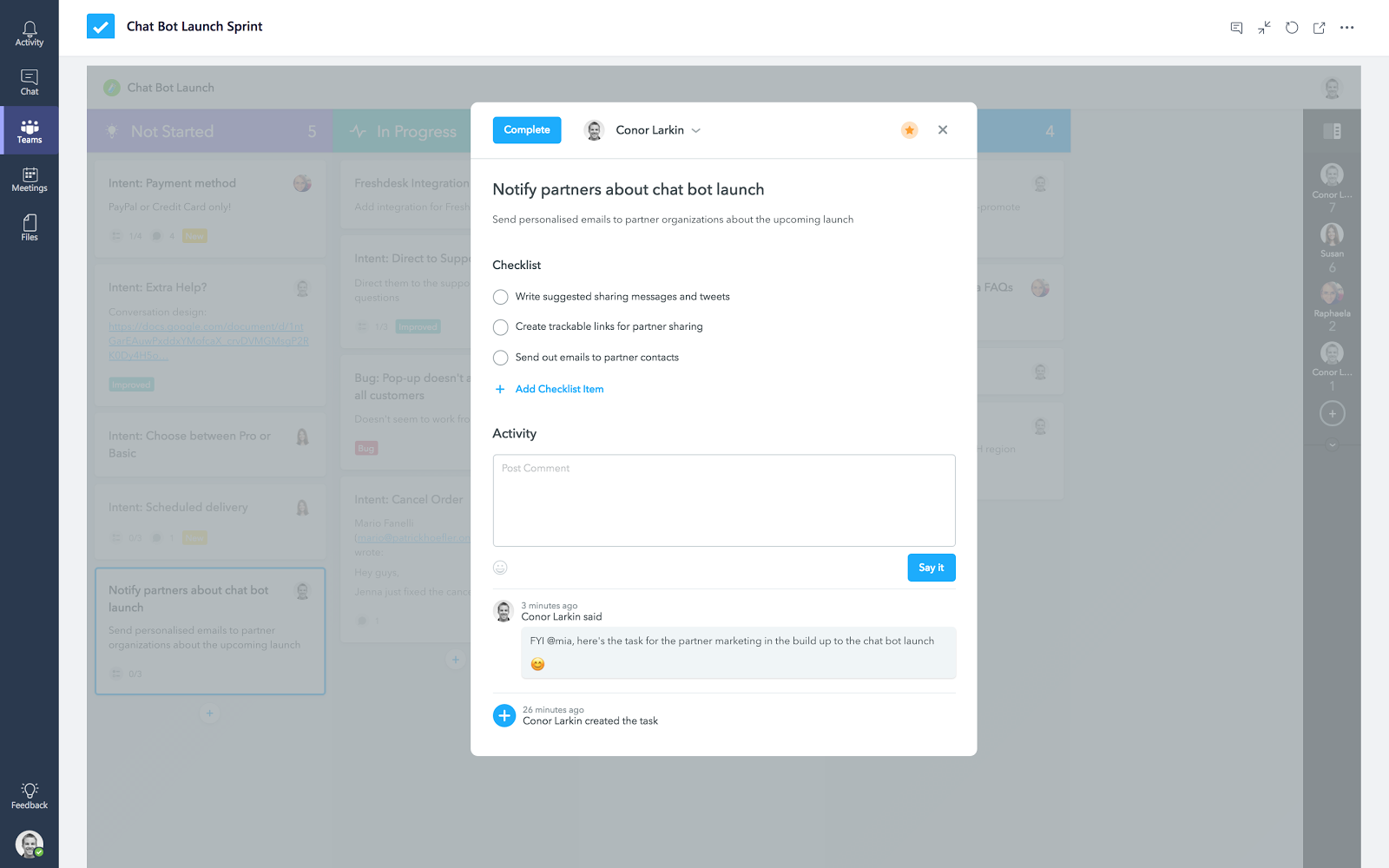
Once added, all team members will be able to access the project board, provided they have a MeisterTask account. This means there’s no need for each team member to individually add the MeisterTask tab.
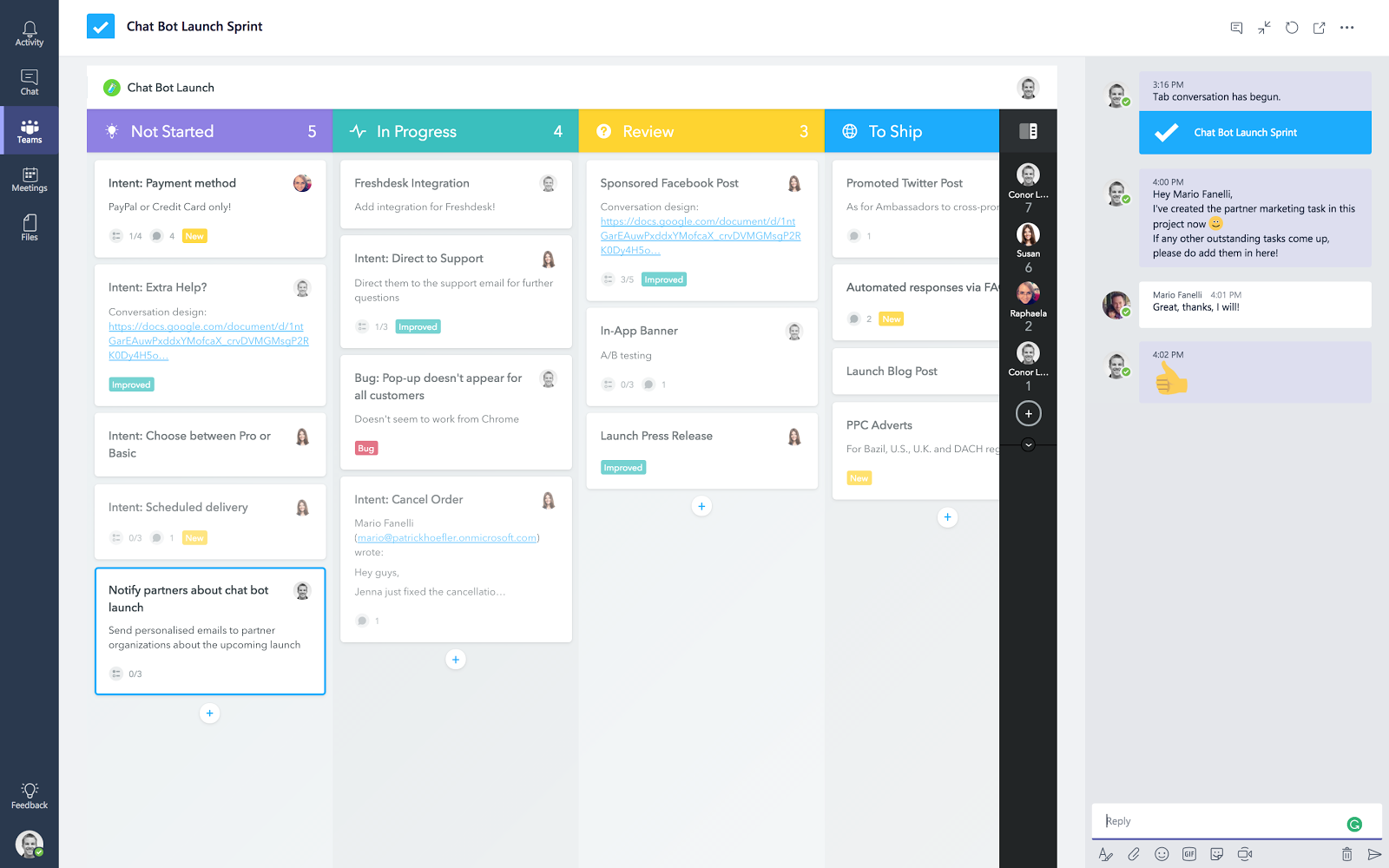
If your team members haven’t yet signed up for MeisterTask, they can do so via our website. Or, as mentioned, they can log in via the Office 365 login. Either route will enable your colleagues to engage with the project board fully.
In case any of the steps were unclear, here’s the walk-through one more time:
Regardless of whether you’re using MeisterTask within Teams or via one of the MeisterTask apps, all projects are updated in real-time. This way, teams can track project progress, whether they’re using MeisterTask inside of Microsoft Teams, via the browser or via MeisterTask’s mobile or desktop apps.
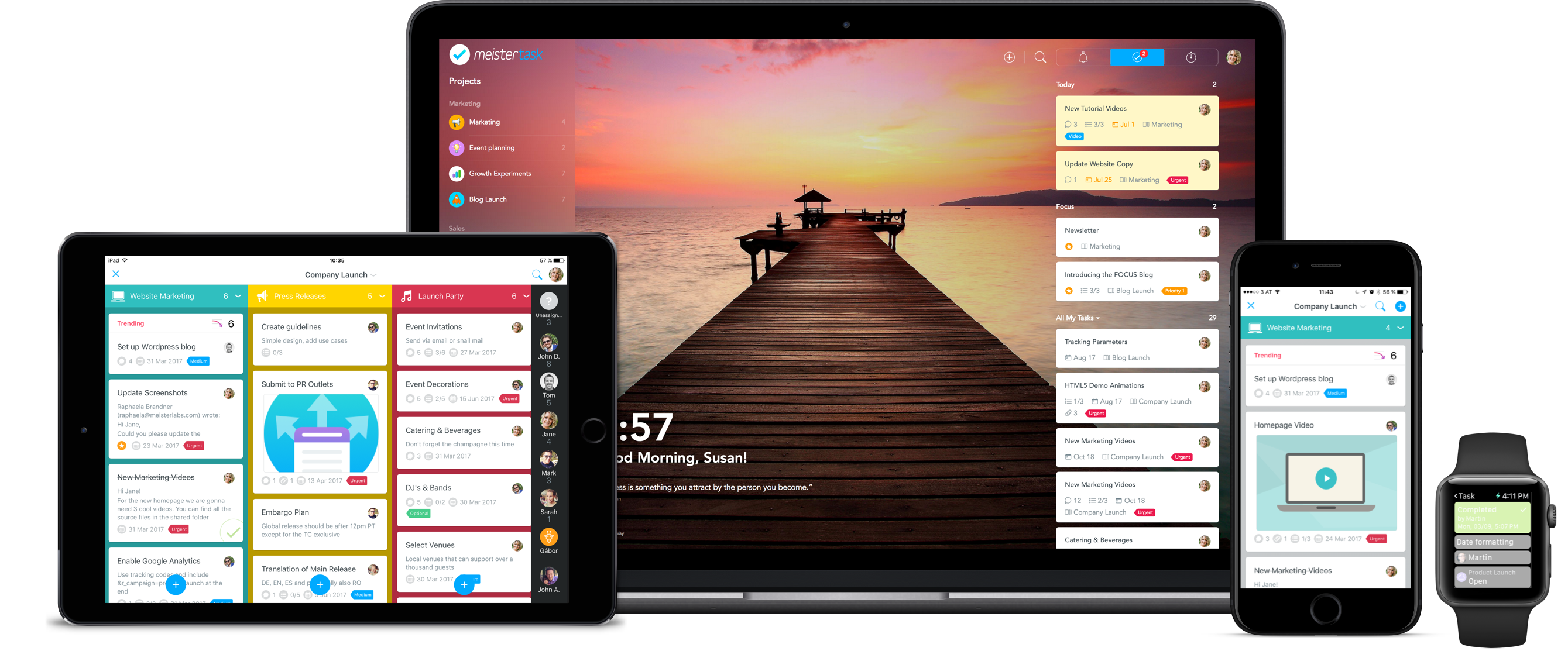
So, are you ready to make the most out of your ideas in Microsoft Teams?
Head over to Microsoft Teams now to give the brand new MeisterTask tab a try!
P.S. Did you know that there’s also a Microsoft Teams tab for MindMeister? Find out more about how to mind map from within Microsoft Teams.