And say goodbye to creating the same task over and over again. The moment you have all been waiting for has finally arrived. We heard you loud and clear. All those feature requests weren’t for naught! We came through for you. You know what they say, good things come to those who wait. Well, we are excited to officially announce that MeisterTask has just launched its most requested feature of all time… drumroll please… recurring tasks! It’s up and running and ready to use!
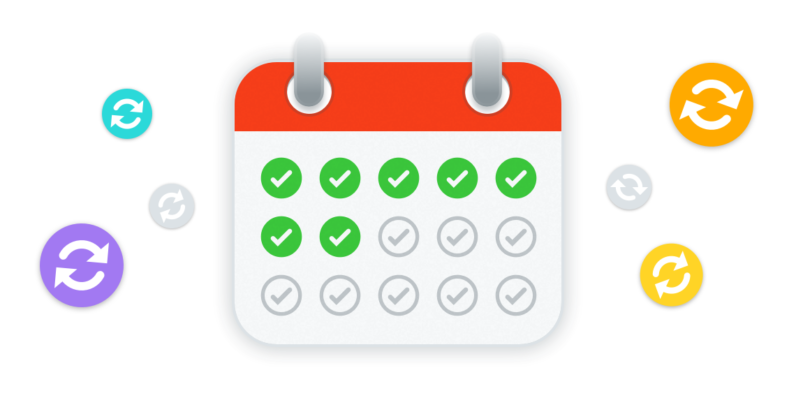
Recurring Tasks
So, we all have a few todos that need to be done more than once. It’s just part of the job. Whether it be following up on unpaid invoices at the end of every month, putting the company newsletter together, or maybe even sending out the minutes of the weekly departmental meeting — not letting repetitive tasks slip through the cracks can be difficult, especially during stressful times. Stay on top of this by marking these tasks as recurring within your MeisterTask project.
A recurring task is simply an automation, a part of your workflow that you configure to take place automatically. It’s a task that needs to be created once, but in such a way that it can be repeated automatically. After you’ve created your task, all you need to do is set the repeat cycle then go about your business as usual.
Once you’ve created a recurring task, a new task will be automatically created according to the repeat cycle you’ve set. This saves you time, saves you from forgetting to do something important and also saves you the trouble of doing it all again from scratch.
How To Create a Recurring Task
Because recurring tasks are in fact automations, they can be found in MeisterTask under automations.
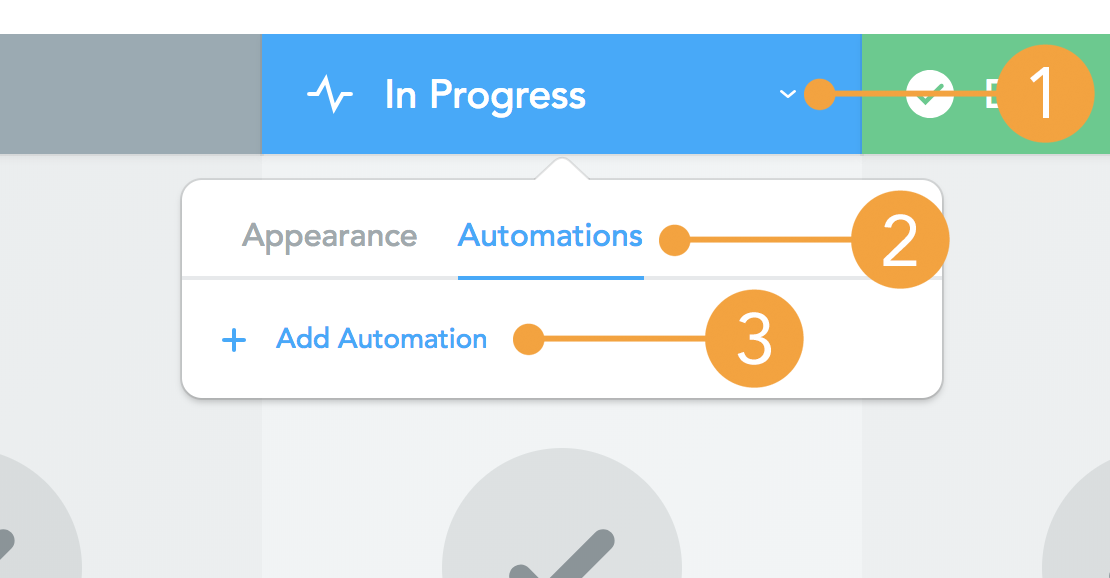
You can configure your recurring task automation by going to any section within your project and opening up the context menu (1) from the section header then clicking on Automations (2) and then selecting Add Automation (3).
You can also access Automations from your Project Properties.
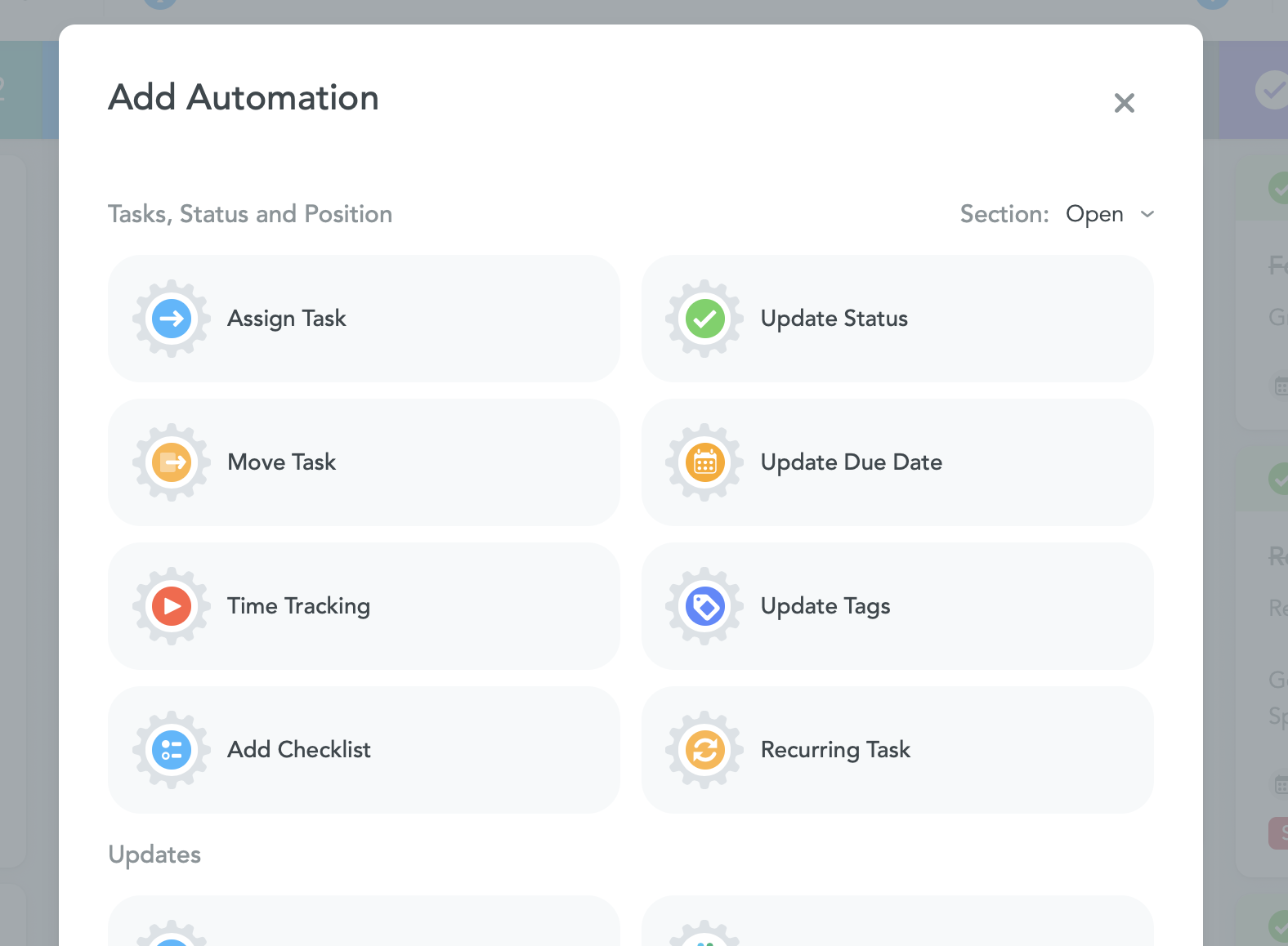
Select Recurring Task from the Add Automation menu. Then, click on Add Template. This will open up your recurring task template. Fill this out as you would your normal task, but bear in mind, this is the task you want to set as recurring. In other words – the main task that you want to be repeated.
From here, you can easily assign the task to the person responsible, set a due date (e.g. due 7 days after the task is created), add tags, watchers and attachments. You can also create checklists that you can check off as you complete sub-tasks. Click on Save template once you’ve completed this.
Then comes the good part — setting the frequency of how often you would like the task to recur, for example: weekly every Friday or the last day of every month. Go wild and set a recurring task for your quarterly review or releasing your annual report, the sky’s the limit. Select the starting date and Done. Voila! Bob’s your uncle, you’ve officially created a new recurring task. Go forth and repeat.
