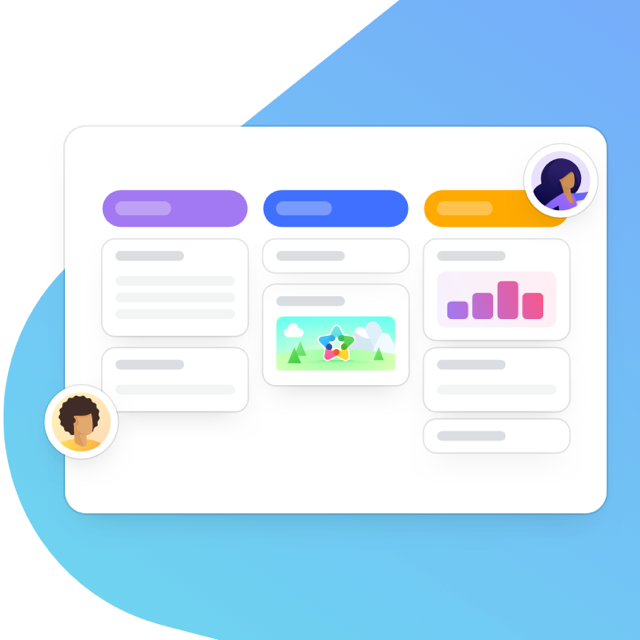This post was updated on September 27, 2021.
Big fan of Google Calendar? So are we. In fact, we’re such big fans that we use it internally here at Meister. Tried and tested, we’ve already taken this integration for a spin and we can’t wait for you to try it out, too.
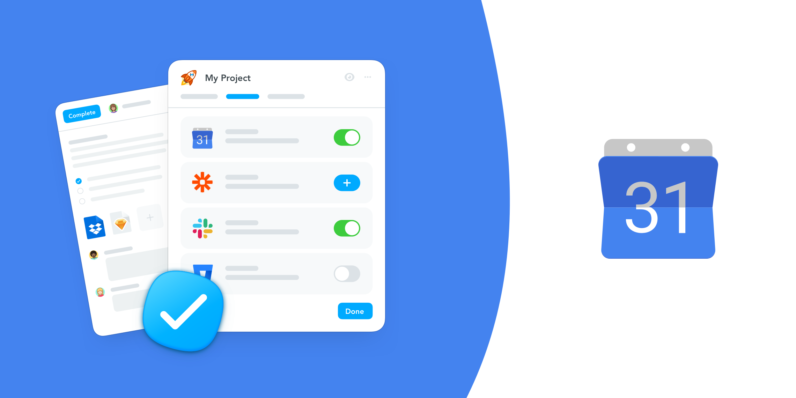
In addition to all the great things you already accomplish using Google Calendar, you can now easily visualize your deadlines and plan your time by syncing tasks and projects from MeisterTask. You can configure this integration to best suit your needs, syncing only the tasks and projects that make the most sense for you. Let’s take a closer look.
The Particulars
Sync a task with a deadline in MeisterTask to your Google Calendar and it will appear as an event on the specified date.
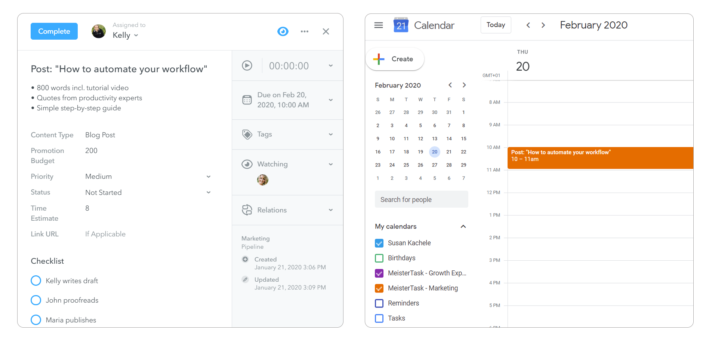
Click on the event and you’ll see a link to the task in MeisterTask, as well as the task description.
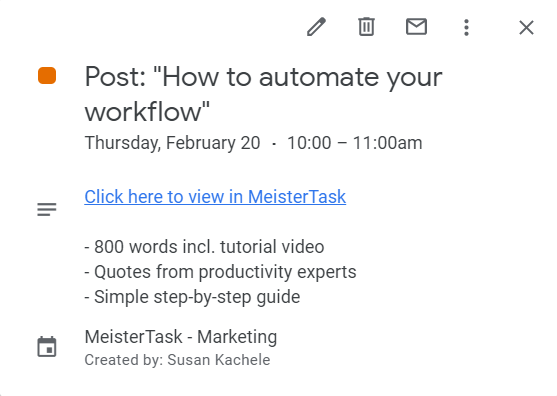
But hold on to your hat, there’s more. Change something in one place, it changes in the other:
- Task descriptions or titles can be updated in MeisterTask and will immediately be synced with the event in Google Calendar. Changing the event title in Google Calendar will change the task title in MeisterTask.
- Changing a task deadline in MeisterTask moves the event in Google Calendar. Likewise, rescheduling an event in Google Calendar adjusts the task deadline in MeisterTask.
- Changing a task’s status to trash, complete or archived removes the event from Google Calendar. But don’t worry, deleting an event in Google Calendar won’t trash the task in MeisterTask.
In short, no matter which changes you make in MeisterTask, your Google Calendar will always stay up to date!
MeisterTip: Drag and drop your Google Calendar events to reschedule them, and then watch as the task deadlines change in MeisterTask.
Sync a Little, Sync a Lot — The Choice Is Yours
As with all our features and integrations, we’ve designed this one to fit as many styles of working as possible. Visualize your deadlines according to your preference by choosing between syncing:
- all tasks from a specific project
- your tasks from a specific project
- your tasks from all projects
Not sure which way to sync? Here are a few ideas to get the most out of this integration.
All tasks from a project
If you’re involved in many projects, manage many teams or team members, or simply like to be kept in the loop, you can choose to sync all tasks from a project. This will come in handy for those managing the workload of a team, tracking many moving pieces, and keeping an eye on dependencies.
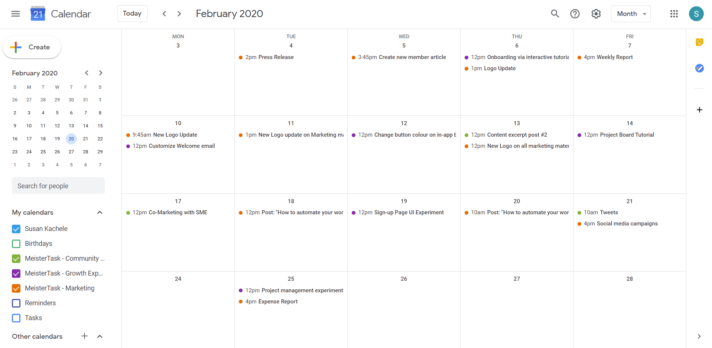
With all team members’ task deadlines clearly displayed on your calendar, you can even set yourself reminders a few days in advance to check in with team members about the progress of crucial tasks. Set up a configuration for each project and easily switch the project calendars on and off to see any number of variations on dependencies.
Your tasks from a project
If you would rather focus on your own work, but still like to keep projects apart, you can choose to sync only your tasks from a specific project. Syncing your projects as individual calendars is useful for those who want to keep their stakeholders separate and, thanks to Google Calendar’s color-coding, visually distinct.
If you work in a larger company, stakeholders could mean other departments. But for our freelancers using MeisterTask, your stakeholders could mean different clients who you wouldn’t like to mix up. Toggle your calendars in the left panel to look at your various projects one by one, or see them all at once for the big picture.
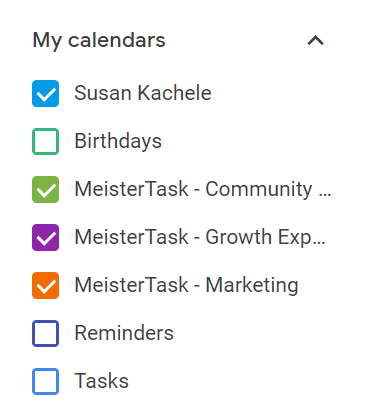
Your tasks from all projects
Last but certainly not least, sync your tasks from all projects to get all things MeisterTask into one concise Google Calendar. If you’re concentrated on getting things done and want all your tasks to appear on your calendar with only one click, this is the way to go. Narrow your field of view, analyze your schedule, and start planning your time around task deadlines. If you’ve got urgent tasks that need doing and no time for meetings, try setting up blockers in your calendar based on your deadlines.
There are as many combinations of configurations for this Google Calendar integration as there are MeisterTask users. So, sync projects and tasks to your liking and find out what works best for you. No need to get it right on the first try — you can always delete configurations and add more.
Let’s Get This Sync Started
To set up the integration:
Click on your picture, then click My Account.
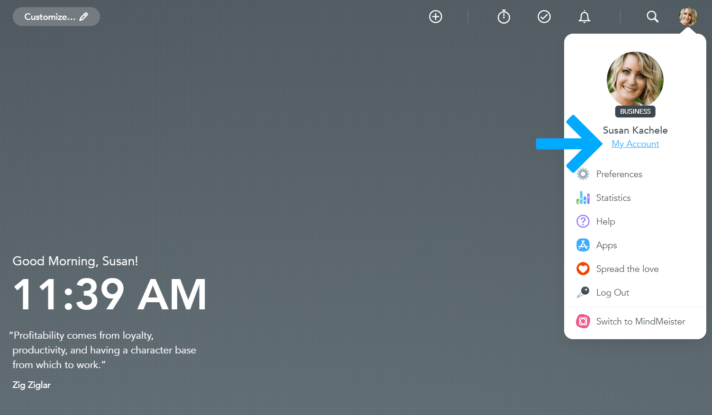
In the left panel, click Integrations.
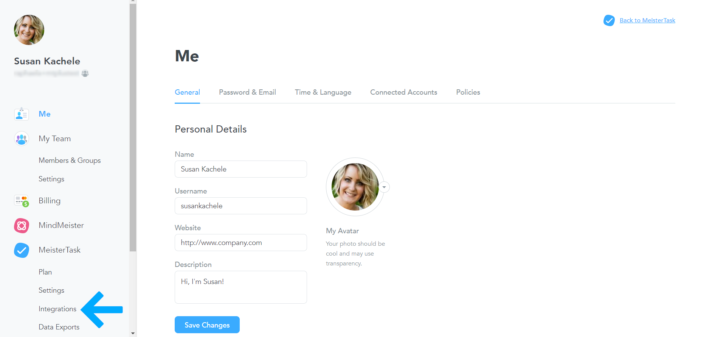
Choose Google Calendar and click (+). Follow the configuration wizard to complete the integration.
MeisterTip: Add as many configurations as you need to get your Google Calendar looking just the way you like it.
I Think This Is the Beginning of a Beautiful Friendship
So, MeisterTask Pro, Business and Enterprise users, if you haven’t already, sync your tasks from MeisterTask to your Google Calendar and let us know how it goes. We look forward to hearing all about the ways this integration makes your life easier. So, get creative with your calendar and comment here or tweet us @MeisterTask with the results!
Need more information? Please visit our help center article.
MeisterTask Basic users can continue to use the iCal integration as before. Although, we rather hope to have convinced you that this integration is worth upping your plan!