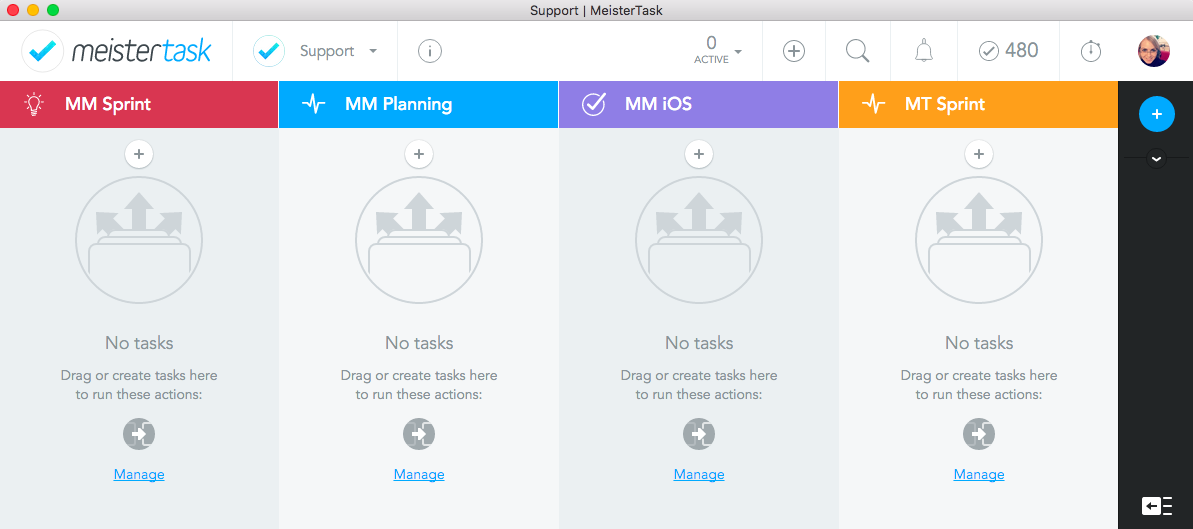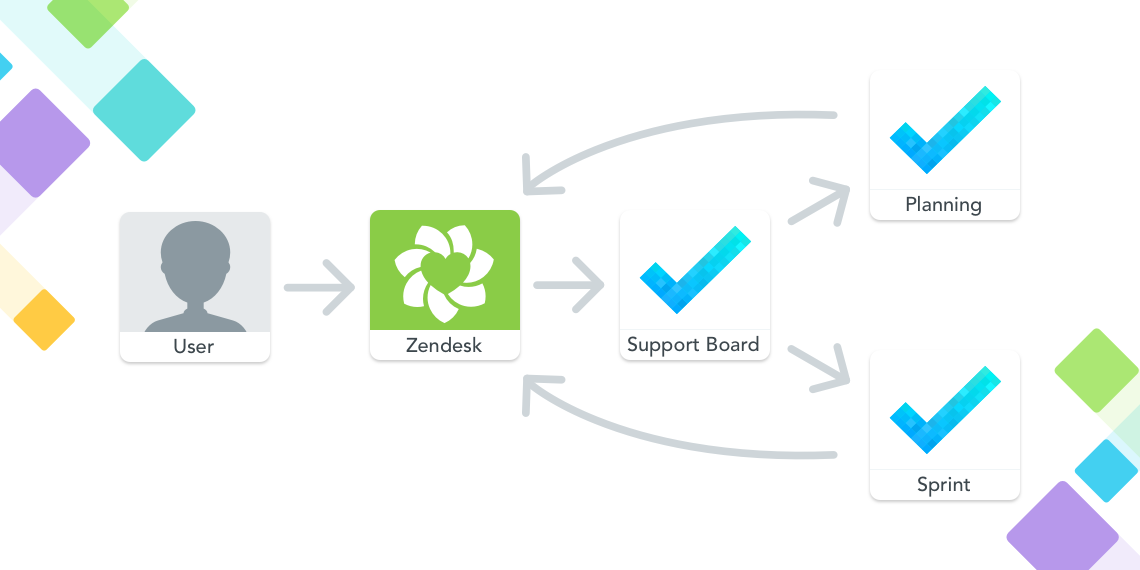Good customer service is a vital part of almost any company’s long-term success. The experience a person has when contacting the support team can mean the difference between a happy, returning customer and a disgruntled ex-user, who may even cause lasting damage to the business by sharing their bad experience with friends and followers.
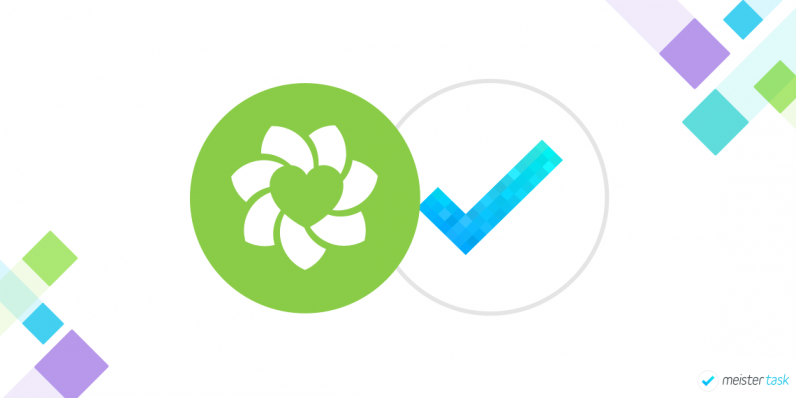
As a SaaS company with more than 5 million users we, too, know about the importance of good customer service, but like most other small to mid-sized businesses, our efforts are constrained by the limited resources we have available. To manage all customer enquiries in a speedy manner, we thus need a support workflow that is both affordable and extremely efficient. Today we want to share this workflow with you.
Connecting MeisterTask with Zendesk
We’ve always enjoyed drinking our own champagne, so it probably comes as no surprise that our developers use MeisterTask, our own task management tool, to manage all to-dos related to the maintenance of our products. Our support team on the other hand uses the popular customer service software Zendesk to manage bug reports, feature requests and other types of feedback from our users.
To streamline our support workflow and simplify collaboration between support agents and developers, it was thus only natural that we would look for the most direct and straightforward way to connect these two products. We created an integration between MeisterTask and Zendesk, allowing our support agents to
- Create tasks from tickets without leaving Zendesk
- See comments from developers and answer directly
- Get notified automatically when issues have been solved
This setup has enabled us to consistently provide customer service for two SaaS products and more than 5 million users with a 97% to 99% customer satisfaction rate.
A Closer Look at the Setup
Our two development teams each have two project boards, called ‘Planning’ and ‘Sprint’. Additionally, our mobile app teams each have their own projects as well. The Planning projects are where we collect feature requests, ideas and low priority issue. The Sprint projects are where the active work takes place. Here, selected tasks are being assigned to individual developers and move through a Kanban-like funnel from left to right. This is also where bug reports are being inserted for immediate attention of the team.
So far so good, but how do we get the customers’ issues into our project boards?
Our support team’s Zendesk account is connected to their very own project board, called ‘Support’. Each section in the project corresponds to one of our development boards. When our customer support agent receives a ticket in Zendesk, he uses the MeisterTask integration to create a task for it in the correct section—all without leaving the Zendesk environment.
Using a Section Action, the task is then forwarded to the corresponding project board, where it is automatically assigned to the team leader (also via Section Action).
The team leader receives a notification, opens the task and sees all the information the customer has provided. They can ask follow-up questions by posting comments underneath or assign the task to one of the other developers right away. As soon as the task is completed, it is moved back into the support board (using a Section Action) and our support agent receives a notification in Zendesk. He can then let the customer know that the issue has been resolved.
By eliminating a number of manual steps and the constant need to go back and forth between tools, this setup has notably increased our turnaround times. It ensures that tasks automatically end up in the right place and get assigned to the right person. It ensures that our development teams are notified about urgent bugs immediately and get instant feedback from users through a steady feed of feature requests.
This is how we stay agile.
If your team is looking for a way to manage issues more efficiently and improve customer satisfaction rates, check out our Zendesk Community Tip for a detailed step-by-step guide of our setup, or go straight to the Zendesk Marketplace to connect MeisterTask and Zendesk now!